Доступно с лицензией Maritime Charting.
The S-57 Set Scale Band tools are on the Maritime tab in the S-57 Set Scale Band group.
These tools allow you to set filters on data by choosing a low scale value, a high scale value, and the product type.
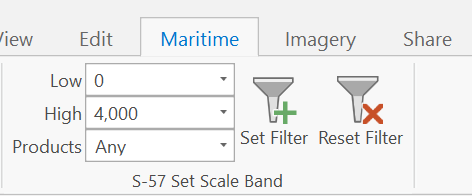
These values are then used to apply a definition query to either a set of chosen layers or, if the map is chosen, all maritime layers present in the Contents pane.
- The list of values in the Low and High drop-down options is read from the ScaleBands.xml file located at <installation_location>\Program Files\ArcGIS\Pro\Resources\Maritime. These values reflect radar ranges and can be customized. Additionally, you can type a custom value.
- The low value represents the largest-scale data that is included in the query.
- The high value represents the smallest-scale data that is included in the query.
- Choosing a low value that is larger than the high value automatically changes the high value to the next larger numeric value. This maintains the logical consistency of both fields.
- Similarly, choosing a high value that is lower than the low value results in the low value automatically changing to maintain consistency.
- The Products drop-down menu allows you to filter features based on the following product types:
- Any—Features are not filtered based on product type.
- All Only—Only features attributed as All pass the filter.
- Chart Only—Only features attributed as Chart pass the filter.
- ENC Only—Only features attributed as ENC pass the filter.
- NIS Only—Only features attributed as NIS pass the filter.
- All & ENC—Only features attributed as All or ENC pass the filter.
- All & Chart—Only features attributed to All or Chart pass the filter.
Set the scale band
Complete the following steps to set values with the S-57 scale band tools and set a definition query:
- Open a new or an existing project.
- If necessary, add maritime data to the Contents pane.
The Maritime tab appears.
- In the Contents pane, choose the map if you want to apply a filter to all the layers.
Alternatively, you can choose individual layers to apply the filter to a specific set of layers.
- Click the Maritime tab.
- In the S-57 Set Scale Band group, click the Low drop-down arrow and choose a value.
Подсказка:
You can also type a value. The values must be greater than 0 and must be numeric characters.
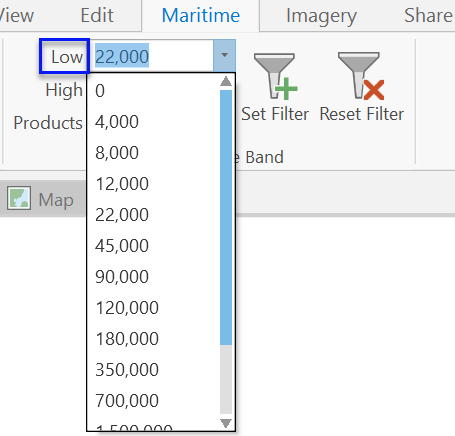
In the S-57 Set Scale Band group, the value corresponding to the low value automatically sets the option for the high value. For example, with a low value of 0, the high value is automatically set to 4,000.
- Click the Products drop-down arrow and choose a value to filter by product type.
This filter applies to features in the data based on their NIS_PRODUCTS attribute value.
- Click the Set Filter button
 .
.The definition query is appended to the selected layers in the Contents pane, and the data is filtered accordingly.
Примечание:
Optionally, confirm step 7 by right-clicking any layer and clicking Properties. On the Layer Properties dialog box, choose Definition Query.
Remove a definition query
You can remove the definition query from selected layers with the Reset Filter tool.
- Choose the set of layers or the map in the Contents pane.
- Click the Reset Filter button
 .
.The set scale band query is removed from the chosen layers.