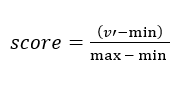Доступно с лицензией Business Analyst.
The suitability analysis workflow identifies sites that meet criteria you define. Suitability criteria can be the following:
- Variables from the data browser, such as population density, household income, or average annual daily traffic
- Fields from an input layer, such as site attributes
- Points locations from a layer
Criteria are preprocessed, combined, and scaled during the analysis. Each variable can also be weighted to define its influence on the analysis. As a result of the suitability analysis, each site receives a score and a weighted score. The results are shown in the Results pane, via shading in the suitability analysis layer in the map, and in the candidate site's attribute table.
Example
A regional restaurant chain is interested in expanding into new markets. The company's marketing team has analyzed what factors have contributed to a successful restaurant location, such as high daytime population, proximity to complementary businesses, and areas with relatively high population density. The company uses these criteria to perform a suitability analysis of block groups in Dane County, Wisconsin. The sites' suitability scores are returned in three places: color-coding of the block groups on the map, in the attribute table, and in the Results pane.
Results
You can view the results of the analysis as a map layer, where each site is color-coded to represent its suitability score, and in the Results pane, which includes a Summary  , Histogram
, Histogram  , Scatterplot
, Scatterplot  , and Table
, and Table  . To learn more about the suitability analysis Results pane, see Explore the results.
. To learn more about the suitability analysis Results pane, see Explore the results.
Calculations
The settings that inform each variable's score calculations are found in the Suitability Analysis pane. There are two sections in the Suitability Analysis pane to modify the calculations: the Criteria tab, which allows you to refine the analysis criteria, and the Settings tab, which allows you to modify the scoring method and criteria weighting.
Criteria
The Criteria tab has options to modify the criteria, such as changing the calculation type, the influence, and the minimum and maximum value range.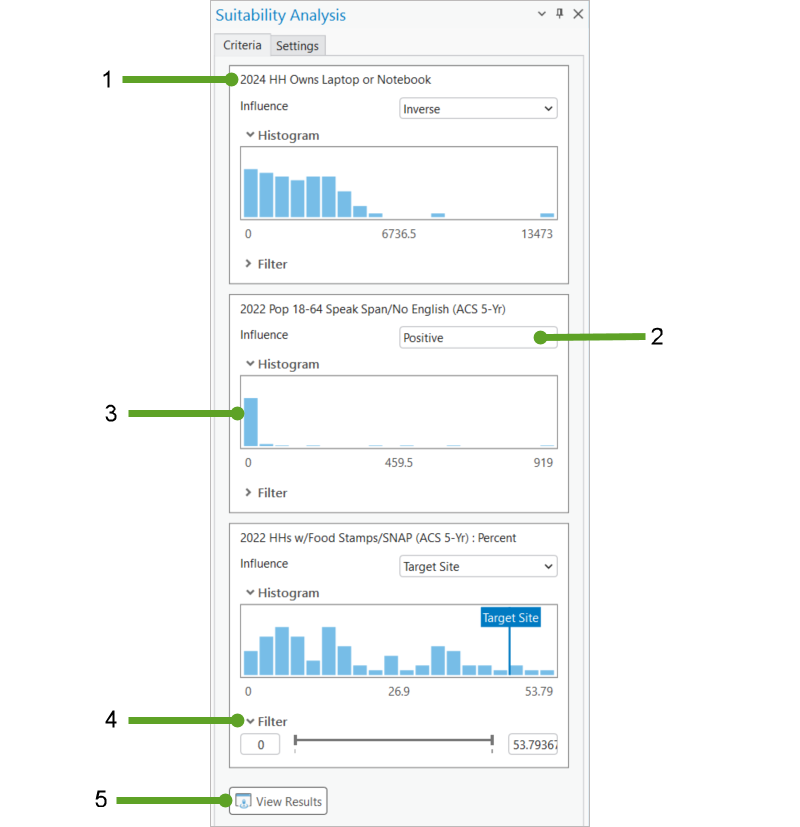
1 | Criterion name | The name of the criterion. |
2 | Influence setting | This displays the influence of your criteria using the options: positive, inverse, ideal, or target site. By default, the influence for each suitability criterion is set to positive if no target site is set. If a target site is set, the influence defaults to the target. |
3 | Histogram | This displays the distribution of criteria values. The ideal value or target site value, if one is set, is displayed on the distribution. |
4 | Filter | Adjust the slider handles to define the minimum and maximum values included in the analysis or enter values manually. |
5 | View Results | Click this button to open the Results pane. |
The calculation starts with transforming each value v by the influence, producing a new value v'. The influence can be set to positive, inverse, ideal, or target site. The calculations for influence are as follows:
| Influence | Description | Calculation |
|---|---|---|
Positive | The higher the variable's value, the greater its effect on the final score. |  |
Inverse | The lower the value of the variable, the greater its effect on the score. This is also referred to as negative influence. |  |
Ideal | The closer the value of the variable to the specified ideal, the greater its effect on the score. |  |
Target site | The closer the value of the variable to the target site's value for the criterion, the greater its effect on the score. |  |
Scoring
Suitability scores are used to represent information from multiple criteria as a single score. Suitability scores are calculated using methods in a four-part process: preprocessing, weighting, combination, and final score scale. To modify suitability score settings, click the Settings tab in the Suitability Analysis pane, and click Scoring.
Choose a preset or custom scoring method
In Business Analyst, you can choose from two preset methods for preprocessing and combining the criteria. If you select one of the preset methods, the parameters for preprocessing and combination are automatically selected. You can also choose a custom method. There are three options in the Preset methods drop-down menu:
- Combined Values (default)—This option sums the scaled values of the criteria, where each criterion contributes equally to the final score.
- This option uses the MinMax method for preprocessing.
- This option uses the Sum method for combination.
This preset method is useful for evaluating the combined effect of all criteria, but it is sensitive to outliers. Extreme values can have a disproportionate impact on the final score.
- Compound Differences—This option uses the geometric mean of scaled values.
- This option uses the MinMax method for preprocessing.
- This option uses the Geometric Mean method for combination.
This preset method is useful when criteria are on different units or scales and you want to emphasize the relative differences between values. It is less sensitive to outliers, which is useful when the criteria contains percentages or rates. High value scores only occur when there are high values in multiple criteria. As a result, any extreme value in a single criteria does not disproportionally impact the score.
- Custom—This option allows you to select the preprocessing and combination methods, which are described in more detail below.
Choose a preprocessing method
Preprocessing standardizes the variables to a common scale. If you selected the Custom option in the Preset methods drop-down menu, you can use the Preprocessing method parameter to select a common scale method. The selected method is applied to all variables and the resulting fields are provided in the output.
The preprocessing methods and their calculations are as follows:
| Preprocessing method | Description | Calculation |
|---|---|---|
MinMax | This preprocessing method scales the variables between 0 and 1 using the minimum and maximum values of each variable. This method is the simplest, as it preserves the distribution of the input variables and uses a 0 to 1 scale that is easy to interpret. However, the outliers in the data impact the score. |
|
Percentile | This preprocessing method converts the variables to percentiles between 0 and 1 by scaling the rank of the data values. Use percentile scaling to rank sites based on their position compared to others, rather than the actual magnitude of the values, especially when the data is skewed or has many outliers. With this method, outliers or skewed distributions do not impact the score. |
|
ZScore | This preprocessing method standardizes each criterion by subtracting the mean value and dividing by the standard deviation (or z-score). The z-score is the number of standard deviations above or below the mean value. This method is useful for creating a common scale by normalizing data that uses different units. Values above the mean receive positive z-scores, while values below the mean receive negative z-scores. |
|
Raw | This option uses the original values of the variable. No preprocessing is applied, so the data maintains the scale of the input criteria. This method is useful when the criteria are on a comparable scale, such as percentage values or when the criteria has already been preprocessed using other tools. |
|
Choose a combination method
Combination combines the variables into a single value. If you selected the Custom option in the Preset methods drop-down menu, you can use the Combination method parameter to select a combination method.
The combination methods and their calculations, where c is the number of criteria, are as follows:
| Combination method | Description | Calculation |
|---|---|---|
Sum | This combination method sums the weighted scores. This method is nonmultiplicative, meaning that weights are applied by multiplying a criterion by its respective weight. |
|
Mean | This combination method uses the mean (or average) of the weighted scores. This method is nonmultiplicative, meaning that weights are applied by multiplying a criterion by its respective weight. |
|
Product | This combination method uses the product of the weighted scores. This method is multiplicative, meaning that weights are applied by raising each criterion to the power of its respective weight. |
|
Geometric mean | This combination method uses the geometric mean of the weighted scores. This method is multiplicative, meaning that weights are applied by raising each criterion to the power of its respective weight. |
|
Примечание:
If your criteria contain negative values and you selected Raw in lieu of a preprocessing method, selecting Product or Geometric Mean from the Combination method menu will result in null criteria scores. These null values will not be factored in the final score.
Choose a final score scaling method
Final score scaling transforms the combined score into meaningful final score values. You can use the Final score scale parameter to select a final score method.
The final score scaling methods and their calculations are as follows:
| Final score method | Description | Calculation |
|---|---|---|
0-1 | This final score scaling method calculates a final score with the lowest value of 0 and the highest value of 1. Within the 0 to 1 range, all other values are scaled proportionally. |
|
0-100 | This final score scaling method calculates a final score with the lowest value of 0 and the highest value of 100. Within the 0 to 100 range, all other values are scaled proportionally. |
|
None | This option leaves the data as is, without scaling it. This option is useful when you want to preserve the distribution of the combined values. |
|
Criteria weighting
Criteria weights represent the relative importance of each criterion as it contributes to the final score. To modify weighting settings, click the Settings tab in the Suitability Analysis pane, and click Weighting. The Weighting section lists the criteria and their weights in the analysis. Suitability criteria are weighted equally by default. However, if some criteria matter more than others, different weighting should be applied.
There are two available weighting techniques:
- Percentage of Total
- Relative
Percentage of Total
You can set the criteria weights as a percentage of the total, where the weights for all criteria add up to 100 percent. If you increase or decrease the weight for any criteria, the weights for each remaining criterion automatically decrease or increase proportionately. You can lock values for any criteria by clicking the Lock criterion button  . Locked criteria are excluded from automatic reweighting when a change is made.
. Locked criteria are excluded from automatic reweighting when a change is made.
For example, if there are three criteria and one is twice as important as the other two, use weights of 50%, 25%, and 25%.
Relative
You can set the criteria weights relative to each other. All weights are set to 1 by default, meaning each criterion is equally weighted. You can adjust these values to change how important one criterion is relative to all others.
For example, changing one criterion's weight to 2 while keeping all other values at 1 means that it will be twice as important as the others in its contribution to the final score.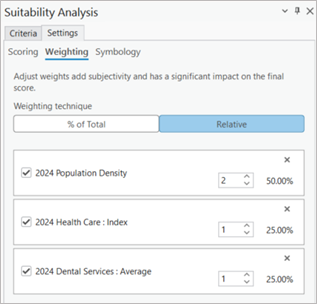
Weight and score calculation
The combination method you selected impacts how weights are applied. Depending on what you select in the Combination method menu, the method is either nonmultiplicative or multiplicative. In the Sum and Mean methods, weights are applied by multiplying each criterion by its respective weight. In the Product and Geometric Mean methods, weights are applied by raising each criterion to the power of its respective weight.
Nonmultiplicative (Sum, Mean) |  |
Multiplicative (Product, Geometric Mean) |  |
Best practices for setting weights
Weight values have a significant impact on the resulting score. Whether you choose to keep equal weights or alter weights in favor of certain criteria, the choice of weighting is subjective and should be backed by a strong rationale. As in criteria selection, consult with subject matter experts for advice on appropriate weights. Weights can also be defined using other methods, such as a public opinion poll.
Symbology
A subset of ArcGIS Pro symbology is provided on the Settings tab of the Suitability Analysis pane. You can customize the appearance and construction of your suitability analysis layer using parameters that will persist through changes to your suitability analysis.
1 | Number of classes | The number of data groupings symbolized by color in your output data. |
2 | Color scheme | The range of colors that will be used to represent your output data. The selected color scheme will persist when change is introduced. |
3 | Classification method | The classification method used for classifying numerical fields for graduated symbology. See below for detailed descriptions of classification methods. |
4 | Outline color | Set the outline color for polygons in the suitability analysis layer. |
5 | Outline width | Set the outline width for polygons in the suitability analysis layer. |
Classification methods
Classification methods are used for classifying numerical fields for graduated symbology.
Natural breaks (Jenks)
With natural breaks classification (Jenks)  , classes are based on natural groupings inherent in the data. Class breaks are created in a way that best groups similar values together and maximizes the differences between classes. The features are divided into classes whose boundaries are set where there are relatively big differences in the data values.
, classes are based on natural groupings inherent in the data. Class breaks are created in a way that best groups similar values together and maximizes the differences between classes. The features are divided into classes whose boundaries are set where there are relatively big differences in the data values.
Natural breaks are data-specific classifications and not useful for comparing multiple maps built from different underlying information.
This classification is based on the Jenks Natural Breaks algorithm. For further information, see Univariate classification schemes in Geospatial Analysis—A Comprehensive Guide, 6th edition; 2007-2018; de Smith, Goodchild, Longley.
Quantile
In a quantile classification  , each class contains an equal number of features. A quantile
classification is well suited to linearly distributed data.
Quantile assigns the same number of data values to each class.
There are no empty classes or classes with too few or too many
values.
, each class contains an equal number of features. A quantile
classification is well suited to linearly distributed data.
Quantile assigns the same number of data values to each class.
There are no empty classes or classes with too few or too many
values.
Because features are grouped in equal numbers in each class using quantile classification, the resulting map can often be misleading. Similar features can be placed in adjacent classes, or features with widely different values can be put in the same class. You can minimize this distortion by increasing the number of classes.
Equal interval
Use equal interval classification  to divide the range of attribute values into equal-sized subranges.
This allows you to specify the number of intervals, and the class
breaks based on the value range are automatically determined. For
example, if you specify three classes for a field whose values
range from 0 to 300, three classes with ranges of 0-100, 101-200,
and 201-300 are created.
to divide the range of attribute values into equal-sized subranges.
This allows you to specify the number of intervals, and the class
breaks based on the value range are automatically determined. For
example, if you specify three classes for a field whose values
range from 0 to 300, three classes with ranges of 0-100, 101-200,
and 201-300 are created.
Equal interval is best applied to familiar data ranges, such as percentages and temperature. This method emphasizes the amount of an attribute value relative to other values. For example, it shows that a shop is part of the group of shops that make up the top one-third of all sales.
Geometric interval
A geometric interval classification scheme  creates class breaks based on class intervals that have a
geometric series. The geometric coefficient in this classifier can
change once (to its inverse) to optimize the class ranges. The
algorithm creates geometric intervals by minimizing the sum of
squares of the number of elements in each class. This ensures that
each class range has approximately the same number of values in
each class and that the change between intervals is consistent.
creates class breaks based on class intervals that have a
geometric series. The geometric coefficient in this classifier can
change once (to its inverse) to optimize the class ranges. The
algorithm creates geometric intervals by minimizing the sum of
squares of the number of elements in each class. This ensures that
each class range has approximately the same number of values in
each class and that the change between intervals is consistent.
This algorithm was specifically designed to accommodate continuous data. It is a compromise between the equal interval, natural breaks (Jenks), and quantile methods. It creates a balance between highlighting changes in the middle values and the extreme values, thereby producing a result that is visually appealing and cartographically comprehensive.
One example for using the geometrical interval classification is a rainfall dataset in which only 15 out of 100 weather stations (less than 50 percent) have recorded precipitation, and the rest have no recorded precipitation, so their attribute values are zero.
Credits
This workflow may consume credits when the data source is set to online.
Resources
To learn more about suitability analysis, see the following resources: