获得 Aviation Airports 许可后可用。
You can modify the AirportSign layer's label properties to change the appearance of your airport signs.
You can use an existing AirportSign layer file or set up your own layer. Through this process, two label classes are rendered: FRONT and BACK. The properties of each class can be further customized.
Rotation
The signs are rotated so that the front sign is facing the value from the AirportSign.AIRPORTSIGNDIRECTION field. This value is the bearing from true north that the sign faces. The back sign is rendered in the opposite direction of the front sign. If your data contains AIRPORTSIGNDIRECTION field values that don't fit this scenario, you can adjust for that by choosing a value from the Additional rotation or Rotation type option.
注:
You must use different values for the FRONT and BACK classes.

Reference scale
The graphic size and extent of the labels are determined by the map's reference scale. The reference scale is used when converting the labels to annotation for display on map products, such as an airport signage plan.
Arcade expressions
The appearance and content of the sign labels are determined by the label expressions that are used to process the AirportSign layer field values with font and color information. These Arcade expressions are provided in the ArcGIS Aviation Airports product files installer. You don't always need to modify these expressions, but they can be customized.
Offset Y
The front and back labels are positioned so that they are centered on, and offset from, the AirportSign point feature location. The Offset Y value sets how far from the feature the label renders. The values given for the FRONT section and the BACK section affect how far apart the front and back labels render from each other.
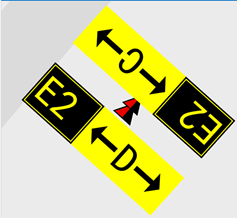
- On the Symbol tab, click the Position drop-down arrow.

- Reduce the Offset Y value (for example, -27 pt) to show touching front and back signs.
You can configure the Maplex Label Engine settings to depict your airport signs differently. You can render signs over the sign location at a larger scale.
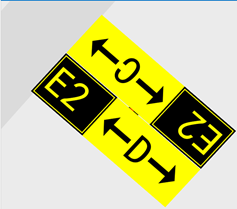
- 单击应用。
Offset X
You can use a smaller scale and use leader lines to point to a sign location with the labels placed for a best fit. You can edit the Offset X value—for example, 150 pt for the FRONT class and -150 pt for the BACK class —and add the leader line symbol. This allows you to display larger signs at a smaller map scale and not obscure the sign's exact location on the map. Once these labels are converted to feature-linked annotation, they can be edited for a more precise placement.
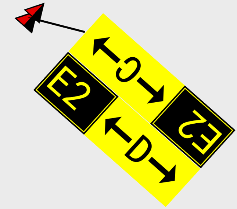
A leader line symbol can be added to either the FRONT or BACK class, but only one class is needed.
- On the Symbol tab, ensure that Background is chosen in the Callout drop-down menu.

- Click the Leader line symbol drop-down arrow and choose a leader line symbol image.
- 单击应用。
Once the label preferences are set, the labels can be converted to feature-linked annotation.