获得 Business Analyst 许可后可用。
The Find Nearby Locations tool identifies the locations closest to the input features based on parameters you specify: the distance limit, the number of locations around the input features, and the percentage of locations around the input features.
Analysis depends on key parameters in the tool: Input Features, Location Points, and at least one of the analysis-limiting parameters (Distance Limit, Number of Locations Limit, and Percentage of Locations Limit). You can use the analysis-limiting parameters on their own—for example, all locations within 5 miles. You can also combine the parameters to further limit the analysis—for example, 25 locations within 5 miles.
When you run the Find Nearby Locations tool, the area expands using the street network dataset to find the locations nearest the input features. The Distance Type parameter specifies how the area grows. All distance types use the street network dataset for calculations, except Straight Line distance (the default distance type).
Street network dataset
The ArcGIS Business Analyst geoprocessing tools with distance parameters use the street network dataset to perform various analyses. A street network dataset is an intelligent model of the road system. It contains not only the location and attributes of roads but also information about how roads relate to one another, such as which roads are connected, which turns between connected roads are allowed or prohibited, and other information that affects the possible travel paths and how long travel takes. The Find Nearby Locations tool references the network dataset to determine the nearby location points.
Algorithm details
The Find Nearby Locations tool uses a multiple-origin, multiple-destination algorithm based on Dijkstra's algorithm. It has the option to compute only the shortest paths between the input features and location points, if they meet the analysis criteria specified in the tool's parameters. The analysis parameters described below are limiting parameters for the tool. The tool does not calculate the shape of the resulting shortest path and only returns an output point feature class. This point feature class contains all points that meet the analysis criteria.
To use Dijkstra's algorithm in the context of real-world transportation data, the algorithm includes network datasets that store information such as one-way restrictions, turn restrictions, junction impedance, barriers, and side-of-street constraints.
- Distance Limit—Expand until the specified distance limit is reached.
- Number of Locations Limit—Expand and keep track of the locations it has reached. Once it reaches the last location, it meets the limit specified and stops.
- Percentage of Locations Limit—Expand until it reaches a percentage of locations (similar to Number of Locations Limit). Depending on the total number of points in the Location Points layer, it first calculates the number of locations based on the percent value provided and then solves until that number is met.
The Find Nearby Locations tool can use the ArcGIS Online network dataset or the local Business Analyst network dataset, depending on which data source is set in Business Analyst.
Example tool workflow
Consider an analysis in which a franchise owner is setting up two new coffee shops in downtown San Francisco, California. There are existing coffee shops in this market area. Using the Find Nearby Locations tool, the franchise owner can assess how far other coffee shops are from the new shops and estimate the sales volume the existing shops generate. The franchise owner is interested in the closest 25 locations within 3 miles of the new shops.
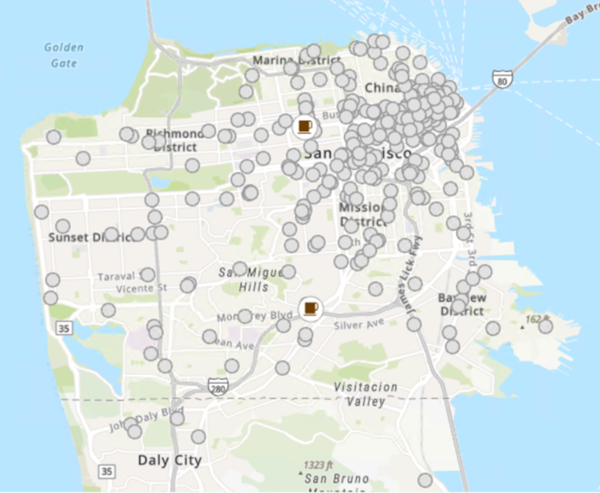
Locate the new coffee stops and the existing locations on the nearest street segment
The analysis requires the input features and the location points to be snapped onto the nearest street segments when using any distance type except Straight Line. This is an important step to get accurate results based on the network dataset. The algorithm then solves for the shortest path between the new coffee shops and the existing coffee shops.
Solve for the input features and location points individually
Once the input features (the new coffee shops) and the location points (the existing coffee shops nearby) are located on the network, the algorithm starts to solve for the shortest path between each new shop and the existing shops. To find the shortest path, Dijkstra's algorithm maintains a set of junctions, whose final shortest path from the new shops has already been computed. The algorithm repeatedly finds a junction that has the minimum shortest-path estimate, adds it to the set of junctions previously calculated, and updates the shortest-path estimates. The algorithm continues until it returns the shortest path between the new shop and each existing shop. The process is carried out until the limiting parameter criteria is met.
The following illustration shows how the algorithm includes only street segments (blue dots) that lead to the shortest path and ignores all other streets until it reaches the destination.

注:
The geometry output using the Find Nearby Locations tool is not along the actual route; the algorithm returns points with route measures (distance), which are appended to the attribute table. The illustration is provided as a simplified representation of this process.
Use the limiting parameters
The franchise owner is only interested in the closest 25 shops within 3 miles of the new shops. To achieve this, the owner must specify the values in two limiting parameters: Distance Limit (3 miles) and Number of Locations Limit (25). All junctions above the limiting value are not included in the analysis.
Write the results to the attribute table
In the output attribute table, examine two key output fields: Direction and Distance. The direction of the point is classified as NE, NW, SE, or SW. The distance value measures how far the location is from the input feature. The values of attributes in the distance field depend on the Distance Units parameter.
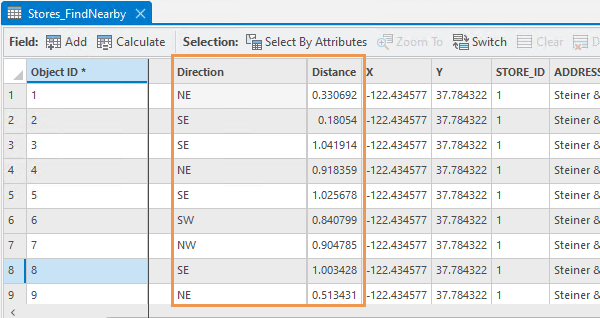
Export nearby location points
The algorithm calculates, but does not display, the shape of the resulting shortest path. The algorithm returns a point feature class that shows the nearby locations.
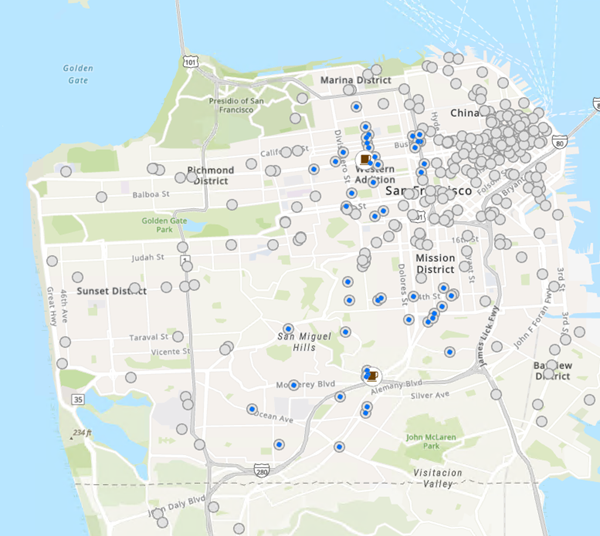
Review the report
The Find Nearby Locations tool allows you to generate a Nearby Locations report, which provides a better understanding of the locations that surround the input features. The report highlights key indicators and summarizes information in tabular form, including information about each nearby location.