获得 Production Mapping 许可后可用。
The Topographic Production Service is deployed to ArcGIS Server when a map that contains feature data from ArcGIS Enterprise or a file geodatabase is published as a web layer. When publishing, you can configure operations in ArcGIS Pro to run on ArcGIS Server as described below. Once the service is available, you can configure settings for the self-serve Map Production System (MPS) web app that is included with the Enterprise product data files installer. The MPS web app can export map products.
The following actions are required before publishing the service:
- The Enterprise product files must be installed on each ArcGIS Server machine in an Enterprise deployment and correspond to the Enterprise release to which the service is published..
- The service stores temporary data for each job that is configured to run on ArcGIS Server. The default location for this data is C:\ProgramData\ESRI\TopographicProduction\jobs.
- The ArcGIS Server account must have read and write access to the jobs directory location and the location that contains digital elevation models (DEMs) that are used by the map.
- If the map products use DEMs, copy the DEMs or their mosaic datasets to each ArcGIS Server machine in your Enterprise deployment and use the productName and raster parameters in the updateProduct operation to specify the location of the DEMs. Ensure that all ArcGIS Server machines in a multimachine deployment and the ArcGIS Server account have read and write access to the location that contains the DEMs.
Output files that the service creates using the generateProduct operation are copied to the output directory of the map service.
提示:
You can make the Cleanup Interval property available if you edit service properties in ArcGIS Server Manager; it is infrequently used and unavailable by default. This property specifies the number of hours before temporary data used to produce a map product and the output map products themselves are deleted from the server. If you make it available, the default interval is 24 hours.
Enable capabilities
Ensure that you're signed in to the ArcGIS organization that the service will deploy to with an account that is licensed for ArcGIS Defense Mapping or ArcGIS Production Mapping before you complete the following steps to enable the Topographic Production Service capability.
- In ArcGIS Pro, click the Share tab.
- In the Share As group, click the
Web Layer drop-down arrow, and click Publish Web Layer.
The Share As Web Layer pane appears.
- Provide a name for the web layer in the Name text box.
- 或者填写摘要和标签字段。
共享至 ArcGIS Enterprise 10.9 或更低版本的门户时,需要摘要和标签。
您最多可以输入 128 个标签。
- In the Data and Layer Type section, do one of the following:
- Under Reference registered data, choose Map Image to reference datasets in a registered Enterprise database.
注:
Check the Feature check box to share the web feature layer as a dependent layer to the map image layer.
- Under Copy all data, choose Map Image to copy all the layers to the hosting server's managed database.
- Under Reference registered data, choose Map Image to reference datasets in a registered Enterprise database.
- 在位置下,使用文件夹菜单在门户网站内容中选择一个文件夹来存储 Web 图层。 (可选)创建文件夹。
默认情况下,Web 图层将存储在门户内容的根级别下。
提示:
单击浏览按钮
 浏览到门户内容中的文件夹。 也可以在文本框中键入文件夹名称。
浏览到门户内容中的文件夹。 也可以在文本框中键入文件夹名称。 - 使用服务器和文件夹 下拉菜单以指定将发布服务的联合服务器以及将存储服务的文件夹。 (可选)创建文件夹。
默认情况下,服务将被存储在服务器的根文件夹中。
注:
只有在使用引用注册数据选项共享到 ArcGIS Enterprise 时,才会显示服务器和文件夹选项。 在这种情况下,您也可以单击资料存储 按钮
 以打开管理注册数据存储窗格。 使用此窗格可以将地理数据库和文件夹注册到联合服务器。
以打开管理注册数据存储窗格。 使用此窗格可以将地理数据库和文件夹注册到联合服务器。 - 在共享级别下,指定 Web 图层的共享方式:
- 所有者 - 只有所有者(以及有权查看其他成员所拥有内容的组织成员)才能访问项目。 这是默认选项。
- 组织 - 与组织中所有经过身份验证的用户共享您的内容。 使用组织账户进行登录时,此选项可用。
- 所有人(公众)- 与公众共享您的内容。 任何人均可访问并进行查看。
- (可选)在群组下,选择您所属的群组以将内容与其成员进行共享。
- Click the Configuration tab.
- Ensure that the Configure Layers tab
 is active.
is active. - In the Capabilities section, check the Topographic Production check box to enable the service.
Configure the service properties
To configure service operations and other service properties, complete the following steps:
- In the Capabilities section, for Topographic Production, click Configure Service Properties
 .
.The TopographicProductionServer Properties pane appears.
- Optionally, check any of the check boxes in the Operations section to enable or disable the service operations.
Topographic Production Service operations are enabled by default. The following operations are supported:
products
Retrieves the map products that the Topographic Production Service supports
jobs
Enables the query, cancel, and delete operations, as well as the job resource
addProduct
Adds a map product definition that the service can use to generate a map
removeProduct
Removes a map product definition from the service
updateProduct
Updates an existing map product definition's properties
generateProduct
Automates the process of producing a layout or map based on a map product definition
- In the Properties section, specify the following properties:
- For tmserverDatabase, specify the path to an Enterprise spatial database engine (SDE) connection file.
This updates the location of the jobs directory, which is used to store temporary data for each job.
Your Enterprise organization must have read access to the location specified in the connection file and the database user must be able to perform data manipulation language (DML) statements in the database. All machines with multiple map services enabled must use the same .sde connection file.
注:
If the server logs show an error such as -2147220893 Workspace or data source is read only when initializing the Topographic Production Server database, confirm that you are using an .sde connection file.
If ArcGIS Server is deployed as a single-machine site and you only have one map service enabled, leaving this blank automatically creates a file-based database at the following location after the service is published: C:\ProgramData\ESRI\TopographicProduction. This database cannot be used for multi-machine deployments or when working with more than one service.
旧版本:
Starting at the ArcGIS Enterprise 11.5 release, SQLite databases, or any other file-based databases, will not be supported. An SDE connection file configured to one of the following relational database management systems (RDBMS) will be required:
- PostgreSQL
- Oracle
- Microsoft SQL Server
- Specify the type of map products the service will support in the productType text box, such as CTM, JOG, MTM, and TM.
Map product definitions have a type property. When you specify a value in the productType text box, only the products that match this value are returned by the service. For example, if a single service contains the Multinational Geospatial Co-production Program (MGCP) data to produce MTM products, specify MTM as the product type. You can specify more than one product type by separating product type values with a comma.
警告:
If you leave this text box blank, no products are returned.
- Specify how long in seconds the data extraction can run before timing out in the extractionTimeout text box.
The default is 900 seconds. If a data extraction time out error occurs when running the generateProduct operation, try increasing this value before running the operation again.
- Specify whether the service automatically updates existing map product definitions in the autoUpdateProducts text box.
The default is True.
- For tmserverDatabase, specify the path to an Enterprise spatial database engine (SDE) connection file.
- Optionally, click Configure Parameters
 to configure more properties.
to configure more properties. 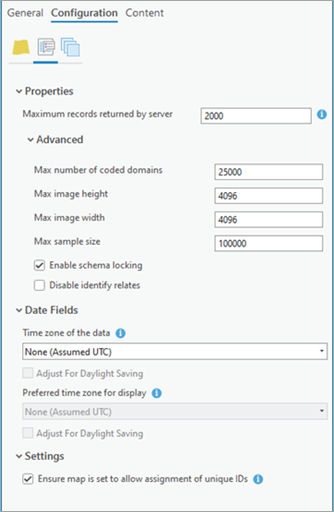
- Click Configure Pooling
 .
. - Ensure that the Dedicated instance option is chosen in the Instance Type group.
- Optionally, specify the range for the number of instances per machine in the Number of instances per machine section.
This is the minimum and maximum number of dedicated instances that can run for the service at any given time, including when the service is not in use. These are the instances that handle calls to the map service, as well as REST operations that don't consume many resources and are handled quickly.
提示:
Adjust the range of instances as necessary after monitoring the network traffic to these endpoints. The generateProduct operation uses the TopographicProductionSystemTools geoprocessing service to perform the work. Adjusting the range of instances of this service impacts the throughput of generating map products.
- 或者,单击内容选项卡查看文件夹、新 Web 图层和已分配 ID 的子图层(如果可用)。
如果您在地图属性对话框中启用了允许向共享 Web 图层分配唯一数字 ID 选项,则会为每个子图层显示分配的 ID。 要更改 ID,单击图层或表旁边的数字。 在图层属性或独立表属性对话框的常规选项卡上,将自定义整数 ID 输入到图层 ID 或表 ID 文本框中。 有关详细信息,请参阅分配图层 ID。
You're ready to analyze and publish the map as a service web layer.
Publish the service
Once you have configured all of the settings for the service, complete the following steps to analyze the configuration and publish it to your active Enterprise portal:
- Click Analyze to run a check for problems.
Errors and warnings are listed on the Messages tab. Right-click a message to open its help topic or take corrective action. Errors
 must be resolved before you can share the web layer. Resolving warnings
must be resolved before you can share the web layer. Resolving warnings  is recommended but not required.
is recommended but not required. - After you have resolved errors and warnings, click Publish to share the web layer.
To save a service definition of the web layer to publish later, click the Publish drop-down arrow, and click Save As SD.
- When the web layer is finished publishing, click Manage the web layer at the bottom of the Share As Web Layer pane.
A browser page appears. Sign in to your portal to open the web layer's item page if necessary.
Once published, the service's operations are available in ArcGIS GIS Server from the ArcGIS REST API and in a configured, self-serve Map Production System (MPS) web app on the Enterprise portal with the ArcGIS Defense Mapping or ArcGIS Production Mapping server extension.