The FeatureLevelMetadata table contains attribute values that can be used to populate the attribute values for feature classes you specify. By populating the table with the values you want to apply to feature classes on a map, you don't need to update the attribute table for each feature class individually.
The FeatureLevelMetadata table must have the following two attribute fields configured:
| Field name | Data type | Length |
|---|---|---|
MetadataFavoriteName | Text | 50 |
MetadataTokens | Text | 255 |
The table must also contain the other feature-level metadata attributes that exist in the feature classes to which you want to apply favorites. These attributes can have domains configured and contain default values. You can select the features with the attributes you want to modify and apply the values from the FeatureLevelMetadata table to the features by using the Apply Feature Level Metadata geoprocessing tool.
Create the FeatureLevelMetadata table
You can use the FeatureLevelMetadata table that is included with the data models in the product data files for ArcGIS Production Mapping or ArcGIS Defense Mapping. Alternatively, you can create the table manually in a geodatabase from the Catalog pane.
Add the product data file
Complete the following steps to add the FeatureLevelMetadata table to the project from the product data files:
- Create a folder connection to the product data files.
The file folders appear in the Catalog pane under Folders.
- Browse to the FeatureLevelMetadata table in the Catalog pane and add it to the map.
- Defense Mapping—The table for the Multinational Geospatial Co-production Program (MGCP) and Topographic Data Store (TDS) is in the geodatabase in the schema subfolder:
- <version of ArcGIS Pro>/Mgcp/Schema/Gdb/MGCP_TRD_<version>.gdb/FeatureLevelMetadata
- <version of ArcGIS Pro>/Tds/Schema/Gdb/TDS_<version>.gdb/FeatureLevelMetadata
- Production Mapping—The table is in the Civilian Topographic Map (CTM) folder's Schema subfolder for the geodatabase: <version of ArcGIS Pro>/CTM/Schema/Gdb/CTM_<version>.gdb/FeatureLevelMetada
The table appears in the Contents pane under Standalone Tables.
- Defense Mapping—The table for the Multinational Geospatial Co-production Program (MGCP) and Topographic Data Store (TDS) is in the geodatabase in the schema subfolder:
Configure the table manually
You can create a dataset in a geodatabase to add a table and manually create the fields for the FeatureLevelMetadata table.
- Right-click the geodatabase and click New > Table.
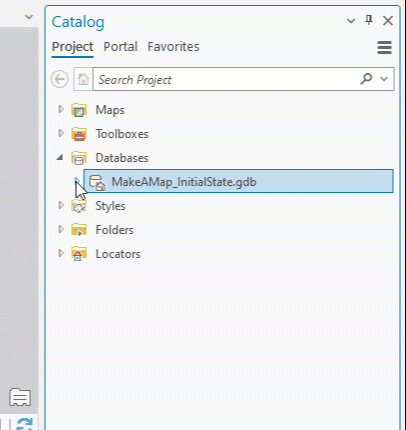
The Create Table pane appears.
- Name the table FeatureLevelMetadata and, optionally, provide an alias in the Alias text box.
- To add the table to the active map as you create it, check the Add output dataset to current map check box.
- Click Next.
- Configure the required MetadataFavoriteName and MetadataTokens fields along with any of the other feature-level metadata attributes that exist in the feature classes to update.
- Click Next.
- Specify the database storage configuration and click Finish.
The table is added to the geodatabase, and if you checked the Add output dataset to current map check box, the table is also added to the active map. You can now add metadata favorites in the table.
Add or modify metadata favorites
Once you create the table, you can add or modify values for the attribute fields you configured for it. These values are called metadata favorites and are the values that you can apply to feature classes when you run the Apply Feature Level Metadata tool.
Complete the following steps to add or modify favorites:
-
On the Edit tab, in the Features group, click the Create Features button
 to open the Create Features pane.
to open the Create Features pane. - Click FeatureLevelMetadata and click Forward
 to open the Active Template pane.
to open the Active Template pane. - Provide attribute values for the existing rows to modify them or click Create to create another row.
You have specified favorites and can run the Apply Feature Level Metadata tool to apply the favorites to the feature classes you specify in the tool.
Metadata tokens
You can configure metadata values for usernames, time, and date attribute fields to be automatically populated using metadata tokens. The field names for those attributes must exist in the FeatureLevelMetadata table.
提示:
The geodatabase editor tracking tool performs similar functionality and must not be used concurrently on attributes with metadata tokens.
The following tokens are supported:
- USER
- UTC_DATE
- LOCAL_DATE
The tokens are applied in JSON format as follows: [{"<fieldname>":"USER"},{"<fieldname>":"UTC_DATE"},{"<fieldname>":"LOCAL_DATE"}] The following example shows what the MetadataTokens attribute value can look like:[{"lastmod_date":"LOCAL_DATE"},{"created_by":"USER"},{"mod_date_utc":"UTC_DATE"}]