Available with ArcGIS Pro Standard and Data Reviewer licenses.
Visual review is a semiautomated review method commonly used for validating features in a map. This process involves manually reviewing data to assess its quality in ways that automated review methods cannot or were not designed to accomplish. This involves a general inspection of the data and may also include comparing the data against another data source (such as aerial photography).
ArcGIS Data Reviewer provides you with visual review tools to mark, visualize, store, and track errors through the error phase and life cycle management. Currently, visual review is available for file and mobile geodatabases. Enabling visual review allows you to use both the Browse Features and the Flag Missing Features tools. These tools allow you to mark an existing feature as an error and indicate the location of a missing feature.
Enabled visual review
Enabling visual review updates the schema of your error tables to include the Category field. The Category field shows whether the error result was found during automated review or visual review.
Learn how to access visual review fields from the Error Inspector pane
Visual review can be enabled from a feature dataset or a feature class that is not part of a dataset. The feature classes that are participating in a feature dataset can be enabled from the feature dataset properties, whereas stand-alone feature classes can be enabled from the feature class properties.
Note:
Visual review is not compatible with stand-alone tables. Only point, polyline, and polygon feature classes are supported.
Disabled visual review
Once visual review is enabled, disabling visual review makes changes to your dataset. Disabling visual review on a feature class deletes all visual review errors associated with that feature class and also disables the Flag Missing Features and Browse Features tools.
Note:
If you create a copy of a dataset that has visual review enabled, visual review is not automatically enabled for the copied dataset.
Enable or disable visual review for feature datasets
Complete the following steps to enable or disable visual review for a feature dataset:
- If enabling visual review, verify that the source data contains a GlobalID column and has editor tracking enabled.
Tip:
If the data doesn't have global IDs, you can add them using the Add Global IDs tool or you can right-click the data source in the Catalog pane and click Manage, check the Global IDs check box, and click OK.
- In the Catalog pane, right-click the feature dataset that you want to enable or disable for visual review and click Properties.
The Feature Dataset Properties dialog box appears.
- Click the Data Reviewer tab.
- To enable visual review, check the check box next to the feature classes for which you want to enable visual review.
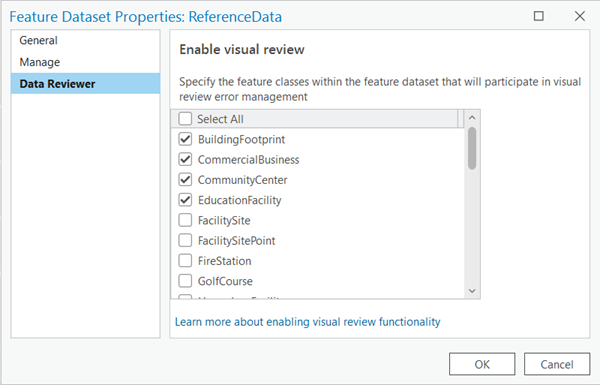
Tip:
To enable visual review for all of the listed feature classes, check the Select All check box.
- To disable visual review, uncheck the check box next to the feature classes that have visual review enabled.
Caution:
When you disable visual review for a feature class, all of its associated visual review errors are deleted.
- Click OK.
The visual review changes are applied to the selected feature dataset.
Enable or disable visual review for feature classes
Complete the steps below to enable or disable visual review for a feature class.
Note:
You can perform the same workflow on a stand-alone feature class that you would for a dataset to enable or disable visual review, but if the feature class is part of a dataset, it is recommended that you enable visual review on the entire feature dataset.
- Verify that the source data contains a GlobalID column and has editor tracking enabled.
Tip:
If the data doesn't have global IDs, you can add them using the Add Global IDs tool or you can right-click the data source in the Catalog pane and click Manage, check the Global IDs check box, and click OK.
- In the Catalog pane, right-click the feature class that you want to enable or disable for visual review and click Properties.
The Feature Class Properties dialog box appears.
- Click the Data Reviewer tab.
- To enable visual review, check the Enable visual review check box.
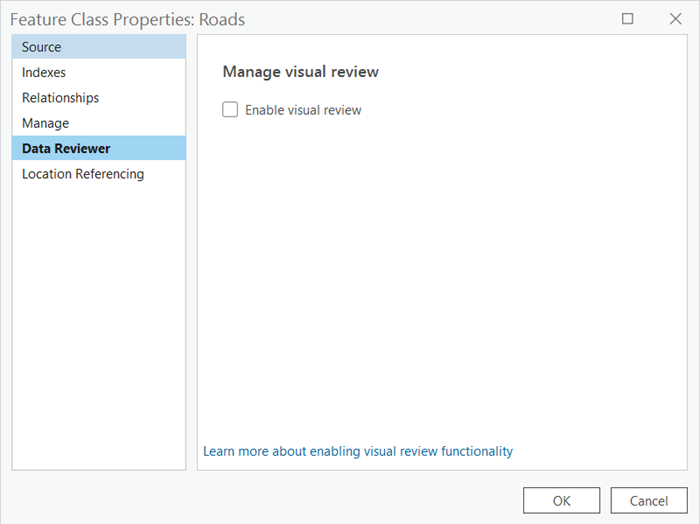
- To disable visual review, uncheck the Enable visual review check box.
- Click OK.
The visual review changes are applied to the selected feature class.