Available with ArcGIS Pro Standard and Data Reviewer licenses.
The Flag Missing Features tool allows you to identify missing features. This tool is currently available for file and mobile geodatabases and allows you to create error results that indicate the location of missing features. The features that you flag are categorized as point errors and are stored in the GDB_ValidationPointErrors table.
Note:
This tool is different than the Reviewer workspace-based Flag Missing Features tool. This tool uses attribute rule error tables and does not require a Reviewer workspace.
Caution:
If visual review is disabled for a feature class, all visual review errors created by the Flag Missing Features tool are also deleted.
Identify missing features
Complete the following steps to use the Flag Missing Features tool to identify missing features:
- Ensure that the feature class has global IDs, editor tracking, and visual review enabled.
- In the Catalog pane, open the map that contains features that require visual review.
- In the Contents pane, right-click the layer that you want to review and click Add Error Layers.
Error layers are added to your map.
- In the Contents pane, select the source feature layer that is missing a feature.
- On the Edit tab, click Manage Quality
 to open the Manage Quality tab.
to open the Manage Quality tab. - On the Manage Quality tab, in the Semi-Automated Review group, click the Flag Missing Features drop-down arrow.
The Flag Missing Features parameters appear.

Note:
Flag Missing Features parameters are persisted and display the values that were last used.
- Click the Error Type drop-down arrow and choose the option that best describes the error.
Note:
If you choose Custom, the description can be edited to capture unique values.
- Optionally, update the missing feature's severity rank in the Severity parameter.
- Click Flag Missing Features
 to start identifying missing features on the map.
to start identifying missing features on the map. - Hover over the location where you want to add a missing feature in the active map.
The pointer changes to the Flag Missing Features pointer and displays the name of the source feature layer and subtype.
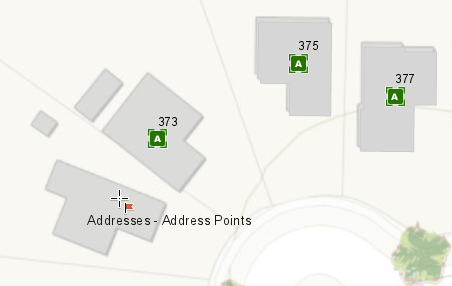
- Click a location in the active map to create one or more missing features.
Tip:
To flag missing features on a different feature layer, repeat the above steps starting at step 3.
- When you are finished creating missing features, click the map in the Contents pane to stop identifying missing features.
The errors you flagged are stored in the attribute rule error tables and appear in the Error Inspector pane.