You can add CAD data directly as feature layers in ArcGIS Pro. When CAD data is added to a map, the content of the CAD file is accessible as read-only feature layers. Once added to a map, these layers can be reorganized, resymbolized, and shared as web feature layers in the same way as feature layers from other data sources. AutoCAD and MicroStation are two widely used general-purpose CAD platforms that are used to generate CAD data. These platforms accommodate a range of applications. ArcGIS Pro accepts data generated by AutoCAD and MicroStation-based applications and other applications that use the DGN, DWG, and DXF file formats. ArcGIS Pro also reads other feature class content in AutoCAD DWG and DXF format files from AutoCAD Civil 3D and Esri's ArcGIS for AutoCAD.
- Video length: 1:00
- This video was created with ArcGIS Pro 3.2.
CAD data positioning
To use CAD data in ArcGIS Pro, the data must have a defined coordinate location. CAD files are required to have a valid Esri coordinate system file (PRJ), and may require an optional coordinate transformation information file (WLD3) to identify how the coordinates in the CAD data should be positioned on the earth's surface. ArcGIS Pro alerts you when you attempt to add CAD data that does not have a proper spatial reference. Notifications will guide you to choose the proper spatial reference, and you will be presented with tools for any necessary CAD data repositioning. To validate the positioning information for any CAD or BIM file, you can inspect the file properties in the Catalog pane and perform a coordinate positioning validation.
CAD feature datasets in the map
Adding the entire CAD file to the map generates a group layer of feature layers organized by geometric type. These geometric-based feature layers include Points, Polylines, Polygons, Annotation, and Multipatch. There is also a TextPoint feature class which is not automatically added, and represents CAD text entities as point features. This feature class can be added as a point feature layer to support legacy workflows that used labeled points in models and scripts to process CAD text.
The symbology of each feature layer will attempt to mimic the symbology of the source CAD layer. The CAD properties of the entities are used to drive the symbology of the features in the layers. Each feature layer in the table of contents (TOC) shows the various combinations of CAD layer name, CAD color, and Line style used to symbolize the features within the layer.
On the CAD data ribbon of ArcGIS Pro, when you have a layer highlighted within the TOC, you can switch the organization of the highlighted layer or layers from the legacy group of grouped layers or the default method of organizing the feature layers by their CAD properties.
A CAD file added to the map is shown below in the TOC using the default geometric-based feature layer organization and symbolized by CAD entity properties:
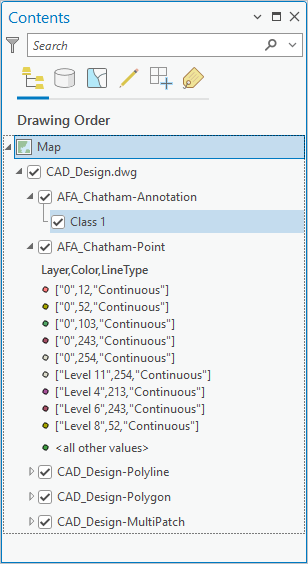
CAD Data context ribbon
When interacting with CAD feature layers, the main ribbon will display the CAD Data context ribbon menu. On the ribbon are various buttons you can use to access CAD-specific functionality, tools, and workflows.
Below is an image of the CAD Data context ribbon:

The following table describes the contents of the CAD Data context ribbon:
| Button | Description |
|---|---|
Define Projection | Opens the Define Projection geoprocessing tool |
Georeference | Opens the CAD Georeference context menu |
Refresh From Source | Will refresh the content of a CAD file that was added from a BIM Cloud repository |
Group by CAD Layer | Reorganizes the selected CAD feature layers within the TOC as groups of groups by geometric type and then by CAD layer |
Regenerate Symbology | Reorganizes the selected CAD feature layers within the TOC as single geometric-type feature layers and symbolized by CAD entity properties |
Tools | A geoprocessing tool gallery prepopulated with tools commonly used in CAD workflows |
CAD feature classes in the map
Adding an individual CAD file dataset feature class to a map or scene generates a single feature layer in the TOC symbolized based on the CAD entity properties of CAD layer, CAD color, and CAD line style.
CAD data in geoprocessing
The CAD feature dataset is a valid read-only dataset that can be used by all of the ArcGIS geoprocessing tools. Similarly, the CAD file can be used in file-based geoprocessing tools. The feature classes of the CAD feature dataset are valid read-only feature classes that can be used in all of the geoprocessing tools that support read-only feature classes as input. The CAD file workspace is the system file folder for the CAD file.
The Export To CAD tool can output feature class or feature layer data to append to or create DWG, DXF, or DGN file format content. By default, any data that is exported to DWG or DXF format generates attributed feature classes in the mapping specification for CAD format, which is understood by the ArcGIS for AutoCAD plug-in application to AutoCAD and ArcGIS Desktop.