Available with Standard or Advanced license.
The Versioning tab is available when you choose a supported workspace from the List By Data Source tab  in the Contents pane. This tab contains the tools and commands most commonly used in versioning workflows. Many of the same tasks can be completed with the tools in the Versions toolset of the Data Management geoprocessing toolbox.
in the Contents pane. This tab contains the tools and commands most commonly used in versioning workflows. Many of the same tasks can be completed with the tools in the Versions toolset of the Data Management geoprocessing toolbox.
The Versioning tab includes a core set of tools and commands that allow you to work with versioned datasets in the map view. Some commands perform specific tasks, such as changing versions, while others open design views to manage versions or view the differences between versions.
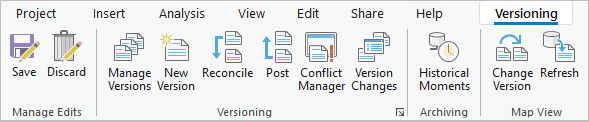
The Versioning tab is available when the active map contains a supported workspace type and the workspace is chosen on the List By Data Source tab  of the Contents pane.
of the Contents pane.
- For traditional versioned data, the workspace is a database connection with the versioning type set to use a traditional version. See Connect to a traditional version for instructions to configure a database connection to access a traditional version.
- For branch versioned data, the workspace is a web feature layer (feature service) with the version management capability enabled. This capability must be set when the web feature layer is published. See Share branch versioned data for more information.
Tip:
If the Versioning tab is not available, review the following:
- Verify the workspace is chosen on the List By Data Source tab
 of the Contents pane.
of the Contents pane. - For traditional versioned data, verify that the workspace in the Contents pane references a traditional version.
- For branch versioned data, verify that the web feature layer has the version management capability enabled. If you are not the owner of the web feature layer, ask the web layer owner or the organization administrator to verify the capabilities that are enabled on the service.
The Versioning tab is organized into the following groups:
The commands and tools of each group are described in the following tables. The conditions that must be met before a command or tool is enabled for use are also noted.
Manage Edits group
The following table lists the commands available from the Manage Edits group of the Versioning tab:
| Command | Description | Enabling condition |
|---|---|---|
| Save | Saves all edits made in the active edit session. | Unsaved edits exist for data in the active map view. |
| Discard | Discards all edits made in the active edit session. | Unsaved edits exist for data in the active map view. For branch versioned workspaces, the data source must be a web feature layer connected to a named version. |
Versioning group
The Versioning group of the Versioning tab contains tools and commands that affect the versions and versioned data in the geodatabase, as described in the following table:
| Command or tool | Description | Enabling condition |
|---|---|---|
| Manage Versions | Opens the Versions view. To learn more, see the following: | For branch versioned workspaces, the data source must be a web feature layer with the version management capability enabled or a database connection established as the geodatabase administrator. |
| New Version | Opens the New Version dialog box for you to specify details to create a version. | The Versioning tab is active. |
| Reconcile | Opens the Reconcile dialog box for you to specify options and perform the reconcile operation. | The data source is connected to a child or named version. |
| Post | Performs the post operation. | The reconcile operation was performed. |
| Conflict Manager | Opens the Conflicts view. To learn more, see the following: | The data source is connected to a child or named version. The active map contains a supported workspace type that is selected and contains conflicts.
|
| Version Changes | Opens the Differences view. To learn more, see the following: | The data source is connected to a child or named version. |
Archiving group
The Archiving group of the Versioning tab provides access to the History pane for data that has geodatabase archiving enabled.
| Tool | Description | Enabling condition |
|---|---|---|
| Historical Moments | Opens the History pane. To learn more, see Historical moments. | The Versioning tab is active. |
Map View group
The Map View group of the Versioning tab contains the following, which affect the layers in the map:
| Command or tool | Description | Enabling condition |
|---|---|---|
| Change Version | Opens the Change Version dialog box, to change the active workspace in the map view to a different version. To learn more, see the following: | The Versioning tab is active. |
| Refresh | Refresh the layers in the map for the current selection. | The Versioning tab is active. |