You can find features upstream or downstream from a starting point location in a subnetwork using the Trace tool with the Upstream or Downstream trace type set.
To learn more, see Utility network trace types.
Requirements
To perform an upstream or downstream trace, the following requirements must be met:
- The network topology must be enabled.
- One or more starting points must exist.
- When working with an enterprise geodatabase, the Input Utility Network parameter must be from a utility network service.
- When modeling flow direction using subnetwork controllers, the subnetwork must have one or more subnetwork controllers.
- If a subnetwork controller is not present or not connected to the specified subnetwork, an error message is returned and the trace fails.
Trace upstream features
To trace upstream features, complete the following steps:
- Ensure the utility network is available in an active map view and click the Utility Network tab.
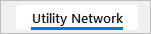
The Utility Network tab is activated.
- Ensure one or more starting points exist in the map view. In the Tools group, click the Trace command to open the Trace pane. Set Starting Points and Barriers to use in the trace.
For Upstream traces, starting points must be set, and barriers are optional.
- On the Utility Network tab, in the Tools group, click Upstream in the tools gallery.
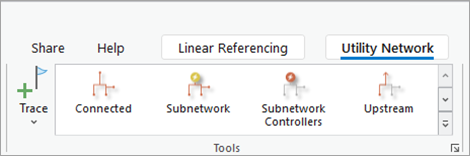
The Trace tool opens for the utility network in the active map using the specific Trace Type.
- For the Use Digitized Direction parameter, choose whether the digitized direction of the lines and Flow direction attribute will be used to determine flow.
- If you are modeling flow using subnetwork controllers, leave the Use Digitized Direction check box unchecked. This is the default.
- If you are modeling flow based on the digitized direction of lines, check the Use Digitized Direction check box and proceed to step 8 below.
When this is checked, the Domain Network, Tier, and Target Tier parameters are hidden and ignored. This parameter is only available and active for Utility Network Version 7 and later when the Trace Type is Upstream or Downstream.
- For the Domain Network parameter, choose the domain network where you want to start the trace.
- To refine the traceable area, specify a tier for the Tier parameter.The trace configuration is loaded into the tool based on the subnetwork trace configuration defined for the tier.
- If you want to span multiple tiers, specify a tier for the Target Tier parameter.
- Apply additional configuration parameters as needed. Reference the Trace tool for a full list of tool parameters. Also see Configure a trace.
- Click Run.
Features upstream from the starting points are returned as a selection set.
Trace downstream features
To trace downstream features, complete the following steps:
- Ensure the utility network is available in an active map view and click the Utility Network tab.
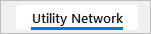
The Utility Network tab is activated.
- Ensure one or more starting points exist in the map view. In the Tools group, click the Trace Locations command to open the Trace Locations pane. Set Starting Points and Barriers to use in the trace.
For Downstream traces, starting points must be set, and barriers are optional.
- On the Utility Network tab, in the Tools group gallery, click Downstream. This will open the Trace tool for the utility network in the active map using a downstream Trace Type.
Tip:
Use the down arrow to browse in the tools gallery for Downstream.
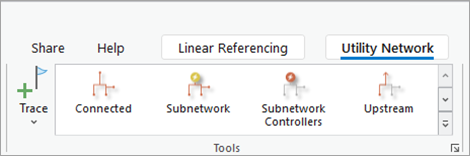
- For the Use Digitized Direction parameter, choose whether the digitized direction of the lines and Flow direction attribute will be used to determine flow.
- If you are modeling flow using subnetwork controllers, leave the Use Digitized Direction check box unchecked. This is the default.
- If you are modeling flow based on the digitized direction of lines, check the Use Digitized Direction check box and proceed to step 8 below.
When this is checked, the Domain Network, Tier, and Target Tier parameters are hidden and ignored. This parameter is only available and active for Utility Network Version 7 and later when the Trace Type is Upstream or Downstream.
- For the Domain Network parameter, choose the domain network where you want to start the trace.
- To refine the traceable area, specify a tier for the Tier parameter.The trace configuration is loaded into the tool based on the Tier Definition.
- If you want to span multiple tiers, specify a tier for the Target Tier parameter.
- Apply additional configuration parameters as needed. Reference the Trace tool for a full list of tool parameters. Also see Configure a trace.
- Click Run.
Features downstream from the starting point are returned as a selection set.