Use this tool to add new features or other data from multiple datasets to an existing dataset. This tool can append point, line, or polygon feature classes, tables, rasters, annotation feature classes, or dimension feature classes to an existing dataset of the same type. For example, several tables can be appended to an existing table, or several rasters can be appended to an existing raster dataset, but a line feature class cannot be appended to a point feature class.
Use the Field Map parameter to control how the attribute information from the input dataset fields is transferred to the target dataset. The Field Map parameter can only be used if Use the field map to reconcile field differences is specified for the Field Matching Type parameter.
Use the Field Map parameter to map or match the fields from the input datasets to fields in the target dataset.
- Use an action to determine how the values from one or multiple fields from the input dataset will be mapped to a single field from the target dataset.
- The available actions are First, Last, Concatenate, Sum, Mean, Median, Mode, Minimum, Maximum, Standard Deviation, and Count.
- When using the Concatenate action, you can specify a delimiter such as a comma or other characters. Click the start of the Delimiter text box to add the delimiter characters.
- Standard Deviation is not a valid option for single input values.
- Use the Export option
 to save a field map as a .fieldmap file.
to save a field map as a .fieldmap file. - Use the Load option
 to load a .fieldmap file. The feature layer or dataset specified in the file must match the dataset used in the tool. Otherwise, the Field Map parameter will be reset.
to load a .fieldmap file. The feature layer or dataset specified in the file must match the dataset used in the tool. Otherwise, the Field Map parameter will be reset. - Use the Slice Text button
 on text source fields to choose which characters from an input value will be extracted to the target field. To access the Slice Text button, hover over a text field in the input fields list; then specify the start and end character positions.
on text source fields to choose which characters from an input value will be extracted to the target field. To access the Slice Text button, hover over a text field in the input fields list; then specify the start and end character positions. - Fields can also be mapped in a Python script.
In Python, when using the FieldMappings object for the field_mapping parameter, add the fields from the target dataset first as shown in the code below. Input fields are mapped to the schema of the target fields. When the input fields are added first, the field map may reset or behave unexpectedly.
fieldmappings = arcpy.FieldMappings()
fieldmappings.addTable(target)
fieldmappings.addTable(input)
This tool will not planarize features when they are added to the target dataset. All features from both the input feature class and the target feature class will remain intact after the append, even if the features overlap. To combine, or planarize, feature geometries, use the Union tool.
-
If the Field Matching Type parameter is set to Input fields must match target fields, the schema of the input datasets must match that of the target dataset to append features.
If the Field Matching Type parameter is set to Use the field map to reconcile field differences, the schema does not need to match. Fields from the input datasets that do not match the fields of the target dataset will not be mapped to the target dataset unless the mapping is set in the Field Map parameter. Fields in the target dataset that are not mapped to fields from the input datasets will contain null values.
If the Field Matching Type parameter is set to Skip and warn if schema does not match, the schema of the input datasets must match that of the target dataset for features to be appended. If an input dataset contains fields that do not match fields in the target dataset, that input dataset will be omitted.
The number of appended rows are displayed in the tool messages and returned by the Appended Row Count output.
Because the data of the input datasets is written to an existing target dataset that has a predefined schema, you can't use the Field Map parameter to add or remove fields from the target dataset.
You can use this tool to insert new records and update existing records in a target dataset in the same operation (equivalent to an UPSERT database operation). Use the Matching Fields for Update parameter to specify the fields from the input dataset to match to the fields in the target dataset. For records with matching field values, any fields in the target record will be updated with values from fields with the same name in the input record. The number of updated rows with matched fields will be displayed in the tool messages and returned by the Updated Row Count output. Geometry will be updated if the Update Geometry parameter is checked.
The input and target datasets may have different spatial references. When this is the case, the tool projects the input features to the target's coordinate system. For best results, specify an appropriate geographic transformation using the Geographic Transformations environment. If the target dataset is a map layer, the tool may apply a default transformation. In Python, there is no default transformation.
This tool does not perform edge matching; no adjustment to the geometry of features will be made.
Map layers can be used as Input Datasets parameter values. If a layer has a selection, only the selected records (features or table rows) will be used.
You can't use multiple input layers with the same name in this tool. Instead, use the browse button in the Geoprocessing pane to browse to the full paths of each of the Input Datasets values.
If an input dataset and the target dataset have the same name, the tool will have reduced performance.
To use the Subtype parameter, the target dataset must have a defined subtype field and assigned subtype codes. In the Subtype parameter, provide a subtype description to assign that subtype to all new data that is appended to the target dataset.
Use the Enforce Domains parameter to enforce attribute domains for fields in the target dataset. When this parameter is checked, the tool will honor the domain values defined in the target dataset. Data from the input fields that do not conform to these domain values will be inserted as Null values.
This tool can be used directly on the back-end data store, server, or database for web feature layers to ensure optimal performance. For feature services that reference a geodatabase, this tool can be used with a database connection to perform large data loading operations directly to the underlying database. For hosted services on ArcGIS Enterprise, you can use the append operation from the feature layer item page or ArcGIS REST API.
For optimal performance with feature services on ArcGIS Online and ArcGIS Enterprise, administrators and service owners can use this tool with the ArcGIS REST API when the supportsAppend property is true. Feature service append capabilities must be enabled for users who are not administrators to use this tool with the ArcGIS REST API. For ArcGIS Enterprise, hosted feature layers or web layers that reference registered data must have editing enabled with the Add, Delete, or Update options (which enables the Uploads capability). The Optimize performance for feature services parameter is only supported when the target dataset supports feature service append capabilities. When this parameter is checked, the following will be done:
- The tool will use the ArcGIS REST API for optimal performance.
- The Input Datasets parameter will be limited to one dataset.
- The Expression and Enforce Domains parameters will not be supported.
- The Matching Fields for Update parameter will be limited to one pair of matching fields.
- All update and insert operations will be counted in the output Appended Row Count value.
When the tool is run in an existing edit session or the Enable Undo toggle button is turned on, the Optimize performance for feature services parameter will be ignored.
If the Optimize performance for feature services parameter is checked and the Matching Fields for Update parameter values have a matching Global ID field, Global ID values will be preserved. If the Global ID fields are not included, all input rows will be inserted and assigned new Global ID values.
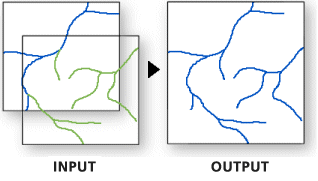
 to save a field map as a
to save a field map as a  to load a
to load a  on text source fields to choose which characters from an input value will be extracted to the target field. To access the
on text source fields to choose which characters from an input value will be extracted to the target field. To access the