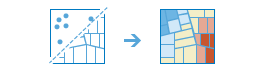| Label | Explanation | Data Type |
Input Features | The point or polygon feature layer for which hot spots will be calculated. | Feature Set |
Output Name | The name of the output layer that will be created on your portal. | String |
Analysis Field
(Optional) | A numeric field (for example, number of incidents, crime rates, test scores, and so on) that will be evaluated. The field you provide can represent the following, for example:
| Field |
Divide By Field
(Optional) | The numeric field in the input layer that will be used to normalize the data. For example, if the points represent crimes, dividing by total population will result in an analysis of crimes per capita rather than raw crime counts. | Field |
Bounding Polygons
(Optional) | When the analysis layer is points and no analysis field is specified, you can provide polygon features that define where incidents could have occurred. For example, if you are analyzing boating accidents in a harbor, the outline of the harbor might provide a good boundary for where accidents could occur. When no bounding polygons are provided, only locations with at least one point will be included in the analysis. | Feature Set |
Aggregation Polygons
(Optional) | When the input layer contains points and no analysis field is specified, you can provide polygon features into which the points will be aggregated and analyzed, such as administrative units. The number of points that fall within each polygon is counted, and the point count in each polygon is analyzed. | Feature Set |
Derived Output
| Label | Explanation | Data Type |
| Output Layer | The output hot spot layer. | Feature Set |