Note:
For Utility Network version 3 and earlier, see View error features.
When working with a utility network, errors are generated to track inconsistencies in the network. Errors are stored in the dirty area table and referenced through the Dirty Areas sublayer and Modify Associations pane.
TheDirty Areas sublayer can be used to identify which dirty areas are associated with errors. Dirty areas can be reviewed to determine the specific error associated with the feature.
Access errors
To access errors, the utility network layer must be present in the Contents pane. If it is not, add it to your active map from the Catalog pane.
Complete the following steps to access the dirty areas sublayer:
- Expand the Utility Network layer in the Contents pane.
The Dirty Areas sublayer is displayed.
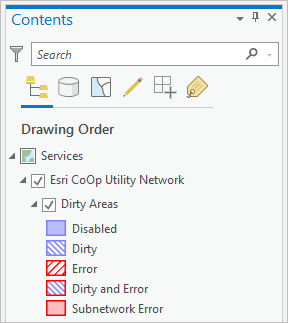
- Right-click the Dirty Areas sublayer and click Attribute Table
 to open the attribute table associated with the layer.
to open the attribute table associated with the layer. - Explore the dirty areas attribute table to identify errors. Dirty areas with an error code greater than 0 are associated with features in error. A pop-up with a custom expression has been configured to provide additional information about the feature in error. Use one of the following methods to access the pop-up:
- Right-click the row in the dirty areas attribute table and click Pop-up
 .
. - Use the Explore tool
 to select a dirty area on the map.
to select a dirty area on the map.
- Right-click the row in the dirty areas attribute table and click Pop-up
Review the Error(s) field in the pop-up to understand the error situation. See Error management to view a list of error numbers and situation descriptions and to learn more about how to fix errors.
Note:
Associations found to be in error are displayed in the Modify Associations pane with an orange indicator next to the associated feature or object. A ToolTip displays additional information for the error when you hover over the indicator on the pane.
Understand error attributes
There are several attributes in the dirty areas table that can be used to identify and work with errors. Pop-ups are used to explore and interpret errors identified in a dirty area.
The Status and Error code attributes use bitwise encoding to represent the operation that created the dirty area and to display errors associated with the features, respectively. For example, a status of 4 would be represented as 16 (2^4 = 16), and an error code of 9 would be represented as 512 (2^9 = 512). These values are summated if multiple operations led to the creation of the dirty area or if multiple errors exist. The value 0 is displayed for the dirty area when the network topology is disabled.
The Error(s) field in the pop-up is used to display a human readable error number and description. When contextual information is available, the Error message field provides additional details for the feature in error.
| Field alias | Description | Example value |
|---|---|---|
Status | The status of the dirty area. A bitmask value is used to symbolize what type of operation created the dirty area. These are derived from the following:
| 16 |
Network Source ID | Source ID of the feature class in error. This uses the UN_<ID>_FeatureSourceID coded value domain to display the feature class name. | Electric Distribution Line |
| Feature Guid | The GUID of the feature in error. | {C02B38E4-09A6-4BA8-83A3-E432895F7AFA} |
Error code | A bitmask value representing the error codes associated with the feature. This can represent one or more errors. An error code of 0 indicates a dirty area with no errors. | 512 |
Error message | Additional contextual information associated with the error. Represented as: <error ID>,<rule ID1>,<text1>;<rule ID2>,<text2> | 9,RuleID(s) 276,962 |