Available with Network Analyst license.
Directions are turn-by-turn instructions on how to navigate a route. They can be created for any route that is generated from a network analysis, as long as the network dataset supports them. The minimum requirements for a network dataset to support directions are as follows:
- A length attribute with length units
- At least one edge source
- At least one text field on the edge source
The directions generated when a route is computed are customizable at the network dataset level. This means that the street names used for reporting directions are stored with the network dataset schema. These settings can be modified to customize the directions.
General
The units used to report directions and the fields used to identify streets can be modified on the General tab.
Attribute Mappings
- Default Length Attribute—Calculates the length of each segment of the route for which the directions are reported. Any cost attribute can be selected as the length attribute. ArcGIS automatically searches through the network attributes and tries to assign the relevant cost attribute.
- Default Time Attribute—Calculates the time taken to traverse each segment during the reporting of directions.
- Feature Category—Provides specific directions for different types of roads and other linear features. It is a descriptor attribute of type integer whose values are as follows:
Road class values
Road class value Type of road class Example directions text 1
Local roads
Turn left on Main St.
2
Highways
Go east on I-55.
3
Ramps
Take ramp and go on US-59 N.
4
Ferries
Take Lake Expy ferry.
5
Roundabouts
Take roundabout and proceed south on Main St.
6
Major roads
Turn left on Redlands Blvd.
10
Walkways
Turn left.
11
Turning arcs
Turn left and go through M1w Hallway.
12
Stairs
Take the stairs up.
13
Escalator
Take the escalator up.
14
Elevator
Take the elevator up.
15
Pedestrian ramp
Take the ramp up to level 2.
64
Transit
Take public transit.
128
Sailing lines
Ease toward starboard on Mississippihaven.
Maneuver Class—Identifies the driving directions to small connecting roads inside of or adjacent to the street intersection. It is a descriptor attribute of type integer whose values are shown in the following table:
Maneuver class values
Maneuver class value Maneuver class type Description 0
Default
Default value assigned to streets outside of street intersections.
1
Intersection Internal
Street segments internal to an intersection of double-digitized roads.
2
Maneuver
Street segments forming a turning slip lane (often found where streets intersect at a sharp angle).
Driving Side—Indicates what side of the road vehicles typically drive on in the region. For example, for roads in Canada, vehicles drive on the right; for roads in Australia, vehicles drive on the left. Setting this property allows improved directions output by reporting details that are dependent on what side of the road vehicles drive (for example, traveling clockwise versus counterclockwise through a roundabout), as well as suppressing reporting fork instructions that are considered redundant. The driving side of the street segment is represented as an integer value that falls into the following domain values:
- 0—Unspecified/Undefined driving side
- 1—Right driving side
- 2—Left driving side
Auxiliary data sources
- Signpost Features and Signpost Join Table—Provide the text of the highway signs that a driver would typically see when traveling along the route. This highway sign text usually includes the exit number, name of the road, and the destination where the road leads. This text can be incorporated into the directions text to facilitate navigation—for example, Take ramp and go on US-59 N toward Springfield.
Learn more about Signpost feature class and Signpost Join Table
- Road Forks Table Identifies pairs of edges (by EdgeFCID/FID/FrmPos/ToPos) where you can explicitly place a driving directions instruction that the road forks.
- Abbreviations Table—Contains the rules on how to expand directional and street type abbreviations for voice guidance.
Localized names
In this section, you can select the output directions language so that the source feature names (for example, streets and signposts) are reported in the selected language or in all the available languages. The available options are:
- All languages available in the network dataset
- Preferred output directions language
Before choosing the Preferred output directions language option, set the Language property in the Field Mappings tab for each primary and alternate name on an edge source. Check the Primary and alternate names section below for requirements for the language field in your data.
Field mappings
The properties on this tab can be used to set up name fields for each edge source in the network that are used in reporting directions.
Primary and alternate names
Name fields can be set up for each edge source in the network. These are the names that are used to report directions. For instance, the name of an edge representing a street (First Ave) is obtained from this field to report directions, such as, Turn left onto First Ave.
An edge's full name may be contained in one or more fields. For example, some feature classes have directional modifiers (N or S) and types (Ave, St, or Dr). You can use the fields in the Field Mappings tab to map fields to each part of the address. If the entire edge name is contained in one field, fill in the Base Name and Full Name properties with that field. 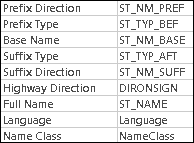
Note:
The Base Name must be specified for at least one edge source.
Some feature classes have alternate names of edges listed in different fields. These can be set up by increasing the Number of Alternate Names value and setting up the Field Mapping properties for each alternate name.
If the edges have names in multiple languages, you can specify a language field for each edge name using the Language property. The language field should be filled in according to the BCP-47 standard, which includes the ISO639-1 language code, which is a two-character language code and optionally a region cost. For example: en, pr-PT, es, ar
Auxiliary properties
- Administrative Area—Some edge sources have an administrative area field that denotes what region each edge is in. For instance, a highway source can have a state field that denotes what state the highway segment is in. This is useful in generating directions such as Enter California when crossing the state line. While generating directions, any change in the value of the administrative area value is reported.
- Level (From) and Level (To)—The edge sources representing the hallways of a multistory building may have an integer field that indicates the level number of the building where each hallway is located. For example, this field may have a value of 3 for a hallway on the third floor or a value of -1 for a hallway on the first underground level. This is useful for identifying that all the hallways along a route are on each building's level by number. For transition edges spanning levels, set the From-To field and To-From field to reference the two fields holding the level information for each end of the edge.
- Floor Name (From) and Floor Name (To)—The edge
sources representing floor transitions within a building, such as
elevators, stairways, and escalators, may have a pair of text
fields that indicates the names of the floors these transitions
connect. For example, there may be a stairway that connects the
Mezzanine Level to the Promenade Level. These fields then
have values of Mezzanine Level and Promenade Level.
When generating directions, the Floor Name (To) and Floor Name (From) fields are used together with the numeric Level (From) and Level (To) fields to instruct the reader to go up or down to the appropriate level by its name. In the previous example, generating directions for that stairway instructs the reader to Take the stairs down to the Mezzanine Level or Take the stairs up to the Promenade Level.
- Country/Region Code—Contains country and region information in ISO 3166-2 standard that defines the country codes and the codes for identifying the principal subdivisions.
Landmarks
Landmarks are point features designed to represent clearly visible objects along the network. Turn-by-turn directions can reference landmarks to help identify turns and verify that the correct route is being followed.
Network Analyst notes landmarks in directions when landmark feature classes are configured on the network dataset, on the Landmarks tab, and when a route passes within the search tolerance of a landmark feature. 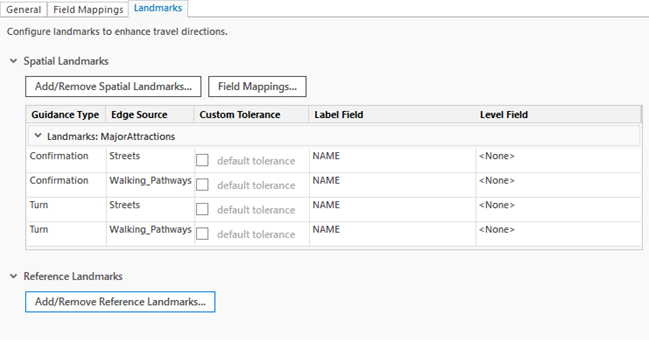
Landmarks are associated with specific edge sources. It's possible to have a landmark near two edge sources, but the landmark will only be referred to in directions when the route traverses the edge source related to the landmark. The subsections below describe the types of landmarks that can be used while directions are generated.
Spatial landmarks
Spatial landmarks are configured to enhance the directions by reporting landmark locations that are specifically near traversed network edge source features. You can specify two types of spatial landmarks using the Add/Remove Spatial Landmarks button:
Confirmation Guidance—These are the objects along edges used to reaffirm the navigator is on course; for example, the A-frame building in "Pass by the A-frame building. It will be on your right." is a confirmation landmark.
Turn Guidance—Represent objects near junctions that help identify turns; for example, the purple wall in "Turn right at the purple wall" is a turn landmark.
When you are done specifying the spatial landmarks, a table is populated on the Landmarks tab. The fields are common for the confirmation and turn guidance. They are listed and described below:
| Field | Description |
|---|---|
Guidance Type | The type of the landmark. |
Edge Source | The line feature class that participates as an edge source on which routes are generated. |
Custom Tolerance | This field allows you to specify whether the landmark feature class should use a custom search radius or the default, which is 50 feet. You can modify the search tolerance and unit by checking the box next to default tolerance. When a route passes by a landmark within the search radius, it is reported in the directions. |
Label Field | The text field in the landmark feature class that describes the landmark. This field might contain values such as Alan's Hardware Store for driving directions or the printer station for walking directions, so that directives might appear as Turn right at Alan's Hardware Store or Pass by the printer station. It will be on your left. |
Level Field | This field is typically used with walking directions to associate landmarks with a specific floor level of a building. |
Reference landmarks
This table is used to locate landmarks on the network source features when generating directions. Below is the schema of the table:
| Field | Description |
|---|---|
ObjectID | Required key field. |
LandmarkID | Unique landmark ID. If the same physical landmark is used in multiple records for describing multiple maneuvers, the same landmark ID value should be used for each record. |
GuidanceType | Type of landmark:
|
Edge1FCID | The feature class ID of the line feature representing the starting edge. |
Edge1FID | The feature ID of the line feature representing the starting edge. This field must be indexed. |
Edge1FrmPos | The from position along the line feature representing the starting edge.* |
Edge1ToPos | The to position along the line feature representing the starting edge.* |
Edge1ConfirmationPos | The position along the first line feature that represents the position of the landmark along the feature. |
Edge2FCID | The feature class ID of the line feature representing the ending edge. |
Edge2FID | The feature ID of the line feature representing the ending edge. |
Edge2FrmPos | The from position along the line feature representing the ending edge.* |
Edge2ToPos | The to position along the line feature representing the ending edge.* |
Importance | Priority of the landmark that is indicated by a number between 1 and 100. |
Side | Indicates the side of the edge, relative to the digitized direction, of where the landmark is located:
|
Name | The name of the landmark. The name indicated here will only be used if the Phrase field is empty. |
NameLng | BCP 47 language tag indicating what language the name of the landmark is in. For languages where the script is understood, the ISO 639-1 language code suffices—for example, en, fr, de, and so on. For languages where multiple scripts are possible, a script subtag must also be included—for example, zh-Hans, zh-Hant, and so on. |
Phrase | Landmark name used in a prepositional phrase describing where the maneuver is to be performed relative to the landmark. The phrase uses the preposition, article, and object as appropriately phrased in the given language's grammar—for example, at the red Church, bei der roten Kirche, à l'église rouge, and so on. |
* Notes regarding the from-position and to-position values:
- For travel along the edge in the digitized direction of the line feature, the from-position value is less than the to-position value.
- For travel opposite the digitized direction of the line feature, the from-position value is greater than the to-position value.
- For line features not logically split midspan to create multiple edge elements, the from-position and to-position values are set to 0.0 and 1.0, respectively. Otherwise, these values are set to the fractional values where the logical splits occur for the edge element.