If you cannot sign in to ArcGIS Pro, you may see one of the error messages below.
Your account is not licensed for ArcGIS Pro
Every ArcGIS organization member has a user type, which is assigned by the organization administrator. Some user types provide access to ArcGIS Pro and some do not. The message Your account is not licensed for ArcGIS Pro means that you are a member of an ArcGIS organization but your user type does not have access to ArcGIS Pro.
If you get this message, contact your ArcGIS organization administrator and ask to be assigned a user type that provides access to ArcGIS Pro. You can find your organization administrator if you don't know who it is.
If you are the organization administrator, you must change a member's user type to give them access to ArcGIS Pro.
Your account is an ArcGIS public account
The message Your account could not be used to authorize ArcGIS Pro because it is an ArcGIS Public Account means that your account is not part of an ArcGIS organization. An ArcGIS public account has limited access to ArcGIS Online and does not allow you to use ArcGIS Pro.
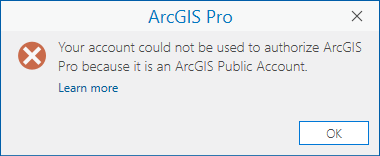
You can confirm that your account is a public account by signing in from a web browser. Public accounts have the URL www.arcgis.com/home/index.html and display a banner message identifying the account as public.
You may have a different account you can use to sign in successfully to ArcGIS Pro. If not, you can sign up for a free trial .
Note:
If you purchased ArcGIS for Personal Use or ArcGIS for Student Use, you received an email from Esri Customer Service with an activation link and instructions for how to activate your subscription. If you can't find this email, contact Customer Service for assistance.
Find your ArcGIS organization administrator
To find your administrator, sign in to your ArcGIS organization from a web browser. On the Home page, at the bottom, click the Contact Us link. An email message opens that is addressed to your organization administrator or contact person.

Note:
If the Contact Us link is not present, it means that the organization administrator has not enabled this setting.
Alternatively, after signing in to your ArcGIS organization account, click Organization at the top of the page. On the Organization page, on the Overview tab, your administrative contact (or contacts) are displayed. Click the administrator's name to access their profile.

If you cannot determine who your administrator is, contact Esri Customer Service for assistance.