Raster elevation models are one of the most common GIS data types. They can be used in many ways for visualization and analysis and are easily shared.
Airborne lidar data stored in LAS files allows you to make high-quality elevation models. Two common elevation models can be created by lidar, one using the highest return lidar points and the other one using the ground elevation points. A highest return surface includes tree canopy and buildings and is often referred to as a digital surface model (DSM). The ground, or bare earth, contains only the topography and is frequently called a digital elevation model (DEM).
These surface models have many uses in GIS, which can include to help you understand surface change over time, model water flow for hydrology, visualize a surface model in 3D, understand impacts of movement of land, conduct viewshed analysis or provide cut-and-fill analysis.
The following graphics show hypsometric hillshade representations of a highest return surface, or DSM, on the left and a bare earth model, or DEM, on the right.


LAS dataset
A LAS dataset references a collection of LAS point cloud files (.las) and, optional surface constraints. A LAS dataset can be visualized as points or as a TIN surface model. LAS datasets are stored as files using the .lasd extension. Surface constraints are breaklines, water polygons, area boundaries, or any other type of surface feature enforced in the LAS dataset. These features are enforced while the LAS dataset is being displayed as a TIN model and when used to create a raster DEM surface model.
There are two ways to create a LAS dataset in ArcGIS Pro, using either the Create LAS Dataset geoprocessing tool or using the Catalog pane. Once you have built the LAS dataset, you can visualize the point cloud by adding the layer to a map or scene.
Points from the LAS files are typically classified into different geographical features. The most common classification done is ground. You can define point filters from the Filter tab of the LAS dataset's Layer Properties dialog box. Filter properties are important because they control what points from the LAS files to process. Neither DEMs nor DSMs are made from all points; you must filter the points. For example, when you filter the points so that just ground points are shown in ArcGIS Pro, the resulting raster that is created will be a DEM.
Considerations
The following should be considered before creating a DEM or DSM from airborne lidar:
Extent of coverage
Consideration of the extent and size of the area that you are creating will help determine whether you will be producing one raster or a collection of rasters, perhaps stored in a mosaic dataset. This depends on what you intend to do with the raster in terms of analysis, display, and potential sharing or distribution of the data. Also, consider the amount of lidar data you have. Trying to process a statewide point cloud as one dataset is possible but will likely take a long time and limit computer resources. In this situation, you would want to make multiple rasters from this volume of lidar data, so consider splitting up the lidar processing as well. For example, break up the processing so an individual LAS dataset isn't more than 10 billion points. Not only does this keep individual datasets at reasonable sizes, it also keeps process duration on those datasets shorter. Typically airborne lidar data is tiled up from flight lines into manageable tiled sizes. If you are working with data in flight lines, consider using the Tile LAS geoprocessing tool to tile up your lidar data. You can also take into consideration the desired output raster's rows and column count. For example, split your dataset into multiple rasters if you have more than 10,000 rows or columns, where these tiled collection of rasters can then be used to define a mosaic dataset.
Desired point density
Having a consistent point density or reducing over sampled lidar files will help eliminate noise in the output rasters and speed up performance. The point density should influence output cell size of the output raster. DEM/DSM shouldn't have smaller cell size than the average point spacing of the lidar dataset. You can find the average point spacing in the LAS dataset's Dataset Properties dialog.
When lidar data is collected, there must be a certain amount of overlap between the flight lines so that no areas are missed. These areas of overlap often produce slight height offsets between flight paths, which become most apparent in areas of overlap toward the edges of the flight paths. You can exclude and reclassify points from the areas of overlap of the LAS dataset using the Classify LAS Overlap geoprocessing tool. For additional information on excluding overlap areas, see the workflow Understand overlap classification.
To make the point density even more consistent in oversampled lidar data, consider using the Thin LAS geoprocessing tool. Consider using this tool on oversampled LAS data—for example, from multiple overlapping lidar scans—to optimize display performance and speed up analysis operations. For additional information on thinning and tiling lidar data, see the workflow Use tiling and thinning to optimize point clouds.
Breakline enforcement
The LAS dataset layer can be used to control the enforcement of surface constraint features that may be referenced by the LAS dataset. Surface constraints are surface features stored in feature classes, which are usually derived from a remote sensing technique such as photogrammetry. The constraints are enforced when displaying or processing the LAS dataset as a triangulated surface. Using constraints that include proper enforcement of water features like lakes and rivers can be beneficial for hydrology applications, like floodplain management. It is also helpful to have a study area boundary to output a specific area, like a watershed.

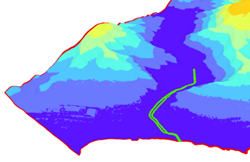
Use the LAS Dataset To Raster tool
Use the LAS Dataset To Raster to create your DEM or DSM.
Use the LAS dataset layer, with the appropriate filter properties set, as input to the tool. The LAS Dataset To Raster geoprocessing tool's rasterization is performed mostly through fast binning of points. Since lidar is so dense compared to other sampling techniques, many people believe that binning is sufficient and that more time-consuming interpolation methods are unnecessary. This is arguably true, particularly with first returns where the sampling is relatively consistent. Bare earth sample density varies according to the frequency and density of aboveground features (for example, vegetation, buildings). Triangulation is recommended for DEMs. Binning will be faster for DEMs, but the quality will be much lower. This tool does allow filling and interpolating across voids (cells for which there are no samples).
- Add the LAS dataset layer to a 2D map or 3D local scene.
- Right-click the LAS dataset layer in the Contents pane, and select Properties.
The Layer Properties dialog box appears, as shown in the image below.

- Click LAS Filter and set the filter properties to be used to generate the DEM or DSM.
- Click Apply and OK to close Layer Properties.
- Click Surface Constraints and set any surface constraints that will be used to generate the DEM or DSM.
Note:
All breakline types are supported and used when using a triangulation interpolation method. When using a binning interpolation method, only replace, erase, and clip constraints are supported and used.
- From the Geoprocessing pane, search for the LAS Dataset To Raster geoprocessing tool.
- On the LAS Dataset To Raster geoprocessing tool, add the LAS dataset as the Input LAS Dataset value.
- Set the Output Raster value.
- Set the interpolation parameters.
Note:
Binning will produce quicker results. Using the Average cell assignment type is best for bare earth points when producing a DEM. The Maximum option is best for biasing the result to higher elevations when making a DSM. Use either linear or natural neighbors for Void Fill Method. Natural neighbor interpolation exhibits a longer processing time; however, the generated surface is much smoother than that produced with a linear interpolation. It is also less susceptible to small changes in the triangulation. The triangulation interpolation methods derive cell values using a TIN based approach while also offering the opportunity to speed up processing time by thinning the sampling of LAS data using the window size technique.
- Set the Sampling Type and Sample Value.
These options are used to define the resolution of the output raster.
- Click Run to run the tool.
