Available with Spatial Analyst license.
In Suitability Modeler, use the Evaluate Pane to explore the interactions of the model's base and weighted transformed criteria, and the resulting suitability and locate maps. You can explore criteria interactions for cells, within a decision unit, relative to known observations, or in the final regions identified from Locate.
Components
The evaluate environment is made up of the following components:
- The Evaluate tab
- The Evaluate Pane
- Two maps with unique Contents lists
An example of the Evaluate Pane is shown below.
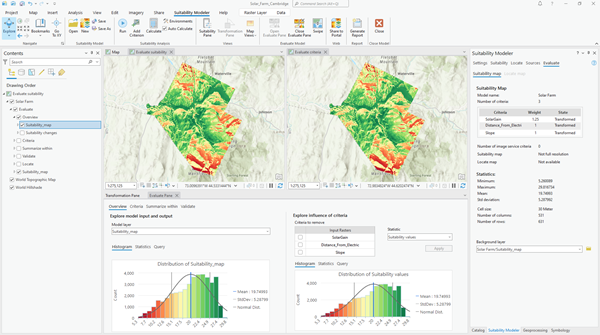
The Transformation Pane, in conjunction with the Evaluate Pane, can be used to further refine the model from discoveries made in the evaluation. These refinements to the model are immediately updated in the Evaluate Pane.
Evaluate Pane
The Evaluate Pane uses a series of tabs and panels to explore the interactions between the criteria.

Tabs
The number of tabs in the Evaluate Pane depends on the setting of the Evaluate tab.
When the Suitability map is selected, the Evaluate Pane will contain four tabs. Those tabs and their purpose are described below:
- The Overview tab allows you to explore the overall composition of the model.
- The Criteria tab allows you to explore the composition of the criteria and their interaction within the model.
- The Summarize within tab allows you to explore the criteria and suitability values relative to decision units other than cells, such as parcels.
- The Validate tab allows you to validate the model relative to actual known locations of the subject.
If the Locate map is selected, there are no tabs in the Evaluate Pane but there are two panels like in the tabs listed above.
Each tab allows you to apply various statistics to the model input and output to mitigate the inherent constraints in the suitability modeling process.
See Evaluate environment in Suitability Modeler for more information on these constraints.
Tab panels
Each tab is divided into two sections or panels.
The panel on the left controls the parameters and statistics for the Evaluate suitability map as well as the accompanying plots and output statistics. Use this panel to investigate how the composition and interaction of the input criteria combine to produce the final suitability values for a cell, decision unit, observation, or identified region. Maps, plots, and statistics will display the results. In the image above showing an example of the Evaluate Pane with the Overview tab selected, the left panel has the title Explore model input and output.
The panel on the right controls the parameters and statistics for the Evaluate criteria map and the accompanying plots and output statistics. Use this panel to investigate how a particular criterion contributes to the final suitability values for a cell, decision unit, observation, or identified region. Maps, plots, and statistics will display the results. In the image above showing an example of the Evaluate Pane with the Overview tab selected, the right panel has the title Explore influence of criteria.
Statistics
A statistic can be applied in each panel. When the statistic is applied, the following components are updated:
- The Map display and Contents list.
- The plots (histogram, scatter plot, bar chart, or box plot, depending on the selected statistic).
- The statistics within the panel.
The statistics provide the analytical capability to explore each decision you made, the composition and interactions between the criteria, and how the resulting layers were produced.
Tabs within the panels
Three tabs are displayed at the bottom of each of the panels: Histogram, Statistics, and Query.
The Histogram and Statistics tabs display the results from the selected statistic. When points are selected in the Validate tab, a fourth tab, Statistical plot will be created. This will display either a scatter plot, bar chart, or a box plot, depending on the selected statistics.
The Query tab allows you to create queries to further explore the output from the statistics. It allows you to query within a criterion. For example, you can query where the transformed value is greater than 6. You can also query between criteria. For example, you can query where the slope is less than 4 percent and the suitability value on the suitability map is greater than 30. The results of the query are displayed in a selection layer located at the top of the group layer that is associated with the tab.
Maps
Two maps will display the results of the selected statistic for the panels of the Evaluate Pane. The map controlled by the left panel is called the Evaluate suitability map. The other map is controlled by the right panel and is called the Evaluate criteria map.
Contents
When exploring the suitability map, the Evaluate suitability map and the Evaluate criteria map each have copies of the Contents list that is used in the evaluation process. Evaluate Contents is comprised of a group layer with five group layers within it. Each of the five group layers correspond to one of the four tabs when the Suitability map is selected and one when the Locate map is selected.
In each of the five group layers, there are at least two component layers. One layer displays the map of the selected statistic for the left panel (the Evaluate suitability map), and the second layer displays the statistic for the right panel (the Evaluate criteria map). The layer names are based on the statistic that is applied.
Other layers that are specific to a tab may also be included in the group layer for the tab. For example, the polygon layer identifying the alternative decisions units (such as parcels) is included in the group layer associated with the Summarize within tab, and the layer containing the observations is in the group layer associated with the Validate tab.
Swipe capability
The map of the statistic is displayed on top of the background layer identified in the Evaluate tab in the Suitability pane. To see the background layer that is under the output statistic map, use the swipe capability.
To do this, on the Suitability Modeler ribbon, click the Swipe button  . Move the pointer onto the desired map, and an arrow will appear. Drag the arrow to swipe between the layers. To exit, in the Navigate group in the Suitability Modeler ribbon, click the Explore button.
. Move the pointer onto the desired map, and an arrow will appear. Drag the arrow to swipe between the layers. To exit, in the Navigate group in the Suitability Modeler ribbon, click the Explore button.
By default, the suitability map is the background layer. When you swipe over the resulting map of the statistic, you can see and correlate the statistical output relative to the suitability values. The background layer is used for both the Suitability map and the Locate map. The background layer can be changed at any time.
Transformation pane
Use the Transformation Pane to apply the appropriate transformation to put the criteria on a common scale. The transformation that is selected captures the preference of the subject to the criterion values.
The Transformation Pane can be opened simultaneously with the Evaluate Pane. The two panes complement one another. When exploring the model in the Evaluate environment, you may find a better transformation that more accurately captures the subject's preferences for the criterion. The transformation can be altered, and the effects of the changed parameter are immediately updated when the Evaluate Pane is selected.