If you want to know more about an entity such as a retail store, you can add its related entities, including employees, warehouses, suppliers, and transportation vehicles, to the link chart from its associated knowledge graph. You can use either the Expand or Filtered Expand button to add related entities to a link chart.
These two methods work from the entities currently selected in the link chart. They expand the content of link charts by performing queries on the knowledge graph to get the relationships that are immediately connected to the selected entities. The retrieved relationships and their related entities, which are adjacent to the selected entities, are added to the link chart when they are not already present. That is, the selected entities are expanded by one degree.
When you use the Expand method, all relationships are queried and added to the link chart with their related entities. When you use the Filtered Expand method, you can choose the type of relationships you want to use to add entities. These options are described in more detail in the sections below.
If Group Mode is turned on for the link chart, a postprocess is executed to search for and group any new relationship sets that may exist in the link chart with the added content. Whichever method you choose, the layout currently in use for visualizing the link chart's content is automatically reapplied to the entire link chart.
Expand an entity using all relationships
When you use the Expand method to add content to a link chart, the operation executes from all selected entities. All relationships of all types for all selected entities are evaluated. The relationships and the related entities are added to the link chart whether the selected entities occupy the origin or the destination of the relationship. For example, if a store is selected in the link chart, all relationships existing between this store and employees, warehouses, suppliers, and transportation vehicles are added.
- Select entities and relationships you want to expand in the link chart.
Graph items are selected on the link chart.
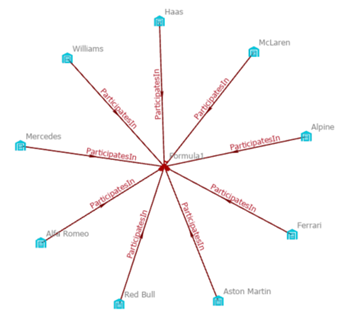
- On the Link Chart tab on the ribbon, in the Scope group, click the Expand menu and click Expand
 .
.The originally selected graph items are deselected. The relationships and related entities identified by the expand operation are added to the link chart and selected. This allows you to click Expand again if you want to expand one more degree from the newly added entities.
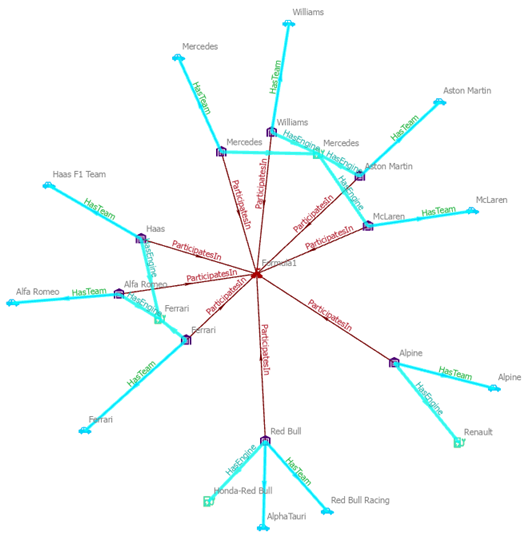
If relationships exist between the added entities, they are not added automatically. You can add any missing relationships to the link chart with the Connect operation.
- Optionally, clear the selection and zoom in to explore the added relationships.
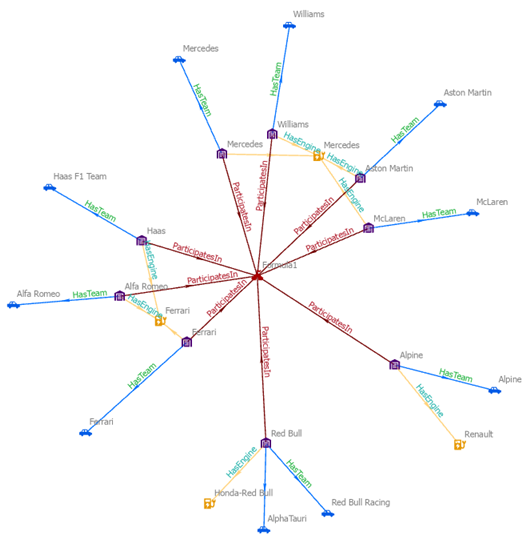
Tip:
To change which entities and relationships are selected when you expand a link chart, change which entity types and relationship types are selectable in the link chart. Click the List By Selection tab  in the Contents pane. All entity and relationship types are selected by default. Uncheck the entity and relationship types that you don't want to be selected when the expand operation is run on a link chart.
in the Contents pane. All entity and relationship types are selected by default. Uncheck the entity and relationship types that you don't want to be selected when the expand operation is run on a link chart.
Expand an entity using specific relationships
The Filtered Expand method works in the same way as the Expand method, except it allows you to selectively expand relationship types. When you choose this method, the Filtered Expand window appears, listing all relationship types that can be added for the selected entities. You can choose the specific relationships you want to add to the link chart. For example, if a store is selected in the link chart, you can choose to examine only the HasSupplier relationships and add supplier entities to the link chart.
- Select entities and relationships you want to expand in the link chart.
Graph items are selected on the link chart.
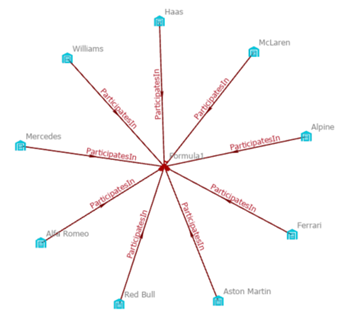
- On the Link Chart tab on the ribbon, in the Scope group, click the Expand menu and click Filtered Expand
 .
.The Filtered Expand window appears.

All relationship types that can be added to the link chart for the selected entities are presented in a table. For each relationship type, the window shows how many instances of that relationship exist for the selected entities that can be added to the link chart. It also shows how many related entities will be added to the link chart if those relationships are added.
- Select the relationships to use when expanding the selected entities by using one of the following methods:
- To expand one relationship type, click a relationship type in the table to select it.
- To expand multiple relationship types, click a relationship type, press Ctrl, and click additional relationship types.
- To expand all relationship types, click the Select All button
 at the bottom of the window.
at the bottom of the window.
If you click the Clear Selection button
 at the bottom of the window, you can select other entities in the link chart and examine their available relationships without having to reopen the Filtered Expand window. The list of relationships is updated automatically to reflect the selection change.
at the bottom of the window, you can select other entities in the link chart and examine their available relationships without having to reopen the Filtered Expand window. The list of relationships is updated automatically to reflect the selection change.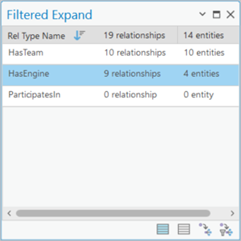
- Click the Filtered Expand button
 at the bottom of the window.
at the bottom of the window.The originally selected graph items are deselected. The relationships and related entities identified by the filtered expand operation are added to the link chart and selected.

If relationships exist between the added entities, they are not added automatically. You can add any missing relationships to the link chart with the Connect operation.
- Optionally, clear the selection and zoom in to explore the added relationships.
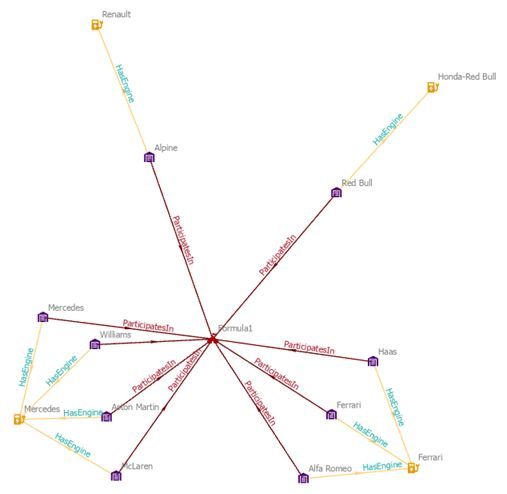
The Filtered Expand window remains open. If entities and relationships remain selected in the link chart, the relationship types displayed in the window are updated to reflect relationship types in which the currently selected entities participate.
Tip:
If you want to add all related entities for all listed relationships to the link chart, click the Expand button  at the bottom of the Filtered Expand window.
at the bottom of the Filtered Expand window.