Available with Location Referencing license.
Map layers published as feature services with branch versioning can be edited by other ArcGIS Pro users in your organization. Contributors create versions from the default version that can be added to maps for editing.
Access to published feature services requires portal credentials.
Note:
If your feature service isn't yet published, share it as a web layer with linear referencing and version management.
- Sign in to ArcGIS Pro with your portal credentials.
It must be a portal with a federated ArcGIS Server site.
- In the Catalog pane, click the Portal tab. Under My Content, right-click the feature service that was published and click Add To New > Map.

Note:
You can also search and add editable feature services that have been shared with you in groups
 and portals
and portals  .
.To add a specific layer in a feature service, double-click the service to show all layers present and choose the specific layer to add to the map.
- In the Contents pane, click List By Data Source
 and click the feature service layer.
and click the feature service layer.
The contextual Versioning tab appears.
Note:
When a feature service is added to a map, it is added using the default version. Create a new version from the default version before starting your edits.

- On the Versioning tab, in the Versioning group, click New Version
 .
.The New Version dialog box appears.
Note:
With a branch-versioned feature service, you can only create new versions from the default version, not from a user version. There can be multiple child branch versions created from the default, but no grandchild versions.
- Provide a name for the new map version in the Name text box.
- Optionally, provide a description for the map version in the Description text box.
- Click Private, Protected, or Public to set the access level for the map version.
- Private—Only the owner or the geodatabase administrator can access the version and modify it and the versioned data.
- Protected—Any user can access the version, but only the owner or the geodatabase administrator can edit the version and the datasets in it.
- Public—Any user can access the version. Any user who has been granted read/write (update, insert, and delete) permissions on datasets can modify datasets in the version.
- Check the Change to this new version check box to switch to the child version when the new version is created.
Tip:
Check Change to this new version each time you create a version.
- Click OK.
The new version is created, and if the Change to this new version check box was checked, the editor version is shown in the Data Source list.
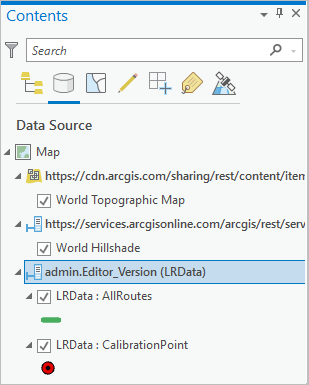
Tip:
You can also switch versions by right-clicking the feature service layer in the Data Source list and clicking Change Version.

- Ensure that the child version is shown in the Data Source list in the Contents pane before making any edits.
After creating and switching to a child version, you can begin working with feature services in your own versions, updating the data, and merging your changes back to the default version when finished.
Caution:
Data edits made to the default version are permanent. There are no undo, redo, save, or discard options for edits made to the default version. When a service layer is added to the map, create a new version to ensure that the default version is not accidentally edited.
The feature service can be edited by multiple users across multiple versions. Each version can be accessed by multiple users to view and interact with the data; however, if a user is going to edit a version, only that user should access the version while editing. When an editor has an edit session open for a version, only that user can access the version of the service.
Do not use feature services with the same version simultaneously in multiple maps in an ArcGIS Pro project, in multiple instances of ArcGIS Pro, or in both ArcGIS Pro and Experience Builder at the same time.
Once you create and switch to a child version of the shared web layer, you can begin editing.