| Label | Explanation | Data Type |
Input Above Features | The input line feature layer containing lines that intersect—and will be symbolized as passing above—lines in the Input Below Features parameter value. | Layer |
Input Below Features | The input line feature layer containing lines that intersect—and will be symbolized as passing below—lines in the Input Above Features parameter value. These features will be masked by the polygons created in the Output Overpass Feature Class parameter value. | Layer |
Margin Along |
The length of the mask polygons along the Input Above Features parameter value, which is the distance in page units that the mask will extend beyond the width of the stroke symbol of the Input Below Features parameter value. This parameter value must be greater than or equal to zero. Choose a page unit (points, millimeters, and so on) for the margin; the default is points. | Linear Unit |
Margin Across |
The width of the mask polygons across the Input Above Features parameter value, which is the distance in page units that the mask will extend beyond the width of the stroke symbol of the Input Above Features parameter value. This parameter value must be greater than or equal to zero. Choose a page unit (points, millimeters, and so on) for the margin; the default is points. | Linear Unit |
Output Overpass Feature Class |
The output feature class that will be created to store polygons to mask the Input Below Features parameter value. | Feature Class |
Output Mask Relationship Class |
The output relationship class that will be created to store links between overpass mask polygons and the lines of the Input Below Features parameter value. | Relationship Class |
Expression (Optional) | An SQL expression that will be used to select a subset of features from the Input Above Features parameter value. Use quotation marks for field names, for example, "MY_FIELD". See SQL reference for query expressions used in ArcGIS for more information about SQL syntax. | SQL Expression |
Output Decoration Feature Class (Optional) | The output line feature class that will be created to store parapet features. | Feature Class |
Wing Type (Optional) | Specifies the wing style that will be used for the parapet features.
| String |
Wing Tick Length (Optional) | The length of the parapet wings in page units. The length must be greater than or equal to zero; the default length is 1. Choose a page unit (points, millimeters, and so on) for the length; the default is points. This parameter does not apply when the Wing Type parameter is set to No wing ticks created. | Linear Unit |
Summary
Creates bridge parapets and polygon masks at line intersections to indicate overpasses.
Illustration
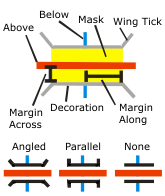
Usage
Intersecting symbolized line features as inputs are required.
The same input can be used for the Input Above Features and the Input Below Features parameter values in the case of self-overlapping features. When the Input Above Features and Input Below Features parameter values are the same, an SQL expression is required for further refinement of feature selection. The tool will attempt to automatically identify which roads are above and below when this is not made clear with an SQL expression. Unexpected results can occur in this case, particularly at complex intersections with details that are smaller than the width of the road symbols.
This tool is identical to the Create Underpass tool except that the Expression parameter selects from the Input Above Features parameter value in this tool as well as from the Input Below Features parameter value in the Create Underpass tool.
Parameters
arcpy.cartography.CreateOverpass(in_above_features, in_below_features, margin_along, margin_across, out_overpass_feature_class, out_mask_relationship_class, {where_clause}, {out_decoration_feature_class}, {wing_type}, {wing_tick_length})| Name | Explanation | Data Type |
in_above_features | The input line feature layer containing lines that intersect—and will be symbolized as passing above—lines in the in_below_features parameter value. | Layer |
in_below_features | The input line feature layer containing lines that intersect—and will be symbolized as passing below—lines in the in_above_features parameter value. These features will be masked by the polygons created in the out_overpass_feature_class parameter value. | Layer |
margin_along |
The length of the mask polygons along the in_above_features parameter, which is the distance in page units that the mask will extend beyond the width of the stroke symbol of the in_below_features parameter value. This parameter value must be greater than or equal to zero. Choose a page unit (points, millimeters, and so on) for the margin; the default is points. | Linear Unit |
margin_across |
The width of the mask polygons across the in_above_features parameter value, which is the distance in page units that the mask will extend beyond the width of the stroke symbol of the in_above_features parameter value. This parameter value must be greater than or equal to zero. Choose a page unit (points, millimeters, and so on) for the margin; the default is points. | Linear Unit |
out_overpass_feature_class |
The output feature class that will be created to store polygons to mask the in_below_features parameter value. | Feature Class |
out_mask_relationship_class |
The output relationship class that will be created to store links between overpass mask polygons and the lines of the in_below_features parameter value. | Relationship Class |
where_clause (Optional) | An SQL expression that will be used to select a subset of features from the in_above_features parameter value Use quotation marks for field names, for example, "MY_FIELD". See SQL reference for query expressions used in ArcGIS for more information about SQL syntax. | SQL Expression |
out_decoration_feature_class (Optional) | The output line feature class that will be created to store parapet features. | Feature Class |
wing_type (Optional) | Specifies the wing style that will be used for the parapet features.
| String |
wing_tick_length (Optional) | The length of the parapet wings in page units. The length must be greater than or equal to zero; the default length is 1. Choose a page unit (points, millimeters, and so on) for the length; the default is points. This parameter does not apply when the wing_type parameter is set to NONE. | Linear Unit |
Code sample
The following Python window script demonstrates how to use the CreateOverpass function in immediate mode.
import arcpy
arcpy.env.workspace = "C:\data"
arcpy.env.referenceScale = "50000"
arcpy.cartography.CreateOverpass("roads.lyr", "railroads.lyr", "2 Points", "1 Points",
"cartography.gdb/transportation/over_mask_fc",
"cartography.gdb/transportation/over_mask_rc", "'Bridge_Category' = 3",
"cartography.gdb/transportation/bridge", "ANGLED", "1 Points")This stand-alone script shows an example of using the CreateOverpass function.
# Name: CreateOverpass_standalone_script.py
# Description: Creates a mask where one feature is visually
# on top of another feature
# Import system modules
import arcpy
from arcpy import env
# Set environment settings
env.workspace = "C:/data"
env.referenceScale = "50000"
# Set local variables
in_above_features = "roads.lyr"
in_below_features = "railroads.lyr"
margin_along = "2 Points"
margin_across = "1 Points"
out_overpass_feature_class = "cartography.gdb/trans/over_mask_fc"
out_mask_relationship_class = "cartography.gdb/trans/over_mask_rc"
where_clause = "'Bridge_Category' = 3"
out_decoration_feature_class = "cartography.gdb/trans/bridge"
wing_type = "ANGLED"
wing_tick_length = "1 Points"
# Execute Create Overpass
arcpy.CreateOverpass_cartography(in_above_features,
in_below_features,
margin_along,
margin_across,
out_overpass_feature_class,
out_mask_relationship_class,
where_clause,
out_decoration_feature_class,
wing_type,
wing_tick_length)Environments
Licensing information
- Basic: No
- Standard: No
- Advanced: Yes