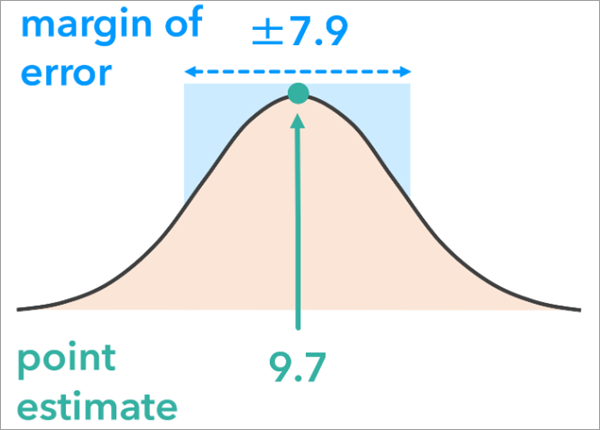| Label | Explanation | Data Type |
Analysis Result Features
| A feature class containing the output analysis result from a spatial statistics tool. Only certain tools are supported. This is the analysis result that will be evaluated for stability. | Feature Layer |
Output Features
| The output features that will contain a copy of the original analysis results and fields summarizing the stability of the analysis for each feature. | Feature Class |
Output Simulation Table
| The output table that will contain fields summarizing the stability of the analysis. | Table |
Analysis Input Features
(Optional) | The input features that were used in the analysis that produced the analysis result features. | Feature Layer |
Uncertainty Type
(Optional) | Specifies how attribute uncertainty will be measured.
| String |
Margin of Error Field
(Optional) | The field containing the margin of error (MOE) of the analysis variable. The MOE is used to construct a symmetric distribution from which the simulated values will be generated. | Value Table |
Lower and Upper Bounds Field
(Optional) | The fields containing the lower and upper bounds for the analysis variable. Values will be generated between the lower and upper confidence bounds. | Value Table |
Percentage Below and Above Values
(Optional) | The percentage of the original attribute value that will be subtracted and added to the original value of the analysis variable to create a range of values for the simulations. | Value Table |
Number of Simulations
(Optional) | The number of simulations that will be performed. | Long |
Simulation Method
(Optional) | Specifies the probability distribution that will be used to simulate data.
| String |
Workspace for Simulation Results
(Optional) | An existing workspace where the analysis results from each simulation will be stored. The workspace can be a folder or a geodatabase. | Workspace |
Simulation Data Limits
(Optional) | The lower and upper limits for the simulated values. All simulated values will be within these limits. For example, for counts or percentages, use a lower limit of zero to ensure that there are no negative counts or percentages. | Value Table |
Margin of Error Confidence Level
(Optional) | The confidence level of the margins of error. For example, if the margins of error were created from 95 percent confidence intervals, provide a value of 95. | Long |
Derived Output
| Label | Explanation | Data Type |
| Output Group Layer | A group layer of the outputs. | Group Layer |
| Workspace for Simulation Results | A workspace where the analysis results from each simulation are stored. The workspace can be a folder or a geodatabase. | Workspace |