Available with Image Analyst license.
The Spectral Signature Viewer and Spectral Signature Pane are used to view, collect, and save spectral signatures from imagery and a spectral library file. The functionality allows you to perform the following:
- Collect the spectral signatures from imagery by entering a point location to collect the spectral signature of a pixel, or enter polygon geometry to calculate an average spectrum of all pixels within the geometry.
- Interactively explore the spectral signature, and adjust RGB bands for the layer to highlight certain absorption features in the imagery based on spectral signature.
- Open a spectral library file to view and edit the spectral signatures.
- Compare the spectral signature from imagery, and from a spectral library, in one viewer.
- Persist the edited spectral signatures as an Esri spectral library file (.esl).
The Spectral Signature Viewer
A spectral signature viewer can be created from the Spectral Analysis drop-down list on the Imagery tab. Click the New Spectral Signature Viewer.

The functionality of the Spectral Signature Viewer is described below:
| Callout number | Description |
|---|---|
1 | The Open Spectral Library Browser button. |
2 | Select a multiband raster layer. |
3 | Zoom mode. |
4 | Reset navigation. |
5 | Turn on and off legend. |
6 | Turn on RGB handles to adjust the bands for RGB display. |
7 | Color picker for drawing the next spectral signature. |
8 | Live update for the spectral profile; available only when the geometry is point. |
9 | Tools that enable and disable spectral collection mode with a selected geometry type. Collect points (pixels), or areas. |
10 | Open a spectral library file. |
11 | Click Save or Save As to save the spectral signatures to an Esri spectral library file (.esl). |
12 | Open the Spectral Signature Pane. |
Note:
The Spectral Signature Viewer contains spectral signatures, which include metadata for displaying them in the viewer—such as colors, legends, and titles for the axes. The Spectral Signature Viewer works in conjunction with the Spectral Library Browser. Click the Open Spectral Library Browser button to display selected spectral signatures from the Spectral Signature Viewer in the Open Spectral Library Browser. You can save the spectral signatures as an Esri spectral library file (.esl). To persist the viewer, you can save your ArcGIS Pro project when the viewer is opened.The Spectral Signature panel lists the spectra of materials. When you enable the check box for a material in the list, it will be highlighted, assigned a color, and the spectral signature profile will be displayed in the Preview panel.
To select multiple materials to display, press the Ctrl key on your keyboard while clicking the materials in the Spectral Signature list. The spectral signature of each material you select will be displayed as a different color in the Preview panel.
To select a range of materials to display, click the material to start the range, then press the Shift key on your keyboard and click the material to end the range in the Spectral Signature list. The spectral signature of each material within the range will be displayed as a different color in the Preview panel.
Spectral Signature Pane
The Spectral Signature Pane, opened from the Spectral Signature Viewer, gives you more control on the display of spectral signatures in the viewer. It allows you to edit names and change colors of the spectral signatures, customize texts for the viewer, and export to an Esri spectral library file.

The functionality of the Spectral Signature Pane is described below:
| Callout number | Description |
|---|---|
1 | Highlight the geometry of the selected row. |
2 | Move the selected row up and down. |
3 | Delete the selected signatures. |
4 | Select or unselect all. |
5 | Open a spectral library file. |
6 | Click Save or Save As to save the spectral signatures to an Esri spectral library file (.esl). |
7 | Filter spectral signatures by sources. |
8 | Click to turn on the display of spectral signatures. |
9 | Click to change the display color. |
10 | The name of the spectral signature. To change the name of a spectral signature, click a signature row, then click the name to edit. |
Collect spectral signatures from imagery
To collect spectral signatures for pixels and objects in imagery, complete the following steps:
- Add your imagery to the map.
Make sure to use the Add Hyperspectral Data dialog box when you work with hyperspectral imagery.This is accessed from the Map tab, Add Data drop-down list.
Note:
The image must include wavelength information to be able to work with the Spectral Signature Viewer.
- Open the Spectral Signature Viewer.
- From the Imagery tab, access the Spectral Analysis drop-down list and click New Spectral Signature Viewer.
A new Spectral Signature Viewer instance is created.
- From the Imagery tab, access the Spectral Analysis drop-down list and click New Spectral Signature Viewer.
- Select the imagery layer.
- To collect spectral signatures, select the geometry tool, and click the locations of the interest in the imagery.
The collected spectral signatures are listed, and the signatures are displayed in the viewer.
Note:
Turn off the collection mode by turning off the geometry tool. - Optionally, from the spectral collection mode drop-down list, you can select Live Update with Point geometry to allow the spectral signature to be updated as you move the pointer.
- Open the Spectral Signature Pane to modify the names and colors of the spectral signatures.
- Click Save to save the signatures as an Esri spectral library file.
Note:
The spectral signature file does not contain colors used to display these spectra, nor geometries used to collect the spectra. You can persist these properties within the project.
View and edit the spectral signatures in a spectral library
To view and edit the spectral signatures in a spectral library, complete the following steps:
- Open the Spectral Signature Viewer. On the Imagery tab, click the Spectral Analysis drop-down list and choose New Spectral Signature Viewer.
- Click the Open Spectral Library button to open a spectral library file.
The spectral signatures in the library file will be displayed in the viewer.
- Optionally, you can add spectral signatures from the USGS spectral library by following the steps below.
- Click the Spectral Library Browser button to open the USGS library folder.
- In the Spectral Library Browser, select the spectral signatures of interest.
- Use the Add button
 to add them to the Spectral Signature Viewer.
to add them to the Spectral Signature Viewer.
- Open the Spectral Signature Pane to remove and add spectral signatures, and modify the names and colors of the spectral signatures.
- Click Save or Save As to save the edited spectral signatures as an .esl file.
Explore materials based on absorption characteristics
You can analyze spectral signatures displayed in the Spectral Signature Viewer to identify materials and target objects in imagery in the map.
Begin by adding your imagery to the map, and create a new instance of the spectral signature viewer.
- Add your image to the map.
- Collect a spectral signature at your location of interest.
If you have an existing location as a feature class, use the Select tool in the geometry tools to select the point of interest. See callout 6 in the Spectral Signature Viewer above.
- Turn on the RGB handles.
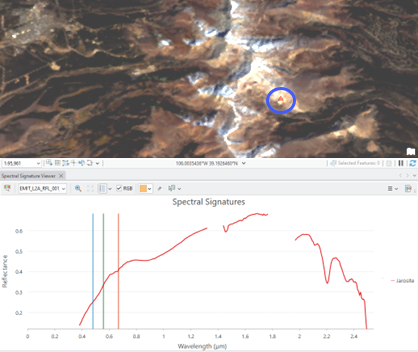
The three RGB bars show the bands used in the display; currently it is a natural color display. The triangle symbol—within the blue circle in the graphic for easy identification—is a location known to contain Jarosite mineral.
- Move the RGB handles to the absorption section in the spectral profile.

Areas in the image containing the same absorption characteristics identified in the spectral signature by the RGB settings are highlighted.