Oriented images are displayed in the Oriented Imagery Viewer.The viewer includes tools that support exploring and managing images in an oriented imagery layer. Click a point on a map or a scene, and view any image in the collection that depicts that point. You can view assets from multiple directions and enhance contrast, brightness, and sharpening to better view an image. As you pan and zoom in an image, the camera's field of view dynamically updates on the map, and can be related to any vector data in the map.
Explore images
Select the Explore Images tool and click the map or scene. The best available image of the location is loaded (assuming the oriented imagery layer has coverage in that location). The red cross  in the loaded image is seen at the
best estimate for the selected location.
in the loaded image is seen at the
best estimate for the selected location.

Explore additional images in the Oriented Imagery Viewer
To explore additional images in the Oriented Imagery Viewer, do the following:
- Select the Navigation tool
 to explore the images that contain the selected location on the map using a compass.
to explore the images that contain the selected location on the map using a compass.  .The selected location is visualized as a red cross
.The selected location is visualized as a red cross  in the center of the Navigation tool and on the map. Camera location for images that include the selected map location are shown as points on the tool, arranged based on their distance and heading relative to the red cross
in the center of the Navigation tool and on the map. Camera location for images that include the selected map location are shown as points on the tool, arranged based on their distance and heading relative to the red cross  . The tool is divided into four quadrants (north, south, east, and west); each quadrant is divided into three segments that show the relative distance of each camera location from the selected location on the map. Segments with images are shown in white; segments without images are gray. For the current image in the Oriented Imagery Viewer, the camera location and heading relative to the red cross
. The tool is divided into four quadrants (north, south, east, and west); each quadrant is divided into three segments that show the relative distance of each camera location from the selected location on the map. Segments with images are shown in white; segments without images are gray. For the current image in the Oriented Imagery Viewer, the camera location and heading relative to the red cross  are shown in red. Additional camera locations depicting the selected map location are shown in blue. To view a different image of the selected map location, click a blue dot, or click another segment (in white).
are shown in red. Additional camera locations depicting the selected map location are shown in blue. To view a different image of the selected map location, click a blue dot, or click another segment (in white). - Select Image Gallery
 to explore a carousel of low-resolution thumbnails of all images that depict the selected map location. Click a thumbnail to view the full-resolution image in the Oriented Imagery Viewer.
to explore a carousel of low-resolution thumbnails of all images that depict the selected map location. Click a thumbnail to view the full-resolution image in the Oriented Imagery Viewer.Note:
The Image gallery carousel is supported only for image formats that are internally tiled, such as .mrf or .cog. The Image gallery is not supported for JPEG images. If the image format is not supported by Image gallery, the tool is unavailable.
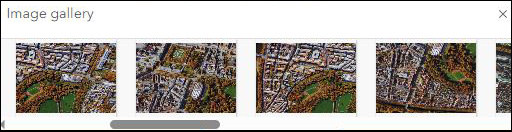
Enhance images
Select the Image enhancement tool  to adjust brightness, contrast, and sharpness of the image in the Oriented Imagery Viewer using interactive sliders. New settings will be maintained for subsequent images loaded in the Oriented Imagery Viewer. Use the Reset button
to adjust brightness, contrast, and sharpness of the image in the Oriented Imagery Viewer using interactive sliders. New settings will be maintained for subsequent images loaded in the Oriented Imagery Viewer. Use the Reset button  to reset to the original values at any time.
to reset to the original values at any time.
Note:
The Image enhancement tool is not available for 360-degree images.

View the pop-up
Click the Pop-up button  to view the pop-up for the image in the Oriented Imagery Viewer. Refer to Configure pop-ups for details on configuring pop-ups for feature layers.
to view the pop-up for the image in the Oriented Imagery Viewer. Refer to Configure pop-ups for details on configuring pop-ups for feature layers.
Image overlays
You can visualize feature layers as overlays in the oriented imagery viewer. The following types of overlays are available:
Overlay Features—The Overlay Features tool consists of a toggle button
 that shows or hides the
overlay of all the selected layers on the image. From the drop-down menu, select the feature layers from the Edit Layer list to overlay the features on the image.
that shows or hides the
overlay of all the selected layers on the image. From the drop-down menu, select the feature layers from the Edit Layer list to overlay the features on the image.- Overlay Cameras—Click Overlay Cameras
 to overlay the camera locations from the oriented imagery layer that intersects the footprint of the loaded image.
to overlay the camera locations from the oriented imagery layer that intersects the footprint of the loaded image.
Note:
The symbology and visibility settings of the features you overlay in the oriented imagery viewer correspond with those shown on the map. Any updates to the feature's symbology are reflected in the viewer upon refresh.
Visualization of point overlays are only supported on Frame Imagery.
Data capture
You can capture features inside the feature layer from the Oriented Imagery Viewer. However, the feature layer must have the following fields to enable data capturing:
- A BLOB field to store the geometry of the captured feature in image space. This field name has to be assigned to the Image Geometry Field property of the Oriented Imagery Dataset.
- An integer or string field to store the unique reference ID of the image on which the feature was captured. This field name has to be assigned to the Image Reference Field property of the Oriented Imagery Dataset.
By default, the ObjectID of the Oriented Imagery Dataset is the unique reference ID. You can change this by assigning any other field containing unique IDs to the Reference ID Field property of the Oriented Imagery Dataset.
To start capturing the features, follow the steps below.
- Click the Overlay Features drop-down menu, select a layer from the Edit Layer list.
- Click Data Capture
 , and select the editing tool point
, and select the editing tool point  , line
, line  , or polygon
, or polygon  ) from the list of available tools.
) from the list of available tools.Note:
If no edit tools list is available, it means the layer does not satisfy the schema requirements.
- Digitize features on the image. Double click the feature to end digitizing.
- Click Save Edits from Edit Pane to save your edits in the feature class.
Note:
For a point feature layer, users can capture an asset using line or polygon geometry. However, this shape will only be visible as an overlay on the image where it was originally captured. On other images and on the map, the asset will continue to be represented as a point.
Use the Measure In Image tool
The Measure In Image tool allows you to take geodesic measurements in the oriented image. The Ground Distance, Ground Area, Height Above Ground, and Surface Location measurement options are available. The tool displays the currently selected measurement option and a drop-down list of all available measurement options.
You can choose the following from the drop-down list:
- Ground Distance
 —Click two or more points on the image in the Oriented Imagery Viewer. Ensure the points are on the ground. The distance between the first and last point selected are calculated and displayed in map units.
—Click two or more points on the image in the Oriented Imagery Viewer. Ensure the points are on the ground. The distance between the first and last point selected are calculated and displayed in map units. - Ground Area
 —Click multiple points on the image in the Oriented Imagery Viewer. The area bounded by the ground points corresponding to the points selected are calculated and displayed in map units.
—Click multiple points on the image in the Oriented Imagery Viewer. The area bounded by the ground points corresponding to the points selected are calculated and displayed in map units. - Height Above Ground
 —In the Oriented Imagery Viewer, click a point at the
base of the object and move the pointer up.
A rubber band that is always perpendicular to the ground plane is displayed, locking the pointer movement direction. Based on the movement of the pointer (up or down), the asset's height above the ground is displayed in map units.
—In the Oriented Imagery Viewer, click a point at the
base of the object and move the pointer up.
A rubber band that is always perpendicular to the ground plane is displayed, locking the pointer movement direction. Based on the movement of the pointer (up or down), the asset's height above the ground is displayed in map units. - Surface Location
 —Click the image in the Oriented Imagery Viewer. The coordinates in the map that correspond to the selected point are computed and displayed in latitude and longitude. To copy the values, click Copy coordinates
—Click the image in the Oriented Imagery Viewer. The coordinates in the map that correspond to the selected point are computed and displayed in latitude and longitude. To copy the values, click Copy coordinates  .
.
Note:
- The Measure In Image tool is enabled only if the Orientation Accuracy property or the OrientationAccuracy field is defined for the oriented imagery layer.
- Click New Measurement after selecting a measurement option (except Surface location).
- The measurements are dynamically computed and displayed for all pointer movements until the last point is identified. The last point is always identified by a double-click (except for Surface location, where it is not applicable), when the final measurement value is computed and displayed.
- Accuracy of measurement calculation is determined by testing the effect of the standard deviation accuracy defined for each orientation parameter and returning the square root of the sum-of-the-errors squared.
- Coordinate conversion utilities are available for the Ground Distance, Ground Area, and Height Above Ground options.
Compute triangulated measurements
The Measure In Image tool allows you to make triangulated measurements. Triangulated measurement employs two images of the same object, captured from different viewpoints, to determine the distance, area, or position. It traces directional vectors through the corresponding measurement points in each image and computing their intersection, which provides the final measurement values. It is dependent on suitable accuracy in the image orientation parameters, and it is only available if accurate camera orientation values are defined.
Three triangulated measurement options are available:
- Triangulated distance

- Triangulated area

- Triangulated location

Note:
Triangulated measurement is supported only for Frame imagery.
To compute any of the triangulated measurements, complete the following steps:
- Select a triangulated measurement option from the Measure In Image drop-down menu.
The oriented imagery viewer splits into two panels. The first oriented imagery viewer (on top) is loaded with the best image of the current location.
- Select an image that is positioned at an angle relative to
the image in the first viewer using the Navigation tool

The selected image is loaded in the second viewer.
- Based on the selected measurement option, draw a line, polygon, or point in the image
displayed in the first Oriented Imagery Viewer (on top).
Double-click to end the measurement.
A corresponding graphic appears in the second viewer.
- Manually align or move the graphic in the second viewer to match the location in the first viewer.
- Once the editing of the second graphic is finished, click
anywhere on the second image to show the results.
The values of the triangulated measurement are displayed in the measurement toolbox.
Tip:
The loaded image can be changed.Tip:
The recommended angle between the two images is about 45 degrees.Note:
Make sure to move only the endpoints (vertices) of the graphic. Moving the midpoint of a line segment will not show any results.Note:
Slope and azimuth are also calculated for triangulated distance measurements.Tip:
Double-click in second viewer pane to return to edit mode.Image navigation
Image navigation simplifies transitions between neighboring or sequential images. The following are the supported image navigation types:
- Directional navigation
 —Allows you to move between images using directional arrows that indicate the availability of the next image.
—Allows you to move between images using directional arrows that indicate the availability of the next image.- The arrows appear off-white and are highlighted in blue when hovered over.
- Clicking an arrow transitions to the next image.
- If an arrow is disabled or not visible, there are no images available in that direction.
For frame imagery, you can maintain camera orientation using Preserve heading and Preserve pitch options available under Configure navigation
 to
navigate to imagery with similar camera angles.
to
navigate to imagery with similar camera angles. - Sequential navigation
 —Allows you to move to previous and next images in the viewer with the help of buttons. The sequence of transition is determined by the data in the SequenceOrder field.
—Allows you to move to previous and next images in the viewer with the help of buttons. The sequence of transition is determined by the data in the SequenceOrder field.
Enable video support
The Oriented Imagery Viewer supports video playback in a 2D map for the published OI layers with a video embedded into it. The footprint or frustrum of the current zoomed extent will be displayed. During display, standard video viewer tools such as play and pause, video slider, and volume controls are available. In addition, Current footprint, Additional footprints, Additional camera locations, Image enhancement tool, and Pop-up are also available.
Note:
Only video compatible with standard web browsers is supported. Refer to Common codecs for more information on the supported video types (formats and codecs).
To create an oriented imagery dataset to support video, you must add a record for each keyframe:
- Place the URL of the video in the ImagePath field.
- Add a value in the OffsetFromStart field that defines the time offset in seconds from the start of the video.
- Assign the following types (as required) to the OrientedImageryType field in the oriented imagery table.
- TerrestrialFrameVideo—For videos captured from the ground using terrestrial handheld cameras
- AerialFrameVideo—For videos captured using aerial and drone cameras
Secured storage
Published Oriented Imagery Layers has added support to reference images stored in secured cloud buckets, in ArcGIS Enterprise 12.0.
To configure this workflow, follow these key instructions:
- Use the custom identifier $virtualCacheDirectory to begin every value in the ImagePath field.
- Published Oriented Imagery Layers must have a complete ImagePath format as follows - $virtualCacheDirectory:<cloud-folder-path>/<imagename.extension>
- Set the Virtual Cache Directory property during publishing using the Generate Service From Oriented Imagery Service Dataset tool. This property must point to a registered cloud store.
Once you click on a location in the map, the following occurs:
- The secured image URL is resolved through ArcGIS Enterprise.
- The image is securely served to the client.
Note:
The secured cloud bucket needs to be registered as a cloud store on the same enterprise server on which the oriented imagery service is published onto.
- The cloud store name needs to be of the format - ags-objects-<cloud-store-name>.
- Image Path Prefix and Image Path Suffix properties are not supported in this workflow.
Disconnected environment
Keep the following in mind when using a disconnected environment:
- You can work with oriented imagery in disconnected environments by pointing the Oriented Imagery Viewer to a locally hosted version of ArcGIS Maps SDK for JavaScript, or to one available with the Portal for ArcGIS.
- You can add the appropriate URL in the JavaScriptSourcePath node available under application settings.