The Find Circuits, Modify Circuit, and Create Circuit panes in ArcGIS Pro allow you to interact with telecom circuits in the utility network.
The Find Circuits pane allows you to search for and filter circuits in the network to perform various operations. The Modify Circuit pane allows you to alter details for a selected circuit, its sections, and subcircuits. The Create Circuit pane allows you to create circuits, circuit sections, and subcircuits in a network. This topic describes how these panes can be used to create and work with circuits in a telecom domain network.
Requirements
To interact with circuits using the panes, a utility network containing a telecom domain network must be present in the active map. To perform circuit management tasks available through the context menu for a circuit, review the requirements for each operation.
Use the Find Circuits pane
By default, a list of all circuits present in the active telecom domain network is displayed when you open the pane. This list can be filtered by circuit name or by selecting a feature or object and using one of the prepopulated filters from the drop-down menu.
Note:
When a domain network’s Circuit table or filter result contains 2,000 or more records, only the first 2,000 are populated. A circuit name can be entered in the Search text box to further refine the result and display circuits.
In the circuits list, an icon in the Status column indicates that the circuit is clean, dirty, or invalid as follows:
- A green icon
 indicates that the circuit is clean and has been verified.
indicates that the circuit is clean and has been verified. - A yellow warning icon
 indicates that the circuit is dirty. This means that changes have been made to the circuit since the last time it was verified.
indicates that the circuit is dirty. This means that changes have been made to the circuit since the last time it was verified. - A red exclamation icon
 indicates that the circuit is invalid. This is displayed when an error is identified while verifying the circuit such as an invalid starting or stopping location, or if multiple paths are found between the starting and stopping locations that define the circuit.
indicates that the circuit is invalid. This is displayed when an error is identified while verifying the circuit such as an invalid starting or stopping location, or if multiple paths are found between the starting and stopping locations that define the circuit.
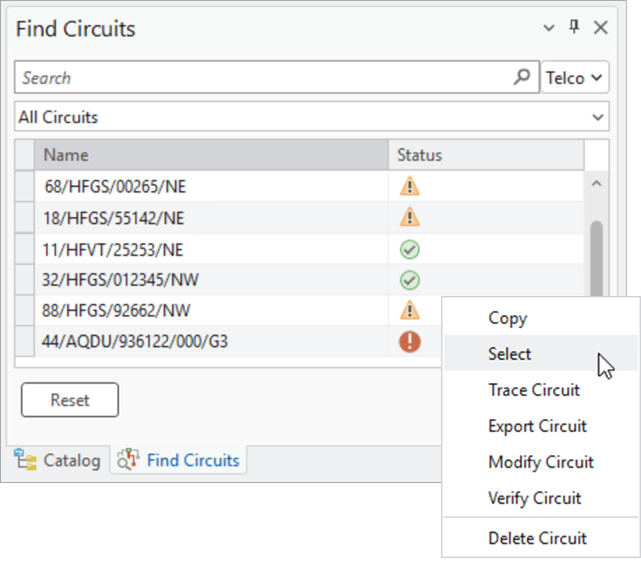
A context menu can be accessed by right-clicking a circuit in the grid view of the Find Circuits pane. This menu provides access to various operations for the specified circuit including trace, export, verify, and delete.
Find a circuit in the pane
To search for and interact with a circuit using the Find Circuits pane, complete the following steps:
- Click the Utility Network tab.
- In the Telecom Circuits group, click Find Circuits
 .
.The Telecom Circuits group is enabled when a utility network that contains a telecom domain network is in the active map. For circuits to appear in the Find Circuits pane, they must be referenced in the Circuit table.
The Find Circuits pane appears.
- If the network contains more than one telecom domain network, use the drop-down menu next to the Search text box to specify the target telecom domain network.
- Optionally, filter the circuits returned in the grid list by entering a circuit name in the Search text box, selecting a feature or object and using one of the predefined filters, or a combination of the two. Click the Reset button at the bottom of the pane to clear any filters or search terms from the pane.
- Search—Use the Search text box to enter a circuit name and return circuits containing the text provided.
- Filters—Expand the list of predefined filters to apply a filter to the list of circuits in the grid. This can be used independently or in conjunction with the Search text box or a selection to filter the circuits in the grid. The filter options are as follows:
- All Circuits—All circuits for the selected telecom domain network are returned. This is the default and is applied when the pane is opened.
- Circuits starting from selected feature/object—Any circuit with a starting location that corresponds to the selected feature or object in the map is returned. This supports selection of a single feature or object.
- Circuits ending on selected feature/object—Any circuit with a stopping location that corresponds to the selected feature or object in the map is returned. This supports selection of a single feature or object.
- Circuits passing through selected feature/object—Any circuit that includes the selected feature or object in the map is returned. This supports selection of a single feature or object.
- Deleted Circuits—Any logically deleted circuit in the domain network with the Is deleted attribute value of True is returned.
- Optionally, right-click a circuit in the list to access the context menu and perform circuit management tasks.
These tasks include the following:
- Copy—Copies the circuit name to the clipboard for pasting elsewhere.
- Select—Selects the circuit record for the specified circuit in the Circuit table. Associated records from the Circuit Section and Subcircuit table are also selected (when applicable).
- Trace Circuit—Performs a circuit trace to visualize the circuit in the map.
Note:
When a circuit trace is performed in the Find Circuits pane, the features returned by the trace may differ from the same trace using the Trace tool. This is because the pane includes containers in the result to aid visualization of circuits composed of nonspatial objects in the map.
- Export Circuit—Opens the Export Circuits tool with the selected circuit details prepopulated.
- Modify Circuit—Opens the Modify Circuit pane to allow modifications to the circuit, circuit sections, or subcircuits.
- Verify Circuit—Verifies a dirty circuit and updates the Status attribute value to Clean. This option does not use the geoprocessing framework and is unavailable when the circuit’s status is clean or invalid.
- Delete Circuit—Logically deletes the circuit from the network by updating the Is deleted attribute value to True.
Use the Create Circuit and Modify Circuit panes
The Create Circuit pane allows you to create circuits, circuit sections, and subcircuits, and the Modify Circuit pane allows you to alter details for existing circuits such as updating starting and stopping locations, adding a section, updating the section order, or adding a subcircuit.
Create a nonsectioned circuit in the pane
To create a nonsectioned circuit using the Create Circuit pane, complete the following steps:
- Click the Utility Network tab.
- In the Telecom Circuits group, click Create Circuit
 .
.The Create Circuit pane appears with the Details tab active.
- If the network contains more than one telecom domain network, use the drop-down menu next to the Name field to specify the target telecom domain network in which to create the circuit.
- For the Name parameter, provide a name for the circuit.
The circuit name must be unique in the utility network. The name cannot exceed 128 characters, and the following special characters are invalid:
- Grave accent (`)
- Tilde (~)
- At sign (@)
- Dollar sign ($)
- Percent sign (%)
- Caret (^)
- Asterisk (*)
- Plus sign (+)
- Equal sign (=)
- Vertical bar (|)
- Backslash (\)
- Open-angle bracket (<)
- Close-angle bracket (>)
- Question mark (?)
- Open brace ({)
- Close brace (})
- Period (.)
- Exclamation point (!)
- Single quotation mark (')
- Open bracket ([)
- Close bracket (])
- Semicolon (;)
- Carriage return (\r)
- New line (\n)
- Double colon (::)
- For the Circuit type parameter, specify whether the circuit will be a physical circuit or a virtual circuit.
- For the Multiple Sections parameter, leave the check box unchecked to create a nonsectioned circuit.This will create a nonsectioned circuit with a single start and stop location. This is the default.
Learn how to create a sectioned circuit using the Create Circuit pane
- Optionally, in the Attributes section, provide values for any user-defined fields configured on the Circuit table.
- For Start location, use the Trace pane to select or load a selected feature or object to serve as the starting location for the circuit.
- For Stop location, use the Trace pane to select or load a selected feature or object to serve as the stopping location for the circuit.
- Click the Load button
 to load the trace locations to the pane and populate the Start location and Stop location parameters.
to load the trace locations to the pane and populate the Start location and Stop location parameters.Optionally, click the Send button
 to re-send the trace locations to the Trace pane for analysis.
to re-send the trace locations to the Trace pane for analysis. - Click the Trace button to validate the trace locations and ensure that a single path exists.
The Apply button is enabled.
- Optionally, click the Subcircuits tab to create a subcircuit.
- Click the Add button
 , and provide a name for the subcircuit in the Name text box.
, and provide a name for the subcircuit in the Name text box. - Right-click the Consumer option, and specify whether the subcircuit is reserved for use by its own circuit.
- Click the Add button
- Click Apply.
The circuit is created.
Create a sectioned circuit in the pane
To create a sectioned circuit using the Create Circuit pane, complete the following steps:
- Click the Utility Network tab.
- In the Telecom Circuits group, click Create Circuit
 .
.The Create Circuit pane appears with the Details tab active.
- If the network contains more than one telecom domain network, use the drop-down menu next to the Name text box to specify the target telecom domain network in which to create the circuit.
- For the Name parameter, specify a name for the circuit.
The circuit name must be unique in the utility network. The name cannot exceed 128 characters, and the following special characters are invalid:
- Grave accent (`)
- Tilde (~)
- At sign (@)
- Dollar sign ($)
- Percent sign (%)
- Caret (^)
- Asterisk (*)
- Plus sign (+)
- Equal sign (=)
- Vertical bar (|)
- Backslash (\)
- Open-angle bracket (<)
- Close-angle bracket (>)
- Question mark (?)
- Open brace ({)
- Close brace (})
- Period (.)
- Exclamation point (!)
- Single quotation mark (')
- Open bracket ([)
- Close bracket (])
- Semicolon (;)
- Carriage return (\r)
- New line (\n)
- Double colon (::)
- For the Circuit type parameter, specify whether the circuit will be a physical circuit or a virtual circuit.
- For the Multiple Sections parameter, check the check box to create a sectioned circuit.This will create a sectioned circuit. The Start location and Stop location parameters are removed from the pane ,and the Sections and Order tabs are added.
The Sections tab is used to define how the section is constructed, whether connectivity inference is needed to traverse the section's path, and to specify the start and stop locations for each section. The Order tab is used to define the section ordering.
- Optionally, in the Attributes section, provide values for any user-defined fields you added to the Circuit table.
- Optionally, click the Subcircuits tab to create a subcircuit.
- On the Subcircuits tab, click the Add button
 and provide a name for the subcircuit in the Name text box.
and provide a name for the subcircuit in the Name text box. - Right-click the Consumer option, and specify whether the subcircuit is reserved for use by its own circuit.
The default is Unreserved. If you specify that the subcircuit is reserved, this populates the Consumer field for the subcircuit with the Circuit name.
- On the Subcircuits tab, click the Add button
- On the Sections tab, for the Circuit section type parameter, specify whether the circuit section is physical or virtual.
Virtual circuit section types are only supported when the Circuit type value is virtual.
- On the Sections tab, for the first section, specify whether the section will be defined using a trace or using a subcircuit.
- Using Trace—A section is configured with a single starting and stopping location specified using the Trace pane.
- For the Start location parameter, use the Trace pane to select or load a selected feature that will act as the starting location for the circuit section.
- For the Stop location parameter, use the Trace pane to select or load a selected feature that will act as the stopping location for the circuit section.
- Click the Load button
 to load the trace locations to the pane and populate the Start location and Stop location parameters.
to load the trace locations to the pane and populate the Start location and Stop location parameters.Optionally, click the Send button
 to re-send the trace locations for the section to the Trace pane for analysis.
to re-send the trace locations for the section to the Trace pane for analysis. - Click the Trace button to validate the trace locations and ensure that a single path exists.
If no path can be found using the trace, the Infer Connectivity parameter is enabled.
- Optionally, for the Infer Connectivity parameter, specify whether connectivity inference will be used to traverse the network and identify a path for the section, and click the Trace button again.
This is unchecked by default.
- Click the Accept button to confirm that the trace result will be used to define the circuit section.
Details are displayed for the start and stop locations that define the section.
- Optionally, in the Attributes section, provide values for any user-defined fields configured on the Circuit Section table.
- Optionally, to create another section for the circuit, click the Add button
 and follow the steps to create a section.
and follow the steps to create a section.
- Using Subcircuit—An existing subcircuit is used to define the circuit section.
- For the Select Circuit parameter, either select the current circuit to display the subcircuits for the circuit, or click the Load button to load all circuits in the telecom domain network that contain subcircuits.
- For the Select Subcircuit parameter, select the subcircuit to be used to define the circuit section.
- Click the Trace button to validate the subcircuit and ensure that a path exists.
- Click the Accept button to confirm the subcircuit's trace result will be used to define the circuit section.
Details are displayed for the subcircuit that defines the section.
- Click Apply.
The circuit is created.
Modify a nonsectioned circuit in the pane
To modify an existing nonsectioned circuit using the Modify Circuit pane, complete the following steps:
- Click the Utility Network tab.
- In the Telecom Circuits group, click Find Circuits
 .
.The Find Circuits pane appears.
- Right-click a circuit listed on the grid to display the context menu, and click Modify Circuit.
The Modify Circuit pane appears with the Details tab active and populated with details for the selected circuit.
- Optionally, for the Circuit type parameter, specify whether the circuit is a physical circuit or a virtual circuit.
- For the Multiple Sections parameter, leave the check box unchecked to maintain the circuit as a nonsectioned circuit defined using a single start and stop location.
This is the default.
- Optionally, for the Attributes parameter, edit the values for any user-defined fields you added to the Circuit table.
- Optionally, for the Start location parameter, use the Trace pane to select or load a selected feature or object to replace the start location specified for the circuit.
- Optionally, for the Stop location parameter, use the Trace pane to select or load a selected feature or object to replace the stop location specified for the circuit.
- Click the Load button
 to load the trace locations to the pane and populate the Start location and Stop location parameters.
to load the trace locations to the pane and populate the Start location and Stop location parameters. - Optionally, click the Send button
 to send the trace locations to the Trace pane for analysis.
to send the trace locations to the Trace pane for analysis. - Click the Trace button to validate the locations.
When the Circuit type value is physical, this also ensures that a single path exists.
The Apply button is enabled.
- Optionally, click the Subcircuits tab to create, delete, or modify a subcircuit as follows:
- Click the Add button
 and provide a name for a new subcircuit in the Name text bocx.
and provide a name for a new subcircuit in the Name text bocx. - Select the name of an existing subcircuit and modify the name.
- Click the Delete button
 to remove a subcircuit.
to remove a subcircuit. - Right-click the Consumer option, and click Reserve or Unreserve to reserve or release a subcircuit for use by its own circuit.
- Click the Add button
- Click the Apply button.
The circuit is modified.
Modify a sectioned circuit in the pane
To modify an existing sectioned circuit using the Modify Circuit pane, complete the following steps:
- Click the Utility Network tab.
- In the Telecom Circuits group, click Find Circuits
 .
.The Find Circuits pane appears.
- Right-click a circuit listed on the grid to display the context menu, and click Modify Circuit.
The Modify Circuit pane appears with the Details tab active and populated with details for the selected circuit.
- Optionally, for the Circuit type parameter, specify whether the circuit is a physical circuit or a virtual circuit.
- Optionally, for the Multiple Sections parameter, check the check box to make the circuit a sectioned circuit if necessary.
- Click the Sections tab, and do any of the following:
- Click the Add button
 at the top of the pane and follow the steps to create a sectioned circuit in the pane.
at the top of the pane and follow the steps to create a sectioned circuit in the pane. - Select a section, and click the Edit button
 to modify a section as follows
to modify a section as follows- You can modify various parameters that define the circuit section including Circuit section type, how the circuit section is defined (either Using Trace or Using Subcircuit), whether the Infer Connectivity option will be used for traversability, populate user-defined attributes in the Attributes section, or modify the Start location or Stop location values used to define the section.
- The Select button
 can be used to perform a path trace and visualize the section in the map.
can be used to perform a path trace and visualize the section in the map.
- Select a section, and click the Delete button
 to delete an existing section.
to delete an existing section.
- Click the Add button
- Click the Apply button.
The circuit is modified.
Configure section order
In the Circuit table, the Section order attribute field stores the logical connectivity graph between sections for a circuit. The Create Circuit and Modify Circuit panes allow you to graphically model the section order for a circuit using junctions to represent the circuit section and edges to represent the directed adjacency of sections.
The circuit illustrated in the image below has been modeled with three sections (1, 2, and 3) and modified to represent section 1 connected to section 2, and section 2 connected to section 3.
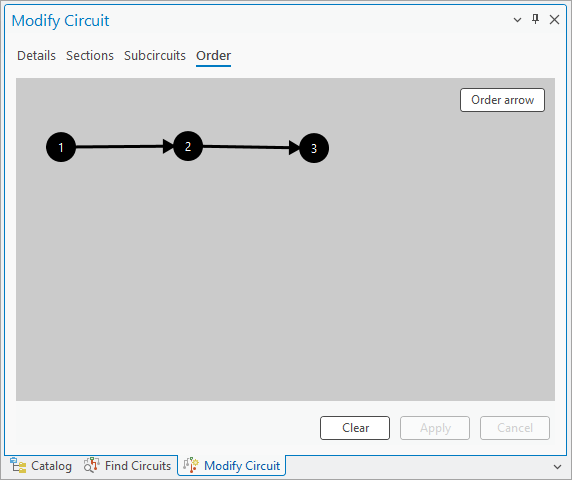
The partial ordering of sections is stored as a JSON string in the Section order attribute field. For example, the section order for the circuit in the image above would be represented as {“1”:[2],“2”:[3],“3”:[]}.
To configure the section order for a sectioned circuit in the Create Circuit or Modify Circuit pane, complete the following steps:
- In the Create Circuit or Modify Circuit pane, for a circuit with multiple sections, click the Order tab.
Each circuit section is represented using a numbered junction, corresponding with the sections defined in the Sections tab.
- Optionally, use the Sections tab to perform a path trace and visualize the section in the map by clicking the section, and clicking the Select button
 .
. - On the Order tab, click the Order arrow button, and use the crosshairs pointer to select the from and to section junctions to specify connectivity between two sections.
An order arrow is created to display directed connectivity between the sections.
- Optionally, use the Order arrow button to specify the section ordering for other sections in the circuit.
- Optionally, on the Order tab, right-click the order arrow, and click Remove to remove the ordering between two sections.
To remove all ordering for a circuit, click the Clear button.
- Click the Apply button.
The circuit is created or modified with the section order specified.