View dome objects represent the visible volumetric spaces in a direct 3D distance of a location. They are calculated against the currently displayed content in a scene, including the ground surface and symbolized features such as buildings and trees, and are therefore dependent upon the level of detail being used for the camera's view position.
The view dome's location can be moved through the view. The analysis parameters, vertical offsets, and view distances can be used to model real-world objects such as a viewing platform or a radar station. You can also create multiple view dome objects to explore areas that have multiple areas of concern.
Tip:
Each view dome object consumes part of your analytical tool display budget. Once the display budget has been exceeded, you must clear one or more of the existing view domes before you can create another.
The analytical results displayed by the view dome tool are temporary and are not saved with the project, nor are they included in map packages. However, their distance, offset settings, and geometry can be exported as point feature classes in the default geodatabase of the project for further use. To save the analytical results as data, use the geoprocessing tools for visibility instead.
Create an interactive view dome object
To create an interactive view dome object in a scene, on the Analysis tab, in the Workflows group, open the Exploratory 3D Analysis menu and click View Dome  . This opens the Exploratory Analysis pane and activates the Interactive Placement view dome tool. See the following sections to understand the creation parameters and methods available in the tool.
. This opens the Exploratory Analysis pane and activates the Interactive Placement view dome tool. See the following sections to understand the creation parameters and methods available in the tool.
Interactive view dome creation parameters
Each creation method described in the following section generates one or more view domes using the creation parameters displayed in the Exploratory Analysis pane. Changes to the default parameters only affect subsequently created view domes.
The creation parameters for interactive view dome objects are described in the following table:
| Creation parameter | Description |
|---|---|
Vertical Offset | The vertical offset distance to use when creating a view dome. For example, a distance of 6 feet places the view dome 6 feet above the clicked location in the view. |
Minimum Distance | The minimum distance from the view dome center to analyze. Obstructions closer than the minimum distance do not participate in the analysis. |
Maximum Distance | The maximum distance from the view dome center to analyze. Obstructions farther than the maximum distance do not participate in the analysis. |
Creation methods
View dome creation methods are described in the following table:
| Creation method | Description |
|---|---|
Interactive Placement | Place one or more view dome objects in the scene by interactively clicking to specify the observer (origin) position. The view dome is generated according to the specifications outlined in the Exploratory Analysis pane. This creation method is well suited to general exploratory investigation of the volumetric spaces within a direct 3D distance of a location within a scene. |
Interactive Size | Click in the scene to place the view dome object. Click again to define the dome's radius. This method is well suited for creating view domes with a flexible radius. |
From Layer | Create a view dome object based on a point layer where feature attributes can set origin location, vertical offset, and minimum and maximum distance parameters. Previously exported analysis objects can be revisited using this method. |
Update an interactive view dome
To update an existing view dome object, click the observer point with the view dome tool to select it. Use the interactive handles to move or resize. You can move the object in x- and y-space or drag the green arrow to move in z-space. The diameter can be adjusted using the blue midpoint dots on the sphere's wireframe lines. A corresponding edit overlay is an optional on-screen display of values that reflect what properties you are updating. You can also type a new value directly in it.
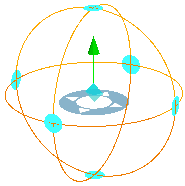
If you prefer to manually type values, you can update specific properties for a selected view dome object on the Properties tab of the Exploratory Analysis pane. Browse through existing view dome objects in the scene to make interactive updates. Click All to select and edit all interactive view dome objects at once.
Select a view dome object to update
To modify the properties of a view dome object, it must first be selected. Select a single view dome either by clicking the observer point in the view or by using the following selection controls on the Properties tab of the Exploratory Analysis pane:
Select Next
 —Cycle the selection forward through
the existing view dome objects in the scene. When a view dome is
selected, you can update its properties.
—Cycle the selection forward through
the existing view dome objects in the scene. When a view dome is
selected, you can update its properties.Select Previous
 —Cycle the selection in reverse order through
the existing view dome objects.
—Cycle the selection in reverse order through
the existing view dome objects.Select All—All view dome objects in the active scene are selected. Changes to property values are applied to all view domes.
- Delete
 —The selected view dome object is removed from the scene and the next view dome is selected.
—The selected view dome object is removed from the scene and the next view dome is selected.
Clear a selection by clicking away from the view dome objects in the scene with the creation method tool still active.
Update using the selection handles
When a view dome object is selected, interactive handles appear so you can modify it. You can change the following properties for a view dome:
- Drag the positioning circle for the observer point to a new location, updating the x- and y-values.
- Drag the observer's vertical green arrow handle to adjust its elevation (z-value).
- Drag the anchor points along the curves of the sphere to modify the Minimum Distance and Maximum Distance values.
Note:
The observer and target control points honor the option to navigate below ground for the scene. Therefore, to move control points below the ground elevation surface, you must enable this capability. Select the elevation surface in the Contents pane, and on the Elevation Surface Layer tab in the Surface group, check the Navigate Underground option. This property applies a 2-meter offset from the ground to ensure the point remains above ground when the scene changes the ground surface level of detail.
Update using the Properties tab
Use the Properties tab in the Exploratory Analysis pane to iteratively select your analysis objects, provide any necessary modifications, or, optionally, click Delete  to remove an object. To clear a selection, click away from the object in the view.
to remove an object. To clear a selection, click away from the object in the view.
Global properties
Global properties affect the appearance of all existing and future view dome objects. Expand the Global Properties heading to modify the colors used to symbolize the view dome object, including the wireframe color and non-visible areas. Click the Show edit overlay option to add a control to the scene that dynamically updates values as you modify the shape of the selected view dome. You can also directly type each of the handle values. At any time, the Restore Defaults button can be used to return all global properties to their default values.
| Property | Description |
|---|---|
Visible Color | The color representing what the observer can see. |
Not Visible Color | The color from the first obstruction point to the maximum distance representing what the observer cannot see. |
Wireframe Color | The color of the wireframe overlay that surrounds the view dome. |
Delete an interactive view dome object
You can delete a view dome object from a scene by selecting the observer point with the active view dome tool. Then, in the Exploratory Analysis pane, on the Properties tab, click Delete  .
.
To delete all view dome objects at once, as well as any other exploratory analysis objects, open the Exploratory 3D Analysis menu in the Workflows group on the Analysis tab, and click Clear All  .
.


