Viewshed objects are used to determine the visible areas of a 3D view from a given viewpoint. They are calculated against the currently displayed content within a scene, including the ground surface and symbolized features such as buildings and trees, and are therefore dependent on the level of detail being used for the camera's view position.
The viewshed's observer location can be interactively moved through the view. The analysis parameters—the view distance, field-of-view angles, and direction—can be used to model real-world objects such as security cameras or spotters with binoculars. You can also create multiple viewsheds to identify areas that have double, or higher, visibility coverage.
Tip:
Each viewshed object consumes part of your analytical tool display budget, based on its field-of-view angles. Once the display budget has been exceeded, you will receive a notification. You must clear one or more of the existing viewsheds before you can create another.
The analytical results displayed by the viewshed tool are temporary and are not saved with the project, nor are they included in map packages. However, their distance, direction, and angle settings and geometry can be exported as point feature classes in the default geodatabase of the project for further use. To save the analytical results as data, use the geoprocessing tools for visibility instead.
Create an interactive viewshed object
To create an interactive viewshed object in a scene, on the Analysis tab, in the Workflows group, open the Exploratory 3D Analysis menu and click Viewshed  . This opens the Exploratory Analysis pane and activates the Interactive Placement viewshed tool. See the following section to understand the creation parameters and methods of the tool.
. This opens the Exploratory Analysis pane and activates the Interactive Placement viewshed tool. See the following section to understand the creation parameters and methods of the tool.
Interactive viewshed creation parameters
Each creation method described in the following section generates one or more viewsheds using the creation parameters displayed in the Exploratory Analysis pane. Changes to the default parameters only affect subsequently created viewsheds.
The creation parameters for interactive viewshed objects are described in the following table:
| Creation parameter | Description |
|---|---|
Azimuth | The compass bearing of the viewshed. For example, a value of 180 indicates the observer is looking south. |
Tilt | The tilt of the viewshed, where 0 is horizontal and the value increases as the observer looks up. For example, a value of -90 indicates the observer is looking directly down. |
Offset | The vertical offset distance to use when creating the observer point for a new viewshed. For example, a value of 6 feet would place the observer at that height above the clicked location in the view. |
Horizontal Angle | The horizontal angle of the field of view. For example, a value of 90 indicates a 90-degree view angle for the width of the viewshed. |
Vertical Angle | The vertical angle of the field of view. For example, a value of 60 indicates a 60-degree view angle for the height of the viewshed. |
Minimum Range | The minimum distance from the observer to analyze. Obstructions closer than the minimum range will appear out of range for the observer. |
Maximum Range | The maximum distance from the observer to analyze. Obstructions farther than the maximum range will appear out of range for the observer. For example, a value of 500 feet would mean no analysis results farther than that distance. |
Creation methods
The creation methods for interactive viewsheds are described in the following table:
| Creation method | Description |
|---|---|
Interactive Placement | Click in the scene to place the observer position. The viewshed is generated according to the specifications outlined in the Exploratory Analysis pane. This creation method is well suited for general exploratory investigation of visibility within a scene. |
Interactive Orientation | Click in the scene to place the observer (origin) location and again to orient the view direction. This creation method is well suited for interactively orienting a viewshed toward a feature or point of interest. |
Observer from Camera | Place one or more viewsheds in the scene by clicking the Apply button to use the view's current camera position. This method is well suited for storing viewshed results from important viewpoints, such as bookmarks, and zooming out to identify what regions cannot be seen. |
Along a Line | Use a selected line to create viewsheds based on a travel distance or a percentage along the line. This method is well suited for determining visibility along a route. |
From Layer | Create viewsheds based on a point layer, where feature attributes set view distance, field-of-view angles, and direction parameters. Previously exported analysis objects can be revisited using this method. |
Update an interactive viewshed object
To update an existing viewshed object, click the observer control with the Viewshed tool to select it. Use the interactive handles to adjust the location and size. You can move the object in x- and y-space or drag the green arrow to move in z-space. An on-screen display dynamically shows the values update. Additional handles are available to adjust the tilt (red), heading (green), and field-of-view distance (blue). The blue arrow changes both the minimum and maximum distances proportionally.
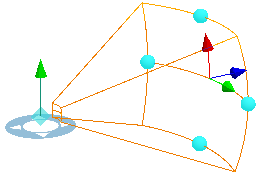
If you prefer to manually type values, you can update specific properties for a selected viewshed object on the Properties tab in the Exploratory Analysis pane. Browse through existing viewshed objects in the scene to make iterative updates. Click All to select and edit all interactive viewshed objects at once.
Select a viewshed object to update
To modify the property values for a viewshed object, it must first be selected. Select a single viewshed either by clicking the observer point in the view or using the following options in the navigation box at the top of the Properties tab of the Exploratory Analysis pane:
Select Next
 —Cycle the selection forward through
the existing viewshed objects in the scene. When the desired viewshed is
selected, you can update its specified values and
colors.
—Cycle the selection forward through
the existing viewshed objects in the scene. When the desired viewshed is
selected, you can update its specified values and
colors.Select Previous
 —Cycle the selection in reverse order through
the existing viewshed objects.
—Cycle the selection in reverse order through
the existing viewshed objects.Select All—All viewshed objects in the scene are selected. Changes to any property values will be applied to all viewsheds.
- Delete
 —The selected viewshed is removed from the scene and the next viewshed object is selected.
—The selected viewshed is removed from the scene and the next viewshed object is selected.
Clear a selection by clicking away from the viewshed objects in the scene with the creation method tool still active.
Update using the selection handles
When you select an interactive viewshed object, interactive handles display, allowing you to directly manipulate the aspects of the object. You can change the following properties for any single axis or part of the viewshed angle:
- Drag the positioning circle for the observer point to a new location, updating the x-and y-values.
- Drag the observer's vertical green arrow handle to adjust its elevation (z-value).
- Drag the green arrow handle to manipulate the heading value.
- Drag the red arrow handle to manipulate the tilt value.
- Drag the blue arrow handle to manipulate the minimum and maximum viewshed distance values.
- Drag a midpoint anchor on the wireframe edges to modify the viewshed angles
Note:
The observer and target control points honor the option to navigate below ground for the scene. Therefore, to move control points below the ground elevation surface, you must enable this capability. Select the elevation surface in the Contents pane, and on the Elevation Surface Layer tab in the Surface group, check the Navigate Underground option. This property applies a 2-meter offset from the ground to ensure the point remains above ground when the scene changes the ground surface level of detail.
Update using the Properties tab
Use the Properties tab in the Exploratory Analysis pane to iteratively select your analysis objects, provide necessary modifications, or, optionally, click Delete  to remove an object. To clear a selection, you must click away from the object in the view.
to remove an object. To clear a selection, you must click away from the object in the view.
The viewshed properties you can update include the following:
- Viewpoint angles for the viewshed's heading and tilt
- Viewshed angles for the horizontal and vertical size to the field of view
- Minimum and maximum distance values for the viewshed analysis range from the observer point
Global properties
Global properties affect the appearance of all existing and future viewshed objects. Expand the Global Properties heading to modify the colors used to symbolize the viewshed object, including the wireframe color and non-visible areas. Click the Show edit overlay option to add a control to the scene that dynamically updates values as you modify the shape of the selected object. You can also directly type each of the handle values. At any time, the Restore Defaults button can be used to return all global properties to their default values.
| Property | Description |
|---|---|
Visible Color | The color representing what the observer can see. |
Not Visible Color | The color from the first obstruction point to the maximum distance representing what the observer cannot see. |
Multiple Coverage Color | The color representing areas visible from multiple observer objects. |
Wireframe Color | The color of the wireframe overlay that outlines the viewshed area. |
Delete an interactive viewshed object
You can delete a viewshed object from a scene by selecting the observer with the active Viewshed tool. Then, in the Exploratory Analysis pane, on the Properties tab, click Delete  .
.
To delete all viewshed objects at once, as well as any other exploratory analysis objects, open the Exploratory 3D Analysis menu in the Workflows group on the Analysis tab, and click the Clear All button  .
.
Interactive viewshed methodology
The interactive viewshed tool is used for quick interaction in a scene. It uses the observer point as a camera viewpoint and takes a raster-based approach for processing what it can see. The result is then projected back into the view, classified into different colors.
This means that the accuracy of the analysis for content in the view is tied to both the relative distance and viewing angles from the observer point. The interactive viewshed results are clearer from higher viewing angles across short distances.

The ratio between the minimum and maximum viewing distances also changes the accuracy of the result. It is recommended that the ratio should remain as low as possible. For example, 10 feet to 600 feet (1:60) would be better than 2 feet to 600 feet (1:300).





