Available with Location Referencing license.
Characteristics of a route can be represented as a line event with start and end measure information along the route. Use the Add Line Event tool to add line events to a line event layer.
ArcGIS Pipeline Referencing allows you to add events that span multiple routes on a line.
Add a line event using route and measure
The example in the following workflow demonstrates adding a line event.
The following table provides details about attributes for the routes (LA_Route1, LA_Route2, and LA_Route3) that belong to LineA:
| Route ID | From Date | To Date |
|---|---|---|
LA_Route1 | 1/1/2000 | <Null> |
LA_Route2 | 1/1/2000 | <Null> |
LA_Route3 | 1/1/2000 | <Null> |
To add a line event by route and measure, complete the following steps:
- Open the map in ArcGIS Pro and zoom to the location where you want to add the line event.
- Click the Location Referencing tab, and in the Events group, click Add > Line Event
 .
.The Add Line Event pane appears with the Route and Measure default value as the From Method and To Method values.
Using the Route and Measure method, the measure location is based on the measure values from the selected route.

- Click Next.
The From: Route and Measure, To: Route and Measure, and Dates sections appear in the Add Line Event pane.
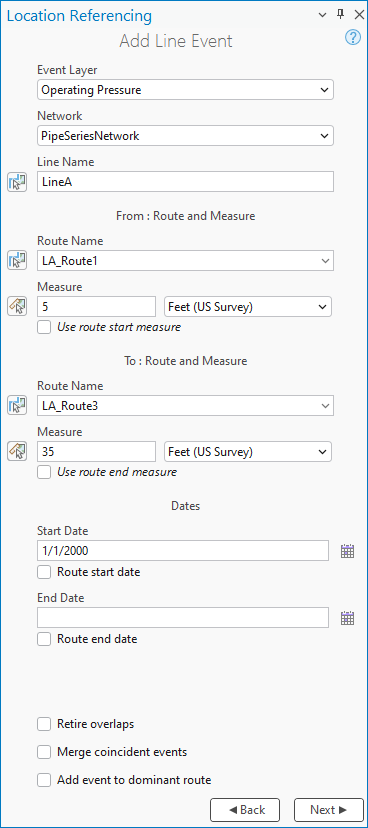
- Click the Event Layer drop-down arrow, and choose a line event layer.
The Network layer is automatically populated once the event layer is chosen. The network serves as the source linear referencing method (LRM) to define the input measures for the event.
The network is an LRS Network published as a layer in the feature service.
- If the network is a line network, click Choose line from map
 , and choose a value to populate the Line Name text box.
, and choose a value to populate the Line Name text box.Alternatively, provide the line name in the Line Name text box.
- In the From: Route and Measure section, specify a starting route by doing one of the following:
- Click Choose route from map
 , and click the starting route on the map.
, and click the starting route on the map. - Provide the route name in the Route Name text box.
- Click the Route Name drop-down arrow, and choose a route.
If the network is a line network, the starting route must belong to the same line selected in step 5.
Tip:
After clicking Choose route from map
 or Choose measure from map
or Choose measure from map  , hover over routes on the map to see the route and measure at the location of the pointer.
, hover over routes on the map to see the route and measure at the location of the pointer.You can set map scale options for the display of route and measure information in the Location Referencing options.
Note:
If a message regarding acquiring locks or reconciling appears, conflict prevention is enabled.
After a route is selected, the tool will attempt to release the route lock if the route lock is acquired by the current user in a different version and its releasable status is Yes.
- Click Choose route from map
- In the From: Route and Measure section, specify the start measure for the new line event along the route by doing one of the following to populate the Measure text box:
- Click Choose measure from map
 , and click the start measure value along the route on the map.
, and click the start measure value along the route on the map. - Check the Use route start measure check box.
- Provide the start measure value in the Measure text box.
A green point appears at the start measure's location on the map.
- Click Choose measure from map
- In the To: Route and Measure section, specify an ending route by doing one of the following:
- Click Choose route from map
 , and click the ending route on the map.
, and click the ending route on the map. - Provide the route name in the Route Name text box.
- Click the Route Name drop-down arrow, and choose a route.
If the network is a line network, the ending route must belong to the same line selected in step 5.
- Click Choose route from map
- In the To: Route and Measure section, specify the end measure for the new line event along the route by doing one of the following to populate the Measure text box:
- Click Choose measure from map
 and click the end measure value along the route on the map.
and click the end measure value along the route on the map. - Check the Use route end measure check box.
- Provide the end measure value in the Measure text box.
A red point appears at the end measure's location on the map. The event will be created between the green and the red points.
- Click Choose measure from map
- Specify the start date of the event by doing one of the following:
- Click Calendar
 , and choose the start date.
, and choose the start date. - Provide the start date in the Start Date text box.
- Double-click in the Start Date text box to use the current date.
- Check the Route start date check box.
The start date default value is the current date, but you can choose a different date using the date picker.
- Click Calendar
- Optionally, specify the end date of the event by doing one of the following:
- Click Calendar
 , and choose the end date.
, and choose the end date. - Provide the end date in the End Date text box.
- Check the Route end date check box.
- Double-click in the End Date text box to use the current date.
If no end date is provided, the event remains valid from the event start date into the future.
- Click Calendar
- Choose a data validation option to prevent erroneous input while characterizing a route with line events as follows:
- Retire overlaps—The measure, start date, and end date of existing events are
adjusted to prevent overlaps with respect to time and measure
values once the new line event or events are created. For more information, refer to the Retire overlaps scenario section below.
- Merge coincident events—When all attribute values for a new event are exactly the same as an existing event, and if the new event is adjacent to or overlapping an existing event in terms of its measure values, and its time slices are coincident or overlapping, the new event is merged with the existing event and the measure range is expanded accordingly. For more information, refer to the Merge coincident events scenario section below.
- Retire overlaps—The measure, start date, and end date of existing events are
adjusted to prevent overlaps with respect to time and measure
values once the new line event or events are created. For more information, refer to the Retire overlaps scenario section below.
- Click Next.
The attributes for the chosen event layer appear under the Manage Attributes section.
Note:
Check the Go to next measure upon run check box to start your next edit at the end measure location of the previous edit. The To Method value and its populated information from the previous edit carry over to the next edit as the From Method value and its populated information.
For example, if you use a From Method value of Location Offset and a To Method value of Coordinates to add a line event, enabling this option will start your next edit with From Method and To Method values of Coordinates with the coordinates information from the previous edit in the From: Coordinates section.
- Provide attribute value information for the event.

Note:
- Click Copy attribute values by selecting event on the map
 , and click an existing line event belonging to the same event layer on the map to copy event attributes from that event.
, and click an existing line event belonging to the same event layer on the map to copy event attributes from that event. - Coded value domains, range domains, subtypes, contingent values, and attribute rules are supported when configured for a field.
- Click Copy attribute values by selecting event on the map
- Click Run.
A confirmation message appears once the line event is added and appears on the map.
The following table provides details about the spanning event after adding the line event:
| Event | From Route ID | To Route ID | From Date | To Date | From Measure | To Measure | Location Error | Pressure Type | Pressure Value |
|---|---|---|---|---|---|---|---|---|---|
Event1 | LA_Route1 | LA_Route3 | 1/1/2000 | <Null> | 5 | 35 | No Error | Design | 500 |
The following diagram shows the routes and the spanning event after the tool is run:
Referent offset when using the route and measure method
The Pipeline Referencing events data model supports the configuration of referent event fields and their enablement using the Enable Referent Fields tool. Once referent fields are configured and enabled in a layer, referent locations are populated and persisted in that layer when events are added or edited.
When a line event is created using route and measure in a referent-enabled layer, the parent LRS Network is used by default as the FromRefMethod and ToRefMethod values, and the route is used as the FromRefLocation and ToRefLocation values. The start and end measures of the line event are used as the FromRefOffset and ToRefOffset values.
If either measure of a line event is updated, the corresponding offset value updates to reflect the new measure.
The examples below demonstrate the impact of adding a line event that has referent values enabled.
Before adding a line event with referents
The following diagram shows the routes before event creation:
The following table provides details about the routes:
| Route ID | From Date | To Date | From Measure | To Measure |
|---|---|---|---|---|
R1 | 1/1/2000 | <Null> | 0 | 5 |
R2 | 1/1/2000 | <Null> | 7 | 12 |
R3 | 1/1/2000 | <Null> | 13 | 18 |
After adding a line event with referents
The following diagram shows the route and an associated event:
The following table provides details about the event referent fields after event creation:
| FromRefMethod | FromRefLocation | FromRefOffset | ToRefMethod | ToRefLocation | ToRefOffset |
|---|---|---|---|---|---|
PipeSeriesNetwork | R1 | 0 | PipeSeriesNetwork | R3 | 18 |
The following table shows the other event fields after event creation:
| From Route ID | To Route ID | From Date | To Date | From Measure | To Measure |
|---|---|---|---|---|---|
R1 | R3 | 1/1/2000 | <Null> | 0 | 18 |
Retire overlaps scenario
The example below demonstrates adding line events that overlap when the Retire overlaps option is checked.
In this example, an existing DOT Class event, Event A, spans R2 and R3. Event A has a start date of 1/1/2000. This example demonstrates the impact of adding a second DOT Class event, Event B, which has overlapping measures.
The following diagram shows the routes and Event A:
The following table provides details about the attributes of Event A:
| Event ID | From Route ID | From Measure | To Route ID | To Measure | From Date | To Date | Class Type |
|---|---|---|---|---|---|---|---|
EventA | R2 | 14 | R3 | 27 | 1/1/2000 | <Null> | Class 1 |
The following diagram shows Event B that has a start date of 1/1/2005:
The following table provides details about the attributes of Event B:
| Event ID | From Route ID | From Measure | To Route ID | To Measure | From Date | To Date | Class Type |
|---|---|---|---|---|---|---|---|
EventB | R3 | 21 | R3 | 27 | 1/1/2005 | <Null> | Class 2 |
The following diagram shows the impact of checking the Retire Overlaps option when adding Event B:
The following table provides details about event attributes after the Retire Overlaps option is checked, and Event B is added:
| Event ID | From Route ID | From Measure | To Route ID | To Measure | From Date | To Date | Class Type |
|---|---|---|---|---|---|---|---|
EventA | R2 | 14 | R3 | 27 | 1/1/2000 | 1/1/2005 | Class 1 |
EventA | R2 | 14 | R3 | 21 | 1/1/2005 | <Null> | Class 1 |
EventB | R3 | 21 | R3 | 27 | 1/1/2005 | <Null> | Class 2 |
Merge coincident events scenario
The example below demonstrates adding line events that have coincident measures when the Merge coincident events option is checked.
In this example, an existing DOT Class event, Event A, spans R1 and R2. Event A has a start date of 1/1/2000. This example demonstrates the impact of adding a second DOT Class event that has coincident measures.
The following diagram shows the routes and Event A:
The following table provides details about the attributes of Event A:
| Event ID | From Route ID | From Measure | To Route ID | To Measure | From Date | To Date | Class Type |
|---|---|---|---|---|---|---|---|
EventA | R1 | 0 | R2 | 14 | 1/1/2000 | <Null> | Class 1 |
The following diagram shows the routes and the new event to be added:
The following table provides details about the attributes of the new event:
| Event ID | From Route ID | From Measure | To Route ID | To Measure | From Date | To Date | Class Type |
|---|---|---|---|---|---|---|---|
[NewEvent input] | R2 | 14 | R3 | 27 | 1/1/2000 | <Null> | Class 1 |
The following diagram shows the impact of checking the Merge coincident events option when adding the new event:
The following table provides details about the attributes of Event A after the new event is merged with it:
| Event ID | From Route ID | From Measure | To Route ID | To Measure | From Date | To Date | Class Type |
|---|---|---|---|---|---|---|---|
EventA | R1 | 0 | R3 | 27 | 1/1/2000 | <Null> | Class 1 |