A portal project can be used on one version of ArcGIS Pro only. For example, if a portal project is created in ArcGIS Pro 3.6, every collaborator must use ArcGIS Pro 3.6 to open the project and save changes to it.
A portal project created in an earlier ArcGIS Pro version can be upgraded to a later version. The following conditions apply:
- Only the project owner or an organization administrator can upgrade a portal project.
- Once upgraded, a portal project cannot be downgraded to an earlier version by any user—including the project owner or an administrator. This entails the following:
- No user can open the portal project in an earlier ArcGIS Pro version.
- No user can overwrite the portal project with a saved local copy from an earlier ArcGIS Pro version.
A portal project created in an earlier ArcGIS Pro version can also be saved as a new local or portal project to a later version. This does not upgrade the portal project. Any user with whom the portal project is shared can save the project as a new project. (Saving the project as a new portal project requires permission to create content on the portal.)
Dive-in:
The reason that portal project collaborators must use the same version of ArcGIS Pro is to ensure the integrity of the project. Portal projects are stored on the portal as a JSON item that represents the project contents—maps, layouts, layers, styles, and so on—according to the Esri Cartographic Information Model (CIM). The CIM for a project item is a collection of properties and values that define the item's structure and appearance.
When a new version of ArcGIS Pro is released, the CIM definition of a particular object, such as a map or layout, can change in ways that are not wholly compatible with previous definitions. This is not a problem when a user opens a local project in a new version, because the CIM definitions of all project items are updated together. However, when a user saves a portal project, only their changes are uploaded to the portal. If different ArcGIS Pro versions are in use, this could mean, for example, that the properties that define a map for one user are different from the properties that define a map for another user. The difference in the CIM definitions of items could lead to loss of information or data corruption.
Upgrade a portal project to a later software version
This workflow is available to the project owner or an organization administrator. Once the project is upgraded to a later ArcGIS Pro version, any collaborators using an earlier version are no longer able to open it. If you are the only user, you can open the project only on computers that have the later ArcGIS Pro version.
Your decision about when to upgrade a portal project depends on the software version used by your collaborators. If you have upgraded to a later version, but most of your collaborators have not, you may want to defer the upgrade and save the project as a new portal or local project instead. You can also cancel the operation.
To upgrade a portal project, you open the project using an ArcGIS Pro version that is more recent than the version in which the project is saved.
Follow these steps to upgrade a portal project as the project owner or an administrator:
- Open the project.
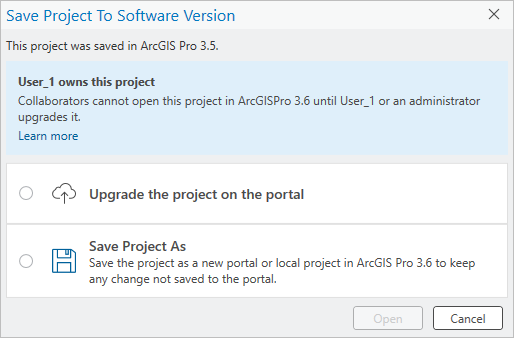
The dialog box identifies the ArcGIS Pro version in which the project is saved and the project owner. The Save Project To Software Version dialog box appears with an option to upgrade the portal project.
- On the Save Project To Software Version dialog box, click Upgrade the project on the portal and click Open.
Alternatively, click Save Project As to save the project as a new project.
- If prompted, repair default project items as needed and click OK on the Project Item Repair dialog box.
The portal project opens. On the portal, it is upgraded to the new software version and can no longer be opened in earlier versions.
Note:
If a user tries to open the project in an earlier ArcGIS Pro version, an error message appears and indicates the version that must be used to open the project.
Save a portal project as a new project to a later software version
This workflow is available to any user with whom the project is shared as well as the project owner and organization administrators. If you have permission to save content to your portal, you can save the project as a new portal project in a later ArcGIS Pro version. Alternatively, you can save the project as a new local project.
Follow these steps to save a portal project as a new project to a later software version:
- Open a portal project.

The message box identifies the ArcGIS Pro version in which the project is saved and the project owner. The Save Project To Software Version message box appears.
- On the Save Project To Software Version message box, click Save As and do one of the following:
- On the Save Project As dialog box, browse to My Content. Type a name for the project and click OK.
- On the Save Project As dialog box, browse to a folder on your computer or a network share. Type a name for the project and click OK.
Alternatively, click Cancel if you do not want to save the portal project as a new project.
- If prompted, repair default project items as needed and click OK on the Project Item Repair dialog box.
The new project opens.
Note:
The new project inherits the default project items of the portal project. For a new portal project, this behavior is different from saving a portal project as a new portal project to the same software version. In that situation, you are prompted to configure the default project item settings. For a new local project, the behavior is the same as saving a portal project as a local project to the same software version.