Finding places on a map is an integral part of a GIS. Geocoding is the process of transforming a description of a location—such as a pair of coordinates, an address, or a name of a place—to a location on the earth's surface. You can geocode by providing one location description at a time to zoom to a location on a map or convert an entire table that can be used for spatial analysis. Once you have found the address or location on the map, you can view the match details to learn how the geocoding result was obtained. This is called the match narrative and it describes the way that each portion of an input string was processed, or classified by, the locator. You can also search for locations, like a shopping plaza, office building, or apartment complex, which all have one thing in common: they are single sites that typically contain multiple addresses. Use the Locate pane to discover specific addresses within those larger locations, as well as more information about postal codes. Enabling the Search Within control returns a collection of feature types: addresses, subaddresses, and Points of Interest.
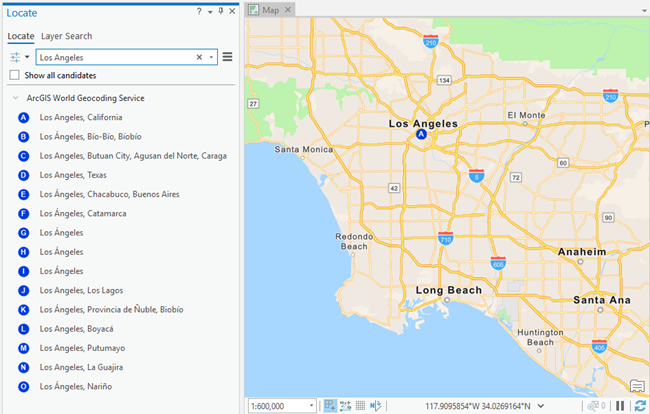
Learn more about converting a table
You can quickly find the following types of locations (among others) and display them on a map:
- Cities
- Landmarks
- Business names
- Geographic locations
- Mountains
- Rivers
- Addresses
- Street intersections
- House numbers with street names
- Postal codes
- Coordinates
- Latitude and longitude
- Values in the map document's coordinate system
- Military Grid Reference System (MGRS)
- United States National Grid (USNG) system
- Universal Transverse Mercator (UTM) coordinate notation
Note:
No specific locators are needed in the project to find these x,y locations. ArcGIS Pro supports finding these x,y locations using the Locate pane using XY provider.
Note:
A locator that is created with the Create Locator tool or the Create Feature Locator tool and ArcGIS StreetMap Premium locators supports global search for coordinates (latitude/longitude, Military Grid Reference System (MGRS), Decimal Degrees (DD), or United States National Grid (USNG)). Support for coordinate searching is disabled or enabled under Categories to support on the Geocoding options page of the Locator Properties dialog box for the locator.The following describes how you can enter the x,y coordinates to use for searching.
- You can enter the coordinates in longitude-latitude or latitude-longitude order. Remember, x is longitude (east-west), and y is latitude (north-south)—the same order in which coordinates appear on the status bar. Spherical coordinates aren't always specified in this order. For example, to plot 17.1325, -60.666 on the map, you need to know if these coordinates are in longitude-latitude or latitude-longitude order. The way to tell the order from the coordinates is if they contain E, W, N, or S characters to signify the hemisphere. The found candidate indicates if the result is a LongLat point or LatLong point.
- When you are using decimal degrees (DD), degrees minutes seconds (DMS), or degrees decimal minutes (DM), coordinates can be entered using a minus sign before the numeric value to signify the western or southern quadrants or using E, W, N, or S characters before or after the numeric values.
- Values in DMS and DM coordinates can be separated with spaces; with the °, ', and " special characters (such as when you paste coordinates that you have copied from other dialog boxes or applications that use those characters); or with both.
- Regardless of whether you use DD, DMS, or DM on the dialog box, coordinates can be entered in any of these three formats and are automatically converted to match the specified format.
- When using MGRS or USNG locations, make sure there are no spaces in the coordinate string.
Valid longitude-latitude inputs
-45 | -45 |
45 W | 45 S |
45.50W | 45.50S |
W45 | S45 |
45 30.5W | 44 30.5S |
45° 30'30"W | 45°30'30"N |
45 30 30 W | 45 30 30 N |
-45 30 30 | 45 30 30 |
45 30.50W | 45 30.50 |
-45.50833 | 45.50833 |
Valid MGRS and USNG inputs
18SUH | 100,000-meter square | 0-digit coordinate |
18SUH64 | 10,000-meter square | 2-digit coordinate |
18SUH6743 | 1,000-meter square | 4-digit coordinate |
18SUH678432 | 100-meter square | 6-digit coordinate |
18SUH67894321 | 10-meter square | 8-digit coordinate |
18SUH6789043210 | 1-meter square | 10-digit coordinate |
Valid UTM coordinate notation input
17R 419230 2714967 | 1-meter square | 13-digit coordinate |