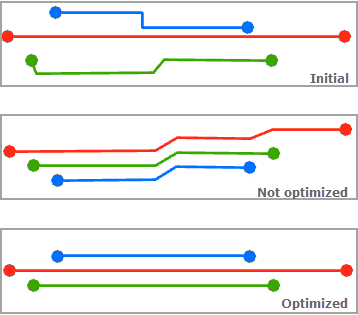Partial Overlapping Edges  is a refinement layout algorithm that processes edges. It applies to any type of diagram.
is a refinement layout algorithm that processes edges. It applies to any type of diagram.
This layout algorithm detects sets of collinear edges or collinear portions of edges (edge segments) that can be considered inside a buffer zone of a given size.
The edges or segments must be relatively close to each other—more or less parallel, overlap, or nearly overlap—and similar in length. Segment buffer zones are then repositioned equally on the left and right sides, a proportional distance from the middle of the zone.
The distance between each segment is equal to a given offset. If vertices exist along diagram edges, the global orientation of the segments is preserved as much as possible. This is done so that, for example, a segment lying on the left side of another segment still ends up on the left side.
The images below show a sample diagram before and after applying the Partial Overlapping Edges layout: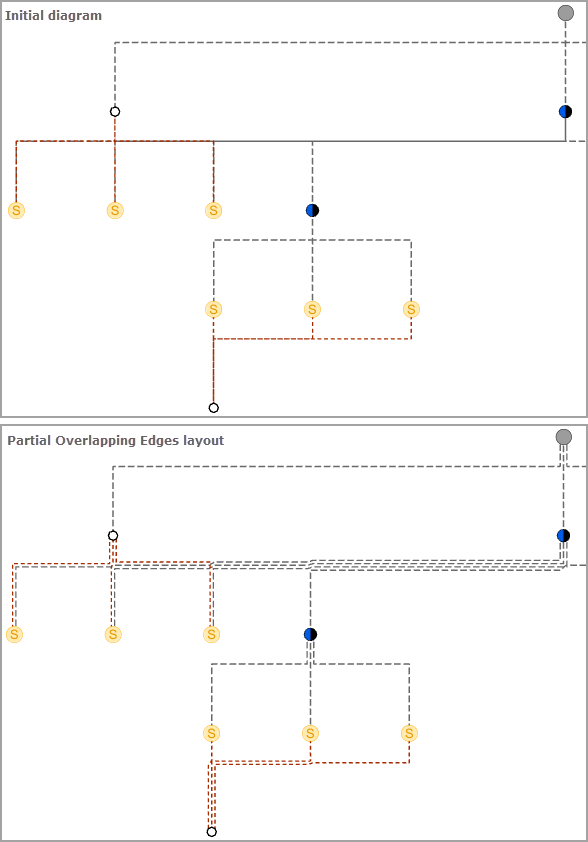
Apply the Partial Overlapping Edges layout on an active diagram map view
When applying this layout on a network diagram, the following prerequisites must be met:
- Since this operation is transactional, edits must be saved before it is run.
- The input network diagram layer to which the layout applies must be from either a utility network or trace network in a file or mobile geodatabase, or a network diagram service. When working with a utility network or a trace network in an enterprise geodatabase, the input network diagram layer must be from a service.
To apply the Partial Overlapping Edges layout on an active diagram map view, do one of the following:
- On the Network Diagram tab, click the drop-down arrow on the Diagram Layouts button in the Layout group, and click the Partial Overlapping Edges
 layout item in the gallery.
layout item in the gallery. - Load the Apply Partial Overlapping Edges Layout tool in the Geoprocessing pane, adjust the Partial Overlapping Edges layout parameters and click Run.
Note:
To apply the layout algorithm on a subset of features in the network diagram, use one of the Select Features tools (for example, Select By Rectangle, Select By Polygon, and so on), and select the diagram features before running.
Configure the Partial Overlapping Edges layout on a diagram template
To configure this layout on your diagram template, use the Add Partial Overlapping Edges Layout tool.
Partial Overlapping Edges layout parameters
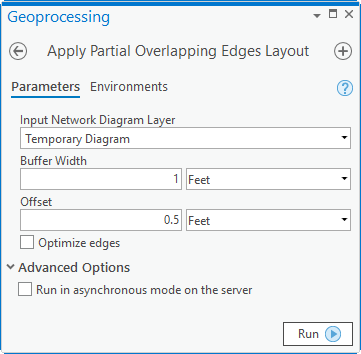
The sections below clarify the main Partial Overlapping Edges diagram layout parameters.
Buffer Width
This parameter is used to specify the width of the buffer zone in which to search for collinear edge segments.
In the images below, the gray edge at the right is initially at a distance of 20 feet from the green edge. With 10 feet for the buffer parameter, the algorithm doesn't consider this edge as part of the same set of collinear edges, such as all the other edges. With 35 feet for the buffer parameter, it is included in the process: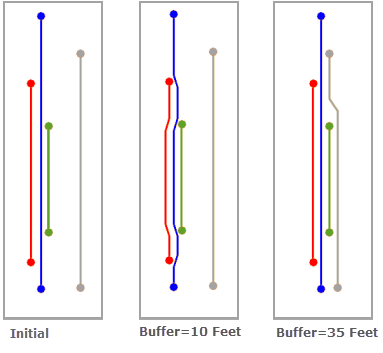
Offset
This parameter is used to set the distance that will separate the detected edge segments: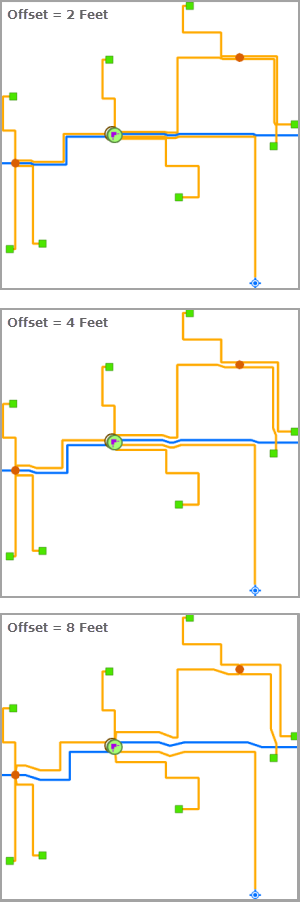
Optimize edges
This option is used to specify how segments are placed along edges:
- Optimize edges option unchecked—The initial position of each segment is maintained in the collinear segment set and crossings are preserved, such as in the Not optimized image below.
- Optimize edges option checked—The placement of segments is optimized in each set of collinear segments. This is done by focusing on their connections instead of their positions. Segments that cross each other can be repositioned so they do not cross. See the Optimized image below.