The Save and Discard commands save and discard changes you make to a map or scene, including layers or maps that have been added or removed, and changes to data sources. These commands are available on the ribbon Edit tab, in the Manage Edits group.
When you save or discard edits, consider the following:
- Saving your edits with nonversioned data releases the data locks placed on the data source.
- To discard edits with nonversioned data in an enterprise geodatabase, use Single Workspace edit sessions.
- When traditional versioned data is edited by multiple editors at the same time, an implicit reconcile is performed when you save your edits. To learn more, see The traditional versioning editing process.
- The dialog boxes that prompt to save or discard edits can be turned on or off on the project units dialog box.
Save edits
The Save command  saves all edits you made since the last time you saved your changes.
saves all edits you made since the last time you saved your changes.
To save edits, complete the following steps:
- On the ribbon Edit tab, click Save
 in the Manage Edits group.
in the Manage Edits group.
- If the Save Edits dialog box appears, click Yes to save your edits or click No to cancel the command and not save your edits.
To view the layers or data source containing your edits before proceeding, click Show edits and click the Layers or Source tab.
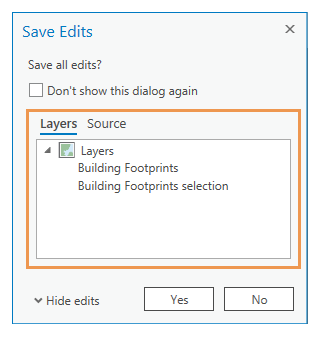
To turn this dialog box off, check the Don’t show this dialog again check box.
Discard edits
The Discard command  rolls back all edits you made since the last time you clicked Save.
rolls back all edits you made since the last time you clicked Save.
To discard edits, complete the following steps:
- On the ribbon Edit tab, click Discard
 in the Manage Edits group.
in the Manage Edits group. - If the Discard Edits dialog box appears, click Yes to proceed or click No to cancel the command and not discard your edits.
To view the layers or data source containing your edits before proceeding, click Show edits and click the Layers or Source tab.
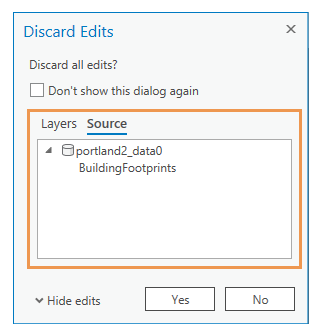
To turn this dialog box off, check the Don’t show this dialog again check box.