You can add content to a project from your active portal. You can browse, search, filter, and sort portal content, and add it to maps and scenes just as you do with content stored locally or in other locations. You can also browse and search your portal for groups that share content related to themes of interest. If your active portal has access to ArcGIS Living Atlas of the World, you can work with curated, authoritative content from that collection.
Portal content includes items owned by you and items owned by others that are shared. These items may have been created in ArcGIS Pro and shared to the web. Alternatively, they may have been created online with tools in native portal applications such as ArcGIS Online and ArcGIS Enterprise.
The following content collections are available through your active portal connection in ArcGIS Pro:
- My Content

- My Favorites

- My Groups

- My Organization

- ArcGIS Online
 or ArcGIS Enterprise
or ArcGIS Enterprise 
- ArcGIS Living Atlas

You can access these collections from various places in ArcGIS Pro:
- From the Portal tab in the Catalog pane
- From the Contents pane when a catalog view is active
- From a browse dialog box when you add data to a map or scene
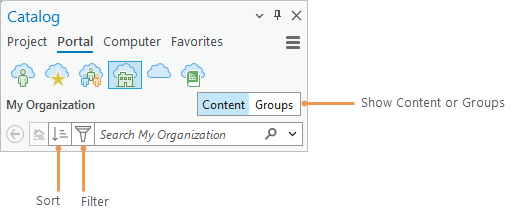
Learn more about searching your active portal for content and groups.
My Content
When you are signed in, you can access maps, layers, tools, and other items stored in My Content in your ArcGIS organization or ArcGIS public account. Items in My Content are owned by you. By default, they are accessible only to you and administrators of your organization.
When My Content  is selected, items in this collection appear in the contents list. These items can be browsed, searched, filtered, and sorted. A Show/Hide Folders button
is selected, items in this collection appear in the contents list. These items can be browsed, searched, filtered, and sorted. A Show/Hide Folders button  allows you to show or hide your My Content folder structure.
allows you to show or hide your My Content folder structure.
If you are using ArcGIS Pro without being signed in to a portal, the My Content button is disabled.
My Favorites
When you are signed in, you can access portal items that you have marked as favorites in your portal application. These may be either items that you own or other portal items accessible to you. Changes you make to portal favorites are reflected immediately in ArcGIS Pro.
When My Favorites  is selected, items in this collection appear. These items can be browsed, searched, filtered, and sorted.
is selected, items in this collection appear. These items can be browsed, searched, filtered, and sorted.
If you are not signed in, the My Favorites button is unavailable. If you have marked an item owned by someone else as a portal favorite, and the owner deletes the item or unshares it, the item no longer appears.
Note:
Portal favorites are a separate collection from your ArcGIS Pro project favorites.
My Groups
When you are signed in, you can access groups to which you belong, as well as content shared with those groups. A group may include members from different ArcGIS organizations and users of ArcGIS public accounts. Groups may also be open to public view and public membership. The visibility and membership properties of a group are set by its owner.
When My Groups  is selected, the groups to which you belong appear when you click the Groups button. These groups can be browsed and searched. When you click the Content button, the content shared with your groups appears. Content items can be browsed, searched, filtered, and sorted.
is selected, the groups to which you belong appear when you click the Groups button. These groups can be browsed and searched. When you click the Content button, the content shared with your groups appears. Content items can be browsed, searched, filtered, and sorted.
When the Content button is selected, all group content appears in a single list—it is not organized by group. To see the items shared to a particular group, click the Groups button and double-click the group.
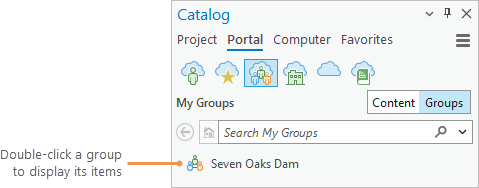
Tip:
After browsing into a group's items, click Back  to display groups.
to display groups.
You join or leave groups in your portal software application. Changes to your group memberships are reflected immediately in ArcGIS Pro.
If you are not signed in, the My Groups button is disabled.
My Organization
When you are signed in, you can access items shared with your ArcGIS organization. You can browse and search for groups that are visible to your organization. You can access the content of these groups if you belong to them.
When My Organization  is selected, and the Content button is selected, the following items appear. These items can be browsed, searched, filtered, and sorted.
is selected, and the Content button is selected, the following items appear. These items can be browsed, searched, filtered, and sorted.
- Items in My Content
- Items owned by other members of your ArcGIS organization that are shared with the organization or shared with everyone
When My Organization  is selected, and the Groups button is selected, the following groups appear. These groups can be browsed and searched.
is selected, and the Groups button is selected, the following groups appear. These groups can be browsed and searched.
- Groups that you own in the organization
- Groups owned by other members of your organization that the owner has made visible to people in the organization or to everyone
When the Groups button is selected, you can double-click a group to display its items. If you are a member of the group, you see all the items shared with the group. If you are not a member, you see only those items that are also shared with the organization or with everyone. (You may see no items.)
Tip:
After browsing into a group's items, click Back  to display groups.
to display groups.
If you are not signed in, or if you are signed in with an ArcGIS public account, the My Organization button is disabled.
ArcGIS Online or ArcGIS Enterprise
When you are signed in, you can access items available from your active portal: either ArcGIS Online or your ArcGIS Enterprise portal. You can browse and search for groups that are available to you on the active portal. You can access the content of these groups if you belong to them or if the group and its content are public.
Content and groups in other portal collections (such as My Content and My Organization) are also accessible from your ArcGIS Online or ArcGIS Enterprise collection.
Your access to portal content is different depending on whether your active portal is ArcGIS Online or ArcGIS Enterprise.
Note:
In general, only items that can be used in ArcGIS Pro are available from the active portal. However, some items may appear with the generic online item icon  , which indicates that the portal item isn't recognized by ArcGIS Pro and can't be used.
, which indicates that the portal item isn't recognized by ArcGIS Pro and can't be used.
ArcGIS Online
If you are signed in to ArcGIS Pro using the credentials of an ArcGIS Online organization, your active portal is ArcGIS Online. This is also your active portal if you sign in with an ArcGIS public account. (This is possible when ArcGIS Pro is authorized with a Single Use or Concurrent Use license type.)
When ArcGIS Online  is selected, and the Content button is selected, the following items can be returned by a search. These items can be browsed, filtered, and sorted.
is selected, and the Content button is selected, the following items can be returned by a search. These items can be browsed, filtered, and sorted.
- Items in My Content
- Items in My Groups
- Items in My Organization
- Items owned by members of other ArcGIS Online organizations, or by users of ArcGIS public accounts, that are shared with everyone
- Items in ArcGIS Living Atlas
When ArcGIS Online  is selected, and the Groups button is selected, the following groups can be returned by a search:
is selected, and the Groups button is selected, the following groups can be returned by a search:
- Groups that appear in My Groups
- Groups that appear in My Organization
- Groups owned by members of other ArcGIS Online organizations, or by users of ArcGIS public accounts, that the group owner has made visible to everyone
When the Groups button is selected, you can double-click a group to display its items. If you are a member of the group, you see all the items shared with the group. If you are not a member, you see only those items that are also shared with everyone. (You may see no items.)
Tip:
After browsing into a group's items, click Back  to display groups.
to display groups.
If you are not signed in, the ArcGIS Online and Living Atlas collections are enabled, and all other portal collections are disabled. In this situation, only items that are shared with everyone, or groups that are visible to everyone, are accessible in the ArcGIS Online collection.
ArcGIS Enterprise
If you are signed in to ArcGIS Pro using the credentials of an ArcGIS Enterprise organization, your active portal is ArcGIS Enterprise.
When ArcGIS Enterprise  is selected, and the Content button is selected, the following items can be returned by a search. These items can be browsed, filtered, and sorted.
is selected, and the Content button is selected, the following items can be returned by a search. These items can be browsed, filtered, and sorted.
- Items in My Content
- Items in My Groups
- Items in My Organization
- Items associated with utility services if your organization is configured to use them
- Items in ArcGIS Living Atlas if your organization is configured to use it
When ArcGIS Enterprise  is selected, and the Groups button is selected, the following groups can be returned by a search:
is selected, and the Groups button is selected, the following groups can be returned by a search:
- Groups that appear in My Groups
- Groups that appear in My Organization
When the Groups button is selected, you can double-click a group to display its items. If you are a member of the group, you see all the items shared with the group. If you are not a member, you see only those items that are also shared with everyone. (You may see no items.)
Tip:
After browsing into a group's items, click Back  to display groups.
to display groups.
If you are not signed in, the ArcGIS Enterprise collection is enabled, and all other collections are disabled. In this situation, content searches return only items owned by members of your organization that are shared with everyone. Group searches return only groups owned by members of your organization that the group owner has made visible to everyone.
ArcGIS Living Atlas
When you are signed in, you can access items stored in ArcGIS Living Atlas of the World. This content is available when your active portal is ArcGIS Online. A curated selection of this content is available when your active portal is ArcGIS Enterprise unless your portal administrator has disabled this content.
When Living Atlas  is selected, items in this collection appear. These items can be browsed, searched, filtered, and sorted.
is selected, items in this collection appear. These items can be browsed, searched, filtered, and sorted.
If you are not signed in and your active portal is ArcGIS Online, the Living Atlas collection is enabled and all public ArcGIS Living Atlas content is accessible. If you are not signed in and your active portal is ArcGIS Enterprise, the collection is disabled.
Note:
ArcGIS Living Atlas includes public content, subscriber content, and premium content. In an ArcGIS Online organization, public and subscriber content is available to all members; access to premium content is controlled by the organization administrator.
If you are signed in to ArcGIS Online with an ArcGIS public account, all public content is accessible.
In an ArcGIS Enterprise organization, access to a curated selection of public, subscriber, and premium content is controlled by the organization administrator. If your organization administrator has disabled ArcGIS Living Atlas content, the Living Atlas button  is disabled.
is disabled.