A model is a visual representation of a workflow in which several geoprocessing tools are run in sequence. The output from one tool is often the input to another tool. A geoprocessing model depicts a workflow as a diagram. It also runs the workflow it depicts. You can use models for many purposes, such as the following:
- Automating repetitive tasks
- Exploring alternative outcomes with different datasets and tool parameters
- Visually documenting your geoprocessing methodology
- Incrementally developing and improving workflows
- Sharing knowledge and best practices with colleagues
Overview
- This video was created with ArcGIS Pro 3.6.
In this tutorial, you'll build and run a geoprocessing model. Your model will automate the analysis workflow from the Use geoprocessing tools quick-start tutorial. This tutorial assumes that you are familiar with that workflow.
- Estimated time: 60 minutes
- Software requirements: ArcGIS Pro Basic
Note:
The quick-start tutorials are updated at each software release. For the best experience, use an online help version that matches your software version.
Open the project
In New Zealand, pastureland for grazing livestock is threatened by various invasive grass species. These grasses are primarily spread through natural means, such as wind-blown seeds, but also through human contact. In the Use geoprocessing tools tutorial, you analyzed the proximity of one invasive grass species (Nassella tussock) to one potential source of human contact (commercial campgrounds).
In this tutorial, you'll build a geoprocessing model that allows you to apply the same analysis to other invasive grass species and other points of human contact.
- Start ArcGIS Pro and sign in if necessary.
- Open a browse dialog box to search for the project in one of the following ways:
- On the start page, click Open another project
 .
. - In an open project, click the Project tab on the ribbon. In the list of side tabs, click Open. On the Open page, click Open another project
 .
.
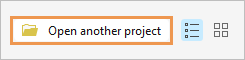
- On the start page, click Open another project
- On the Open Project browse dialog box, in the navigation pane, under Portal
 , click ArcGIS Online
, click ArcGIS Online  .
.Note:
If you are signed in to ArcGIS Enterprise
 , you must set your active portal to ArcGIS Online to access the tutorial data. If you can't do this, you can download the data from a browser.
, you must set your active portal to ArcGIS Online to access the tutorial data. If you can't do this, you can download the data from a browser. - At the top of the dialog box, in the Search box, type Make a geoprocessing model and press the Enter key.
- In the list of search results, click Make a geoprocessing model to select the project package.
Note:
If there is more than one project package with this name, select the package with the Authoritative badge
 . In the Owner column, the owner name is ArcGISProTutorials. If you don't get any results, see No search results are returned.
. In the Owner column, the owner name is ArcGISProTutorials. If you don't get any results, see No search results are returned. - Click OK.
The project opens to a view of the Marlborough region of New Zealand. Commercial campgrounds are displayed along with the known range of Nassella tussock.

- On the ribbon, click the View tab. In the Windows group, click Pane Sets
 and click Mapping
and click Mapping  .
.This ensures that the Contents and Catalog panes are open and that other panes are closed.
Create a model and add a process
The map contains several layers representing locations where people may come into contact with invasive grasses: commercial campgrounds, campsites, trails, roads, and populated places. The map also contains layers representing four invasive grass species: Nassella tussock, White-edged nightshade, kangaroo grass, and Chilean needle grass.
The invasive species layers represent boundaries within which a given plant has been found. They do not represent the density of the plant at a given location. A marked area may be heavily infested or may have only scattered plants.
You'll create a model and add a process to it. A process is a geoprocessing tool connected to its input and output data. A model with one process is the simplest model that can be run.
- On the ribbon, click the Analysis tab. In the Geoprocessing group, click ModelBuilder
 .
.An empty model view opens in the project. On the ribbon, the ModelBuilder tab appears and is selected. The ribbon shows commands for working with geoprocessing models. The Diagram contextual tab also appears.
At the top of the model view is an expandable toolbar that includes the most commonly used tools on the ribbon.
- Click Show Toolbar to expand the ModelBuilder toolbar.

The toolbar displays at the top of the model view.
- From the Contents pane, drag the Commercial Campgrounds layer into the model view.

A variable element with selection handles is added to the model. The blue outline represents input data.
- In the model view, right-click the Commercial Campgrounds element and click Open.

The dialog box allows you to change the input value to another map layer from the drop-down menu. You can also browse to another dataset. For this reason, the element is called an input data variable.
Tip:
Double-clicking the model element also opens its dialog box.
- Click OK on the Variable dialog box.
- On the ModelBuilder toolbar, click Tools
 . (Click the icon, not the drop-down arrow.)
. (Click the icon, not the drop-down arrow.)The Geoprocessing pane appears.
- In the Geoprocessing pane, in the search box, type Pairwise Buffer.
The Pairwise Buffer tool appears at the top of the list of search results.
- Drag the Pairwise Buffer tool from the search results to the model view.

Tip:
If you accidentally open the Pairwise Buffer tool in the Geoprocessing pane, click Back
 to return to the list of search results.
to return to the list of search results.A gray rectangle representing the tool is added to the model view. It is automatically connected to an output data element. Every geoprocessing tool you add to a model has an output data element. The output may be either a new dataset, as with the Pairwise Buffer tool, or an updated version of the input dataset.
The gray color of the tool means that it is not yet ready to run. It must be connected to input data, and its tool parameters must be set.
Tip:
When you add a new element to a model, it is selected by default. Selected elements can be dragged to new positions. To deselect an element, click some empty space in the view. To select an element, click it or draw a box around it.
- Hover over the Commercial Campgrounds input data variable. Drag a connector line to the Pairwise Buffer tool element. Release the mouse button and click Input Features on the pop-up menu.

The Commercial Campgrounds layer is specified as the input data to the tool. The process is not yet ready to run because a buffer distance must be set.
Tip:
If you accidentally make the wrong choice on the pop-up menu, click the connector line to select it. Delete the connector line and draw a new one.
- Right-click the Pairwise Buffer tool element and click Open.
The Pairwise Buffer tool dialog box appears. Some of its parameters are blank; others have default values. Required parameters are marked with a red asterisk.
- On the Pairwise Buffer dialog box, for Distance [value or field], type 5. Change the units from Unknown to Kilometers. (You may need to scroll up in the list of distance units.)

Accept the default output feature class name.
- Click OK.

All the elements are colored, which means that the process is ready to run. The output data variable name now displays the name of the output feature class, although the full name doesn't fit.
- Right-click the green output data variable, CommercialCamp_PairwiseBuffe, and click Add To Display.
This ensures that the output data will be added to the Contents pane as a map layer.
- Hover over the output data variable.

A pop-up window shows the output data path. The new feature class will be stored in the project's default geodatabase.
Run the model from the model view
This model process draws 5-kilometer buffers around commercial campgrounds. That's not your ultimate goal, but you'll run the model now to confirm that it works as expected.
When the model runs, the Pairwise Buffer tool element turns red as it processes the input data. You may not see it happen because the process runs quickly and the completion message appears almost immediately.
- On the ModelBuilder toolbar, click Run
 .
.When the model finishes running, a message indicates that the model ran successfully.
- Close the Model message box.
- Make the Marlborough map view active.

Five-kilometer buffers are drawn around the commercial campgrounds. This was just a test run of the model, so you'll remove the buffer layer and its source data.
- In the Contents pane, right-click the ModelBuilder group layer (which contains the buffer layer) and click Remove
 .
. - Make the Catalog pane active. Expand the Databases container
 and expand make_a_geoprocessing_model.gdb.
and expand make_a_geoprocessing_model.gdb.The output feature class, CommercialCamp_PairwiseBuffe, was written to the project's default geodatabase. It's often useful to send model output data to its own geodatabase to keep it separate from other datasets. You'll change the location of the model output data later in the tutorial.
- In the geodatabase, right-click CommercialCamp_PairwiseBuffe and click Delete
 .
.
- Confirm that you are deleting the correct feature class. Click Yes.
- Make the model view active.
The tool and its output data variable now have check marks. This means that the process has already been run. To prepare the model to run again, you validate it.
- On the ModelBuilder toolbar, click Validate
 .
.The check marks are removed and the model is ready to run. Before continuing, you'll name the model and save it.
- On the ModelBuilder toolbar, click Properties
 .
.The Tool Properties dialog box appears.
- On the General tab, in the Name box, change the name of the model to SummarizeInvasiveSpecies (no spaces).
- In the Label box, change the label to Summarize Invasive Species.

The label—not the name—will be displayed in ArcGIS Pro. Model names can't include spaces, underscores, or special characters; labels can be formatted more readably.
- Click OK on the dialog box.
- On the ModelBuilder toolbar, click Auto Save
 .
.When the Auto Save button is selected, the model is saved as soon as you make a change to it. The button is deselected automatically when you close the model view or end your ArcGIS Pro session.
- On the Quick Access Toolbar, click Save Project
 .
.Note:
Saving the model doesn't save the project, nor does saving the project save the model. However, if you attempt to exit ArcGIS Pro with an unsaved model, you'll be prompted to save it. (This can't happen if you save the model automatically.) Unsaved model changes are not recovered by project backups.
Configure the model as a geoprocessing tool
As you have seen, a model can be run from a model view. It can also be run as a geoprocessing tool.
- In the Catalog pane, expand the Toolboxes container
 and expand Make a geoprocessing model.atbx.
and expand Make a geoprocessing model.atbx.When you saved the model, a model tool was created in the default toolbox.
Tip:
You can create a model directly from a toolbox by right-clicking the toolbox and clicking New > Model.
- In the Catalog pane, right-click the Summarize Invasive Species model and click Open.

The model opens as a geoprocessing tool. You could run it now from the Geoprocessing pane and it would produce the same output as running it from the model view. However, a geoprocessing tool isn't very useful until it has parameters that can be set by the user.
Tip:
You can double-click a model tool in the Catalog pane to open it. Alternatively, you can click the Open Tool button
 on the ModelBuilder toolbar.
on the ModelBuilder toolbar. - Make the model view active.
The model view is now named Summarize Invasive Species.
- Right-click the Commercial Campgrounds input data variable and click Parameter.

The letter P (for parameter) appears next to the input data variable. This means that the variable is set as a parameter in the model geoprocessing tool.
- On the ModelBuilder toolbar, click Open Tool
 .
.
In the Geoprocessing pane, the tool updates with its new parameter.
Tip:
Opening the tool refreshes its display, even if the tool is already open in the Geoprocessing pane.
The tool parameter name, Commercial Campgrounds, comes from the name of the input data variable. You'll change it to something more general. This parameter allows you to choose any layer that represents a point of contact with invasive grasses.
You'll also set a second model parameter that allows you to choose a buffer distance and units. You can leave the Geoprocessing pane open as you edit the model.
- Make the model view active. Right-click the Commercial Campgrounds input data variable and click Rename. In the edit box, change the name to Human Contact Locations. Press the Enter key to commit the change.
The variable name is updated in the model. The corresponding parameter name in the geoprocessing tool will be updated after you save your changes and reopen the tool.
- Right-click the Pairwise Buffer tool element and click Create Variable > From Parameter > Distance [value or field].
- If necessary, drag the selected Distance [value or field] variable to a location that doesn't cover another model element.
- Right-click the Distance [value or field] value variable and click Rename. In the edit box, change the name to Buffer Distance. Press the Enter key to commit the change.
- Right-click the Buffer Distance variable and click Parameter.

- Right-click the CommercialCamp_PairwiseBuffer output data variable and click Rename. Change the name to Contact Location Buffers and press the Enter key to commit the change.
You won't set this output variable as a model parameter. Later, it will become an input to the Summarize Within tool.
- On the ModelBuilder toolbar, click Open Tool
 .
.
The tool parameter names match the model variable names. You'll clear the default values from the tool parameters because they don't represent expected user settings.
- Make the model view active. Right-click the Human Contact Locations data variable and click Open.
- Highlight the default value of Commercial Campgrounds, if necessary, and press the Delete key. Click OK.
The model process turns gray (not ready to run) because you removed the input value to the Pairwise Buffer tool. This is expected. The model can't be run from the model view in this state, but it can be run as a geoprocessing tool when you fill in the parameters.
- Right-click the Buffer Distance value variable and click Open.
- Highlight the default buffer distance value of 5 and press the Delete key. Click OK.
All the model elements are now gray.
- On the ModelBuilder toolbar, click Open Tool
 .
.
Both tool parameters are now blank. Red asterisks indicate that they are required parameters. Notice that deleting the Buffer Distance value also reset the distance units from kilometers to unknown.
Add another process
You'll add another input data variable to represent the invasive grass species to be analyzed. Then you'll add the Summarize Within tool to calculate the amount of invasive grass found in each human contact location.
Previously, you created an input data variable by dragging a layer from the Contents pane to the model view. This time, you'll create a variable from the ModelBuilder toolbar.
- Make the model view active. On the ModelBuilder toolbar, click Variable
 .
. - On the Variable Data Type dialog box, click the drop-down arrow and click Feature Layer. (You will need to scroll up in the list.) Click OK.
- Drag the selected variable to an empty area of the model above the Buffer Distance variable.

- Rename the Feature Layer data variable to Invasive Species.
- Make the Invasive Species data variable a model parameter.
- On the ModelBuilder toolbar, click the Tools
 drop-down arrow.
drop-down arrow. - In the search box at the top of the list of tools, type Summarize Within.
The tool appears at the top of the results list.

Note:
You may see more than one Summarize Within tool. You'll use the tool from the Analysis Tools toolbox, as shown in the image above.
- Drag the Summarize Within (Analysis Tools) tool from the drop-down list to the model view. Click an empty area of the model to close the drop-down list.
- Optionally, drag the selected tool and its outputs to another area. Click an empty area of the model to deselect the tool.

Save the model output to a new geodatabase
When you ran the Pairwise Buffer tool earlier, the output data was saved to the project's default geodatabase. In this section, you'll create a geodatabase in which to save the model output data separately from other project data. You'll make an environment setting so that the model output—and only the model output—defaults to the new geodatabase.
Environment settings establish default values for a number of geoprocessing operations. They operate in addition to the parameter settings you make when you run a geoprocessing tool. Some environment settings have preset values; others are used only if you set values for them.
Environment settings can be made at the level of the project, a specific tool, a model, or a model process. A setting made at the project level applies to all geoprocessing operations. (The setting must be relevant to the operation. For example, a raster environment setting applies only to geoprocessing operations that involve rasters.) A setting made at the tool level applies to a specific tool, and so on. You'll make a model-level setting that applies to the Summarize Invasive Species model.
Note:
The same environment settings are available at all levels—the difference is in their scope. You access project-level settings from the Analysis ribbon tab, model settings from the ModelBuilder tab, tool settings from the Environments tab on tools in the Geoprocessing pane, and model process settings from the Environments tab on tools within a model.
- On the ribbon, on the ModelBuilder tab, in the Model group, click Environments
 .
.The Environments dialog box appears. Under Workspace, you'll change the Scratch Workspace environment setting, which specifies the default output data path. You'll create a geodatabase in the project's home folder and set it as the scratch workspace.
Tip:
To learn more about an environment setting, hover over the setting on the Environments dialog box, then hover over or click the information icon
 that appears.
that appears. - Next to Scratch Workspace, click Browse
 .
. - On the Scratch Workspace browse dialog box, in the navigation pane, under Project, click the Folders container
 .
.In the contents list, the Make a geoprocessing model folder appears. This is the home folder and the only folder connection in the project.
- In the contents list, double-click Make a geoprocessing model and double-click commondata.
- Near the top of the browse dialog box, click New Item. On the drop-down list, click File Geodatabase.
A new file geodatabase appears in the contents list. Its name is editable.
- Name the file geodatabase ModelOutput and press the Enter key.

- Click OK on the browse dialog box.
On the Environments dialog box, the scratch workspace setting is updated. Output data from the model will be saved to the ModelOutput geodatabase.

- Click OK on the Environments dialog box.
Note:
Output workspaces that are already set in the model do not change when you update the scratch workspace. The output of the Pairwise Buffer tool still goes to the make_a_geoprocessing_model geodatabase. However, in the next section, you'll make this output an input to the Summarize Within tool, which does not currently have an output data path (because it is not connected to input data). When the elements are connected, the output path of the Summarize Within tool will go to the ModelOutput geodatabase.
Finish building the model
To finish building the model, you'll connect input variables to tools and set model parameters. The Summarize Within tool requires two inputs. One is the layer of features to be summarized, which is the Invasive Species layer. The other is the layer of buffer zones within which invasive species are analyzed, which is the Contact Location Buffers layer. The Output Grouped Table data variable is an optional output of the Summarize Within tool. You won't use it in this analysis.
- Drag a connector line from the Contact Location Buffers data variable to the Summarize Within tool. Release the mouse button and click Input Polygons on the pop-up menu.
- Connect the Invasive Species data variable to the Summarize Within tool as Input Summary Features.
You'll adjust the model layout later in this section.
- Hover over the Summarize Within tool. In the pop-up window, under Output Feature Class, confirm that the path uses the ModelOutput geodatabase.

- Right-click the Output Feature Class data variable and click Parameter.
Setting this variable as a model parameter allows you to name the output feature class when you run the tool. Optionally, you can browse to a different output location.
- Right-click the Output Feature Class data variable again and click Open.
- Highlight the default output feature class name, CommercialCamp_PairwiseBuffe_SummarizeWithin, and type Output.

Make sure to change only the feature class name—not any other part of the path.
- Click OK.
The output data variable name changes to Output. This is not what you want because the variable name defines the tool parameter name. You want the parameter name to remain Output Feature Class.
- Right-click the Output data variable again, click Rename, and name it Output Feature Class.
- Right-click the Summarize Within tool and click Create Variable > From Parameter > Shape Unit.
- Drag the selected variable to an empty part of the model, if necessary.
- Make the Shape Unit variable a model parameter.
- Rename it to Area Unit of Measure.
This variable sets the measurement units, such as hectares, in which the area covered by the invasive species is reported.
- Double-click the Area Unit of Measure variable to open it.
- On the Area Unit of Measure dialog box, click the drop-down arrow and click Hectares. Click OK.
- On the ribbon, on the ModelBuilder tab, in the View group, click Auto Layout
 .
.
Your model layout may look different, but the tool processing order should have the same left-to-right sequence.
Learn more about changing the model diagram appearance
Tip:
The Auto Layout tool
 is also available at the bottom of the model view.
is also available at the bottom of the model view. - Click Open Tool
 .
.
The tool is ready to use, but its design can be improved by making Output Feature Class the last parameter. You'll change the parameter order in the next section.
Note:
The model doesn't capture the entire analysis workflow from the Use geoprocessing tools tutorial. The Select Layer By Location tool has been left out to simplify the workflow. This means that every input feature from the Contact Location Buffers layer (every campground, for example) will be summarized in the output dataset, whether or not it contains an invasive species. Features that don't contain an invasive species will have summary values of 0.
Set model properties
Before running the model, you'll reorder the parameters on the geoprocessing tool. You'll also set default symbology for the model output.
- On the ModelBuilder toolbar, click Properties
 .
.The Tool Properties dialog box appears.
- On the Tool Properties dialog box, click the Parameters tab.
The top-to-bottom order of parameters on the Tool Properties dialog box matches the order in which the parameters appear on the geoprocessing tool. This order reflects the sequence in which you set the variables as model parameters.
Tip:
You can resize the Tool Properties dialog box by dragging its sides or edges. You can resize columns by dragging the divider in the column heading.
- In the last row of the table, click the row header (the gray box containing the numeral 4).
The row representing the Area Unit of Measure parameter is selected.
- Drag the selected parameter up one position above the Output Feature Class parameter.
As you drag the parameter, its position is represented by a horizontal gray line.

- Scroll across the dialog box to see more columns.
The last column, Symbology, allows you to assign symbology to model datasets using a layer file (.lyrx). A layer file stores the display properties of a layer, such as its symbology and labeling, without storing spatial coordinates or attributes. You'll symbolize the output features, which are buffer polygons, as orange outlines with a hollow fill using a layer file included with this project.
- In the last row of the table, which now represents the Output Feature Class parameter, click in the table cell in the Symbology column and click the Browse button
 that appears.
that appears.
- On the browse dialog box, in the navigation pane, under Project, click Folders.
- In the contents list, double-click Make a geoprocessing model > commondata > userdata.

- Click Buffer_Symbol.lyrx to select it and click OK.
The path to the layer file appears in the Symbology column of the parameters table.
- Click OK on the Tool Properties dialog box.
Note:
In a project package, files that can't be stored in a geodatabase, such as shapefiles, CSV files, and layer files, are included as attachments. Within the project package folder structure, attachments are stored in the commondata\userdata folder.
- On the ModelBuilder toolbar, click Open Tool
 .
.The Output Feature Class parameter now appears at the bottom of the tool pane.
- Close the model view. Confirm that the Marlborough map view is active.
Tip:
To reopen the model view, in the Catalog pane, right-click the model tool and click Edit.
Run the Summarize Invasive Species tool
You'll run the tool and inspect the output.
- In the Contents pane, turn off the Commercial Campgrounds and Nassella Tussock Range layers.
- Turn on the Campsites and White Edged Nightshade Range layers.
On the map, in the north of the region, it looks as if there are one or two campsites in proximity to White-edged nightshade.
- In the Geoprocessing pane, on the Summarize Invasive Species tool, set the Human Contact Locations parameter to Campsites.
- For the Buffer Distance parameter, set the distance to 1.5 and the units to Kilometers.
- Set the Invasive Species parameter to White Edged Nightshade Range.
- For the Area Unit of Measure parameter, accept the default value of HECTARES.
- For the Output Feature Class parameter, replace the default name, Output, with Nightshade_Near_Campsites.

Make sure to change only the feature class name—not any other part of the path.
- Click Run.
When the tool finishes, a confirmation message appears at the bottom of the Geoprocessing pane.
In the Contents pane, the Nightshade_Near_Campsites layer is symbolized with an orange outline and hollow fill. This is the symbology specified by the Buffer_Symbol layer file. On the map, each campsite is surrounded by a buffer.
- Zoom in on the map to get a better look.

- In the Contents pane, right-click the Nightshade_Near_Campsites layer and click Attribute Table
 .
. - If necessary, scroll across the table. Right-click the Summarized area in HECTARES field heading and click Sort Descending
 .
.Only one campsite, Waimaru, has White Edged Nightshade within 1.5 kilometers. The summarized area value is 7.35 hectares.
- In the first row of the table, click the row header (the gray box containing the numeral 1).
The table row is selected and the corresponding buffer feature is selected on the map.
- Right-click the row header in the table and click Zoom To
 .
.The map zooms to the selected buffer feature.
- In the row of tools at the top of the table view, click Clear
 .
. - Close the table.
- On the ribbon, click the Map tab. In the Navigate group, click Bookmarks and click Marlborough Region.
- Make the Catalog pane active. Expand the ModelOutput geodatabase to see the Nightshade_Near_Campsites feature class.
Note:
You may wonder what happened to the Contact Location Buffers dataset that was the output of the Pairwise Buffer tool and one of the inputs to the Summarize Within tool. Output data that is used as input to another process is called intermediate data. When you run a model as a geoprocessing tool, intermediate data is automatically deleted unless you set the data variable as a model parameter or right-click the variable and uncheck Intermediate Data. In this case, the data was deleted.
- On your own, use the Summarize Invasive Species tool to analyze other relationships between human contact locations and invasive species.
The tool also works on selected input features for the Human Contact Locations layer. For example, you can analyze invasive species near principal highways in the Roads layer.
- On the Quick Access Toolbar, click Save Project
 .
.
Document the Summarize Invasive Species tool
Your last task is to document the geoprocessing tool. The documentation will be similar to help for other geoprocessing tools: it will explain the tool's purpose and usage.
- Make the Geoprocessing pane active. On the Summarize Invasive Species tool, click Help
 to open the tool help.
to open the tool help.The tool help opens in a browser tab or window. (The URL points to a local file on your computer.) The tool has a title but no other help. To document the tool, you'll edit its metadata.
- Close the browser tab or window showing the tool help.
- Make the Catalog pane active. In the Make a geoprocessing model toolbox, right-click the Summarize Invasive Species tool and click Edit Metadata
 .
.A metadata view opens. In the Contents pane, the elements of the metadata style are displayed.
Note:
If you're using the Classic metadata editor and the default Item Description style, the only element listed in the Contents pane is Item Description. The metadata element is currently invalid
 because required information is missing. If you're using a different metadata style, you'll see other elements as well. Item Description is the only element you need to edit in this tutorial.
because required information is missing. If you're using a different metadata style, you'll see other elements as well. Item Description is the only element you need to edit in this tutorial. - In the metadata view, in the Tags box, type or copy and paste the following tags: summarize, biosecurity, invasive species, New Zealand.
Ensure the tags are separated by commas. The tags are keywords that can help users find the tool if you share it as a geoprocessing package or web tool.
- In the Summary (Abstract) box, add the following text: This tool is designed for analysis of plant biosecurity issues in New Zealand. It summarizes the range of invasive grass species near locations where people may come into contact with the grasses and facilitate their spread.
- In the Usage box, add the following text:
Human Contact Locations can be point, line, or polygon features. A selected subset of features may be used.
Invasive Species are normally polygon features, but the tool also accepts point and line features.
The Output Feature Class contains all the attributes of the Human Contact Locations layer. It also contains a buffer distance attribute and a summary attribute. The summary attribute totals the area of the invasive species range that lies within the specified buffer distance. If the Invasive Species features are points, the summary attribute counts the number of points. If the Invasive Species features are lines, the summary attribute totals the line length.
This geoprocessing model tool uses the Pairwise Buffer and Summarize Within tools. For more usage information, see the tool reference documentation for those tools.
Note:
If spell-checking is enabled on the settings page (as it is by default), some words may be marked as potential spelling errors. See Set proofing options for more information.
- Under Syntax, expand Human_Contact_Locations. In the Dialog Explanation box, add the following text: The features representing locations where people may encounter invasive grass species.
- Expand Buffer_Distance. In the Dialog Explanation box, add the following text: The distance zones around human contact locations that will be analyzed for the presence of invasive species.
- Expand Invasive_Species. In the Dialog Explanation box, add the following text: The invasive grass species to be analyzed for proximity to human contact locations.
- Expand Area_Unit_of_Measure. In the Dialog Explanation box, add the following text: The units in which the area range of invasive species within each buffer zone is expressed.
- Expand Output_Feature_Class. In the Dialog Explanation box, add the following text: The name of the output feature class.
- On the ribbon, on the Metadata tab, in the Manage Metadata group, click Save
 .
. - Close the Summarize Invasive Species metadata view.
- In the Catalog pane, double-click the Summarize Invasive Species tool to open it in the Geoprocessing pane.
- In the Geoprocessing pane, hover over Help
 to see the tool summary.
to see the tool summary. - Hover over the information icon
 that appears next to the tool parameters to see your explanations.
that appears next to the tool parameters to see your explanations.
This geoprocessing model automates an analysis workflow. It can be used to analyze any combination of human contact locations, invasive species, and distance relationships.
You can share the model in various ways. If you share it as a project package (.ppkx file), the package will include the model, the map view, and all the project data. If you share it as a geoprocessing package (.gptx file), the package will include only the geoprocessing tool and sample input and output data layers. If you plan to share your model, you may want to substitute inline variables for hard-coded paths to input and output datasets.
Tutorials that use more advanced ModelBuilder functionality are available in the help system. See Work with Iterate Feature Classes and the tutorials that follow it.
