Available with Image Analyst license.
The target detection workflow involves identifying pixels in hyperspectral or multispectral images that correspond to particular spectral signatures. This process enables the detection of different materials, including minerals, plant species, development, and constructed objects. It is crucial for various applications, including geological mapping, environmental monitoring, military reconnaissance, agriculture, and resource identification and mapping applications.
ArcGIS Pro provides various spectral-based matching algorithms for target detection workflows from basic pixel-wise spectral matching to advanced pixel-wise matching by using global statistics such as Adaptive Consine Estimator (ACE), Constrained Energy Minimization (CEM), and Matched Filter (MF). Basic pixel-wise spectral matching includes Spectral Angle Mapper (SAM), Spectral Information Divergence (SID), Normalized Spectral Similarity Score (NS3), and so on. These enable the new capability that use spectral data from the published spectral library such as USGS in the image analysis workflow.
The Target Detection Wizard guides you through the entire detection process including configuring input, defining spatial and spectral processing extent, computing spectral matching between the image and targets, thresholding, postprocessing, and generating output detection results.
The Target Detection Wizard can be accessed from the Analysis group on the Imagery tab. Click the Spectral Analysis drop-down menu, and select Target Detection Wizard.
Configure
The first step of the Target Detection Wizard is the Configure page, where you set the input image, input spectra, define the processing extent, and spectral range.

The settings of the Configure page are described below.
- Input Image—The input image can be a multiband or hyperspectral image.
- Bands—Specify the bands you want to include in the analysis. The options include the following:
- Use All—Use all bands in the input image. This is the default.
- Subset by IDs—Select bands based on ID ranges. This is usually the band number.
- Subset by Wavelengths—Select bands based on wavelength ranges.
- Subset by Name—Select bands by band names.
When you choose to subset the image data, a dialog box appears for you to specify a band, multiple bands, range of bands, multiple ranges of bands, or a mix of individual bands and ranges of bands. Select the bands using the drop-down list. To specify a range of bands, select the minimum and maximum value of the range. Add more bands or combinations of bands by pressing Enter on the keyboard.
- Processing Extent—Specify the extent of the analysis. The options include the following:
- Full Extent—Use the extent of the entire input image. This is the default.
- Current Display Extent—Use the current display extent.
- Select a layer in the map as the processing extent.
- Browse to a saved shapefile defining the extent.
- Target Spectral Signatures—The spectral signature of the target material. The target spectral signatures can be included in a spectral signature library.
Note:
The target spectral signature will include all the spectral signatures in the spectral library, so they should be specific to the material of interest.
Click Next to move on to the next step in the workflow.
Compute Matching Scores
In the Compute Matching Scores page, specify the Detect Method to be used to calculate the matching scores between the input image and the target spectral signature:
- SAM—The Spectral Angle Mapper (SAM) method measures the angle between the target spectrum and the pixel spectrum. This option is not sensitive to illumination changes.
- SID—The Spectral Information Divergence (SID) method measures the divergence between the probability distributions of the target spectrum divided by the pixel spectrum. This option is efficient in identifying mixed pixel spectra.
- SID-SAM—The product of the SID score and the tangent of the SAM score is computed. This option has better discrimination capability compared to the SID and SAM options individually.
- NS3—The Normalized Spectral Similarity Score (NS3) method computes the spectral matching score from the Euclidean distance and the Spectral Angle Mapper score. This option has high discrimination capability, but requires extensive reference data for high accuracy.
- ACE—The Adaptive Cosine Estimator (ACE) method estimates the similarity between a target vector (representing the object of interest) and a pixel's spectral signature, after normalizing for background noise. Use this option when the hyperspectral image has significant background clutter.
- CEM—The Constrained Energy Minimization (CEM) method uses a Finite Impulse Response (FIR) filter whose response to a pixel spectrum is greater when the spectrum is more similar to the target spectrum. Use this option when the background noise is minimal.
- MF—The Matched Filter (MF) method uses a FIR filter whose response to a mean-subtracted pixel spectrum is greater when the spectrum is more similar to the mean-subtracted target spectrum. Use this option when the background noise is additive white Gaussian noise.
Note:
All scores are normalized to 0-1, where the higher score is a better match.Click Run to create an output raster comprised of matching scores, which is created in the TargetDetection folder under the current ArcGIS Pro project folder. The score raster is single band for one target case, and multiband for multiple target case. Click Next to progress to the next step in the workflow.
Thresholding
The Thresholding page allows you to filter pixels in the score raster that best match the targets. When the page appears, a histogram of the score raster is displayed, along with controls to set the threshold value. A preview layer is added to the map with a default threshold applied.
Use the histogram controls to set the threshold for identifying anomalies in the score raster. Set the threshold value by typing a value, or by using the increase or decrease control to fine-tune the threshold value. A single click changes the threshold by 0.001; continue to press the increase and decrease controls to change by a larger increment.
You can also adjust the threshold by pressing the handle in the histogram display, and sliding it along the histogram. Zoom in and out of the histogram using the zoom controls. This allows you to interactively fine-tune your threshold value.
Note:
The histogram display is optimized to allow you to interactively select threshold values. While the histogram values are correct, the shape of the histogram may be optimized to accommodate outliers while maintaining the shape of the bulk of the histogram values.
As you interactively adjust the threshold on the histogram, the results are displayed as a preview on the score raster in the map. The first time you set a threshold value, click Preview to display the results in the map. Once Preview is enabled, any adjustments to the threshold values will be interactively displayed on the map.

In the case of multiple targets, select a target in the list, and the display and histogram control will be updated to the band corresponding to that target. Optionally, you can use the Display As RGB check box to update the preview with RGB display.
Tip:
- If the preview layer is disabled or removed from the map, click the Preview button to regenerate.
- If you want to reset the Preview layer, remove the layer from the map and click the Preview button to regenerate.
- You can change the bands for RGB in the Contents pane by right-clicking the band name, and selecting the target material.
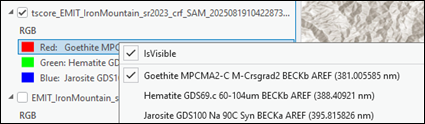
- Pixels that do not match any of the signatures will be displayed black. You can display those as transparent background by clicking Symbology > Mask > Background.
It is possible for one pixel to have multiple matched targets. If you want to classy a pixel with only one target, check the Classify Pixels by Best Match check box. This will open the Classify Pixels by Best Match dialog box.
Classify Pixels by Best Match
This page is enabled by checking the Classify Pixels by Best Match check box. It determines the target that has the best score for each pixel, and defines the color for each target.
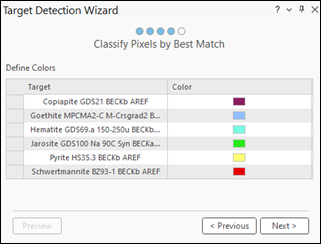
Click a color chip to specify a color for the corresponding target.
Output Generation
Prepare the final results using the parameters and options in the Output Generation page. You can output the target detection result as a raster dataset. When you choose the Classifying Pixels by Best Match option to create a categorical output, you have an option to output a feature class, and the option to further process the target detection results before creating the final output.
The settings of the Output Generation page are described below.
The two optional check boxes are used to enhance the result for categorical output.
- Minimum Region Size (Pixels)—Check the check box to set a minimum region size for the output. Regions with a number of pixels smaller than the specified size will be removed from the output. This eliminates insignificant regions and pixel noise effects in the final result.
- Smoothing Neighborhood—Smooth the result using one of the smoothing kernels, including 2x2, 3x3, 4x4, and 5x5. The larger the kernel, the more the result is smoothed. This creates more contiguous regions.
Click the Preview button to create a preview layer to review the enhanced result.
- Save Result As—Specify the output type to generate the results:
- Raster Dataset—Results are saved as a raster dataset.
- Feature Class—Results are saved as a polygon feature class, available for categorical output.
- Output Dataset—The name of the output dataset. If the output is a raster dataset, specify the file extension to generate a raster in a supported writeable format.
- Click Run to create the final target detection output as a raster dataset or feature class.
Graphic of final result