A data model defines the types of entities and relationships that can exist in the knowledge graph and the properties that can exist for each type of entity and relationship. You can visualize the data model for a knowledge graph using the data model designer. This creates a visual representation of connections between entity and relationship types similar to a link chart.
You can change the layout of objects in the data model visualization and save those changes. While using the data model designer, you can create entity and relationship types, delete entity and relationship types, and change properties of existing entity and relationship types. You can create and save many data model designs for later use, and apply changes to the existing data model using a design.
Note:
Editing the data model using the data model designer is not supported in ArcGIS Pro when the knowledge graph uses a noSQL data store with user-managed data.
Browse the data model
You can visualize details of a knowledge graph's data model with the data model designer. All entity types and relationship types are shown in the data model designer, including types for which no instances currently exist in the graph. In the visualization, entity types are represented by nodes  and relationship types are represented by arrows
and relationship types are represented by arrows  from an origin to a destination. Relationship types without any associated entities are still visible in the visualization.
from an origin to a destination. Relationship types without any associated entities are still visible in the visualization.
You can access the data model designer from an investigation, a link chart, and a map or scene. Follow these steps to open the data model designer and browse its contents from a knowledge graph in your project:
- Navigate to the knowledge graph and open the data model designer.
- From an investigation—In the Contents pane, right-click the knowledge graph
 and click Data model
and click Data model  . Optionally, on the Investigation tab, in the Data group, click Data Model
. Optionally, on the Investigation tab, in the Data group, click Data Model .
. - From a link chart—On the Link Chart tab, in the Data group, click Data Model
 .
. - From a map or scene—Select the knowledge graph layer in the Contents pane. On the Knowledge Graph Layer tab, in the Data group, click Data Model
 .
.
The data model designer opens.
- From an investigation—In the Contents pane, right-click the knowledge graph
- On the Data Model tab, in the Mode group, click Pan
 . Optionally, click Activate Pan Mode
. Optionally, click Activate Pan Mode  on the toolbar at the bottom of the data model designer.
on the toolbar at the bottom of the data model designer.Pan mode is enabled.
- With the Pan tool, click and drag to move throughout the data model visualization.
- Use the mouse scroll wheel to zoom in and out of the visualization. Optionally, click Increase Zoom
 or Decrease Zoom
or Decrease Zoom  on the toolbar at the bottom of the data model designer.
on the toolbar at the bottom of the data model designer. - Click the Fit to Content button
 on the toolbar at the bottom of the data model designer.
on the toolbar at the bottom of the data model designer.The visualization adjusts to fit within the data model designer's window.
Tip:
To zoom to a specific entity type, right-click it in the Contents pane and click Zoom To.
View details for entity and relationship types
As you browse the data model visualization, you can select an instance of an entity or relationship type to view the properties and property indexes of those types. You can select multiple instances of types to view the properties and property indexes they have in common.
- If not already selected, on the Data Model tab, in the Mode group, click Selection
 . Optionally, click Activate Selection Mode
. Optionally, click Activate Selection Mode  on the toolbar at the bottom of the data model designer.
on the toolbar at the bottom of the data model designer.Selection mode is enabled.
- In the data model designer, click an entity type
 or relationship type
or relationship type  . Optionally, click and drag to select multiple types.
. Optionally, click and drag to select multiple types.Selected types are highlighted in the data model designer and selected in the Contents pane.
- In the details pane, click the Properties tab to list properties for the selected type.
- In the details pane, click the Indexes tab to list the index properties for the type.
- Click empty space in the data model designer to clear the selection.
Tip:
You can keep Selection mode enabled while panning the visualization. Press C or the middle mouse button and drag to activate Pan mode.
View details for the data model in the Contents pane
The Contents pane lists entity and relationship types in the data model. The total number of entities and relationships present in the data model appear next to the Entity Type  and Relationship Type
and Relationship Type  headings.
headings.
Each type is listed as a separate subheading. The total number of relationship endpoint pairs appears next to each Relationship subheading  . The properties and indexes for each type are listed in each subheading. The Contents pane also contains a toggle button for color-coding the data model visualization.
. The properties and indexes for each type are listed in each subheading. The Contents pane also contains a toggle button for color-coding the data model visualization.
You can select types in the Contents pane to view the details of that type. You can select multiple instances of types to view the properties and indexes they have in common.

If you are working with a complex knowledge graph, you can search for specific entity and relationship types with the Search text box at the top of the Contents pane. You can filter your search by clicking filter and selecting a filter option. Filter options are described below:
- By Type—Filter your search by entity types and relationship types.
- By Properties—Filter your search by properties of entity types and relationship types.
- By Data Type—Filter your search by property data types.
As you type, the list of entities and relationships is filtered to include only types whose names match your search term. When filtering by data type, click the search field and select a data type from the drop-down list.
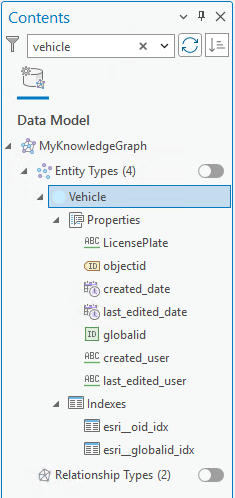
Click the Sort button  next to the Search text box to change the order in which the entity and relationship types are listed.
next to the Search text box to change the order in which the entity and relationship types are listed.