Unit identifiers (or unit IDs) are used to identify all objects (for example, ports or fibers) within a piece of equipment that can be connected. A unit ID is unique for each component of the equipment and is managed at the top of an equipment's containment hierarchy to logically group assets in a nonspatial junction object when its asset type is assigned the Unit Identifiable network category.
These identifiers are used along with color schemes to differentiate grouped objects that share a set of attributes (such as ports on a card or fibers in a cable) to model connectivity for each individual port or fiber strand.
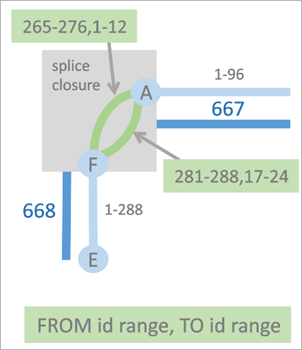
The example above illustrates how unit IDs can be used to define connectivity between nonspatial edge and junction objects in a circuit. The two connectivity associations displayed using green lines, are used to model the connectivity between junction objects A and F. The top connectivity association connects unit IDs 265–276 on the FROM side of junction object F to unit IDs 1–12 on the TO side of junction object A in the association. The connectivity association below it models connectivity between unit IDs 281–288 on the FROM side of junction object F to unit IDs 17–24 on the TO side of junction object A in the association. Connectivity is established between ranges of unit IDs on objects using the Modify Associations pane and exposed in the Trace pane to allow you to specify the range of unit IDs on which the starting point, stopping point, or barrier should apply when you run a Path or Connected trace.
Two network categories can be assigned to features in the network to work with unit identifiers: Unit Container and Unit Identifiable. When a telecom domain network is created, a NextUnitID attribute field is created on the Device, Edge Object, and Junction Object classes in the telecom domain network. Features assigned the Unit Container category use this attribute to control the assignment of unit IDs to objects assigned the Unit Identifiable category in their containment hierarchy. When a junction object with an asset type assigned the Unit Identifiable category is created as content of a unit container, the objects are assigned unit IDs based on the NEXTUNITID sequence value on the container. When unit IDs are updated through edits or by reserving unit IDs, the Next unit ID attribute value on the unit container is also updated.
To illustrate, consider a scenario where you create a new piece of equipment with the TelcoDevice asset type to which you have assigned the Unit Container network category. This updates the Next unit ID attribute with a sequence starting at 1. Next, you create a slot and card, followed by a transceiver (TRX) with 8 ports using a junction object asset type (to which you have previously assigned the Unit Identifiable network category) to finalize the containment hierarchy. The transceiver is assigned sequence IDs from the unit container to start from unit 1 for 8 units, updating the FirstUnit attribute value on the object to 1 and the NumUnits attribute value to 8, after which the Next unit ID attribute value on the equipment would increment to 9.

Multiple unit identifiable objects can participate in the containment hierarchy of a feature with multiple unit container features. When multiple unit containers exist in the containment hierarchy of a unit identifiable object, an upward traversal from the unit identifier is used to locate the first unit container in the object's containment hierarchy to manage unit IDs for the object.

To illustrate, the diagram above displays all features that are content of Telco Device 1 and participate in its containment hierarchy. While multiple unit identifiable objects are present as content of Telco Device 1, this unit container device only manages the unit identifiers for JO9. This is because there is content of Device 1 that has also been assigned the Unit Container category. One particular junction object (JO9) is notable in that it is assigned both the Unit Container and Unit Identifiable categories, with its unit identifiers managed by the Next unit ID attribute value on Device 1 while also managing the unit identifiers for JO10. In this scenario, JO2, JO7, and JO9 manage the unit identifiers for JO5, JO8, and JO10 respectively.
Manage unit identifiers with the Unit ID Operations pane
Unit IDs are used in multiple workflows, which include the creation of equipment hierarchies containing unit identifiable objects, the establishment of connectivity between objects using the Modify Associations pane or when enabling the network topology, and when specifying the range of unit identifiers to be used for the starting point, stopping point, or barriers in the Trace pane. This section provides an overview of how you can manage unit identifiers on features in your telecom domain network using the Unit ID Operations pane.
The Unit ID Operations pane provides four operations that can be run features against unit container and unit identifiable features in a telecom domain network to manage unit identifiers:
- Query
- Reserve Unit IDs
- Reset Unit IDs
- Resize Unit IDs
The Query, Reserve Unit IDs, and Reset Unit IDs operations are supported against a selected unit container feature while the Resize Unit IDs operation works with a selected unit identifiable object.
Requirements
The following requirements must be met to work with unit identifiers in the Unit ID Operations pane:
- The Active Item must be assigned the unit container or unit identifiable category and reference a feature from a telecom domain network.
- The network topology must be enabled.
Query unit identifiers in a piece of equipment
The Query operation returns the unit IDs for the selected unit container feature and provides information on whether any gaps are present in the containment units. Over a period of time, gaps in the unit ID space can be introduced through the regular replacement of cards and ports on a piece of equipment. In scenarios in which a strict ordering of unit IDs to port slots is required, the Query operation can be helpful identifying these gaps so that they can be addressed.
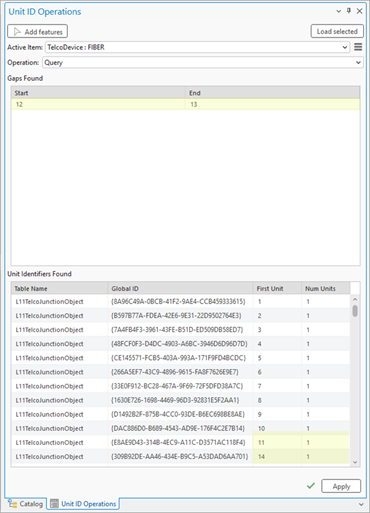
To use the Query operation on the pane, complete the following steps:
- With a utility network in an active map, click the Utility Network tab on the ribbon.
The Utility Network tab is activated.
- On the tab, in the Telecom Circuits group, click Manage Unit IDs.
The Unit ID Operations pane appears with the Add features tool active.
- On the map, select a feature with an asset type assigned the Unit Container network category.
- For spatial features in the device class, use the Add features tool to select the feature on the map.
- For nonspatial junction or edge objects, use the Add selected tool to populate the Active Item with selected rows from the attribute table.
When the Active Item is populated, the Query, Reserve Unit IDs, and Reset Unit IDs options are available from the Operation drop-down menu.
- Click the Query operation from the drop-down menu and click Apply.
The unit container feature is queried, and any contained unit identifier features are returned. The Gaps Found section displays any gaps identified in the unit identifier space while the Unit Identifiers Found section displays the unit identifiers managed by the unit container feature. You can right-click the unit identifiable features returned in the pane and click Select  to select them in the attribute table, or copy the global ID for use elsewhere.
to select them in the attribute table, or copy the global ID for use elsewhere.
Reserve Unit IDs in a piece of equipment
The Reserve Unit IDs operation allows you to create an intentional gap of unit IDs in a unit container feature. Consider a scenario in which you and another editor are working to add cards and ports to a piece of new equipment. If the ports you are to add need to be in positions 11 through 15, but the current Next unit ID sequence value on the unit container feature is 6, the Reserve Unit IDs operation could be used to insert a gap starting at First unit 6 for 5 units. Following this operation, the Next unit ID on the container is 11. When you then create the containment associations for the 5 ports they will then be correctly assigned 11 through 15 for their First units attribute values. The other editor could then use the existing gaps when they perform their work by creating the containment association starting at first unit 6.

To use the Reserve Unit IDs operation on the pane, complete the following steps:
- With a utility network in an active map, click the Utility Network tab on the ribbon.
The Utility Network tab is activated.
- On the tab, in the Telecom Circuits group, click Manage Unit IDs.
The Unit ID Operations pane appears with the Add features tool active.
- On the map, select a feature with an asset type assigned the Unit Container network category.
- For spatial features in the device class, use the Add features tool to select the feature on the map.
- For nonspatial junction or edge objects, use the Add selected tool to populate the Active Item with selected rows from the attribute table.
When Active Item is populated, the Query, Reserve Unit IDs, and Reset Unit IDs options are available from the Operation drop-down menu.
- Click the Reserve Unit IDs operation from the drop-down menu.
- For First Unit, provide a value to specify the unit at which the inserted gap will begin.
- For Number of Units, provide a value to specify the number of units which should be reserved.
- Click Apply.
A gap is inserted into the unit identifier space for the unit container feature and the Next unit ID attribute value on the unit container is updated. If the gap is inserted into an existing identifier space, existing identifiers are extended to begin with the next unit ID and the From or To First unit values on any edge objects connected to the updated junction objects are updated to maintain connectivity and reference the new unit IDs.
Reset Unit IDs for a piece of equipment
The Reset Unit IDs operation can be used to reset the unit IDs associated with a selected unit container feature. This is done to condense the unit identifier space and remove gaps, or address potential data inconsistency (for example, unit identifiable records out of sync with the unit container) issues.
When run, this operation removes gaps that exist for content of the unit container and resets the Next unit ID attribute value on the container itself. For example, consider a scenario in which gaps are discovered from the Query operation example illustrated in the diagram below.
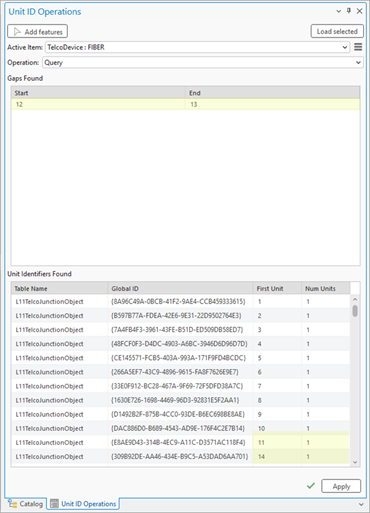
You can use the Reset Unit IDs operation to remove the existing gap starting at First Unit 12 and ending with First Unit 13 by shifting the First Unit values down by 2.
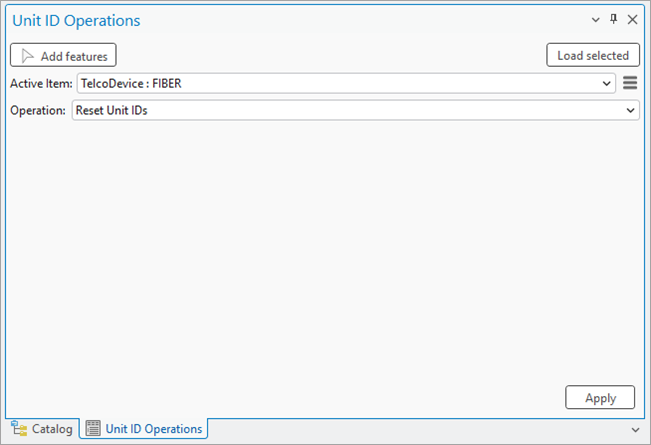
Once completed, the Next unit ID attribute value for the Fiber TelcoDevice is updated from 15 to 13 and the From or To First unit values for any edge objects connected to the updated junction objects are reset to maintain connectivity.
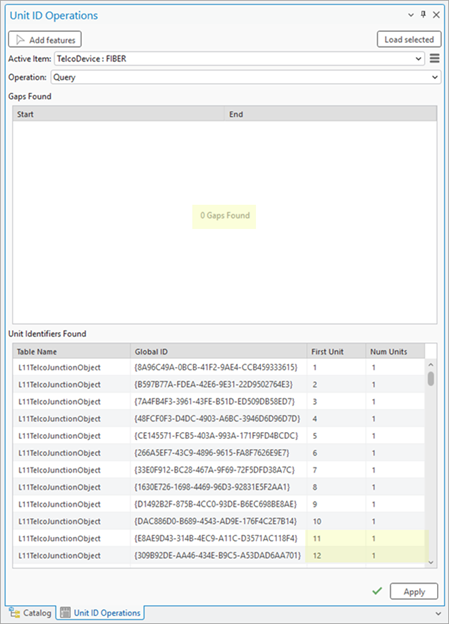
To use the Reset Unit IDs operation on the pane, complete the following steps:
- With a utility network in an active map, click the Utility Network tab on the ribbon.
The Utility Network tab is activated.
- On the tab, in the Telecom Circuits group, click Manage Unit IDs.
The Unit ID Operations pane appears with the Add features tool active.
- On the map, select a feature with an asset type assigned the Unit Container network category.
- For spatial features in the device class, use the Add features tool to select the feature on the map.
- For nonspatial junction or edge objects, use the Add selected tool to populate the Active Item with selected rows from the attribute table.
When the Active Item is populated, the Query, Reserve Unit IDs, and Reset Unit IDs options are available from the Operation drop-down menu.
- Click the Reset Unit IDs operation from the drop-down menu.
- Click Apply.
The unit identifier space for the selected unit container feature is reset and any existing gaps are removed. The Next unit ID attribute value on the unit container is updated and the From or To First unit values for any edge objects connected to the updated junction objects are reset to maintain connectivity.
Resize the number of units associated with a unit identifier
The Resize Unit IDs operation is enabled when an object assigned the Unit Identifiable network category is selected. This operation is used to alter the number of units associated with a unit identifier, either increasing or decreasing the number associated with the object and provides a method to adjust the unit ID information on objects after they are created.
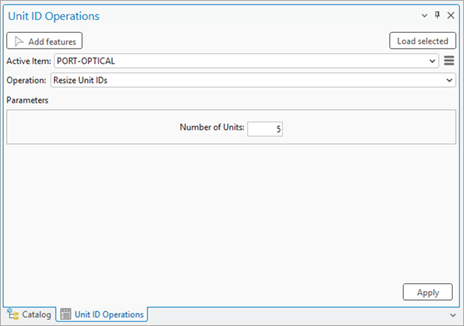
To use the Resize Unit IDs operation in the pane, complete the following steps:
- With a utility network in an active map, click the Utility Network tab on the ribbon.
The Utility Network tab is activated.
- On the tab, in the Telecom Circuits group, click Manage Unit IDs.
The Unit ID Operations pane appears with the Add features tool active.
- On the map, select a feature with an asset type assigned the Unit Container network category.
- For spatial features in the device class, use the Add features tool to select the feature on the map.
- For nonspatial junction or edge objects, use the Add selected tool to populate the Active Item with selected rows from the attribute table.
When Active Item is populated, the Resize Unit IDs option is displayed in the Operation drop-down menu.
- Click the Resize Unit IDs operation from the drop-down menu.
- For Number of Units, specify the value to increase or decrease the number of units assigned to the selected unit identifiable object.
- Click Apply.
The number of units associated with the unit identifiable object is increased or decreased and the Num units attribute value on the object is updated. The Next unit ID attribute value on the unit container feature is updated to reflect the change.