When you start ArcGIS Pro, the application displays a start page with three tabs:
- The Home tab has options to create and open projects.
- The Learning Resources tab provides access to tutorials and other help.
- The Settings tab has options to configure and customize the application.
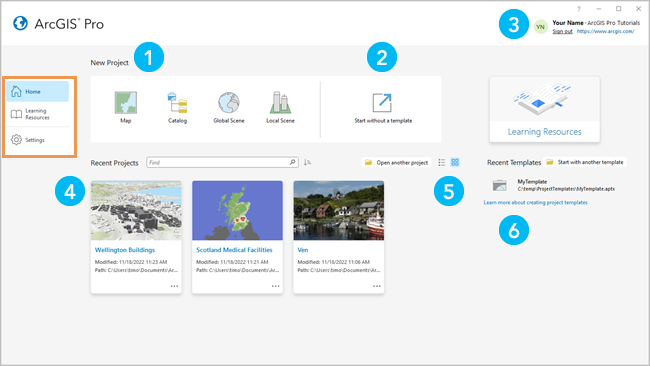
The following table describes elements on the Home tab  :
:
| Element | Description |
|---|---|
 | Create projects from default project templates. |
 | Start a temporary project that is not saved to your computer. |
 | Sign in or out of your active portal. |
 | Open a project from the list of recent projects. Click Open another project |
 | Use List view |
 | Create a project from a list of recent templates. Click Start with another template |
Tip:
You can also create projects or open existing projects on the Settings tab  .
.
Customize the way ArcGIS Pro starts
ArcGIS Pro allows you to customize the starting state of the application.
Automatically open the same project
If you regularly work with the same project, you can open it automatically on startup.
- Open the ArcGIS Pro settings page in either of the following ways:
- On the ArcGIS Pro start page, click the Settings tab
 .
. - In an open project, click the Project tab on the ribbon.
- On the ArcGIS Pro start page, click the Settings tab
- In the list of side tabs, click Options.
The Options dialog box appears.
- On the Options dialog box, under the Application heading, click the General tab.
- Click the Start ArcGIS Pro heading.
- Click the With a default project option.
- Type or paste the path to the local or portal project that you want to open. Alternatively, click Browse
 and browse to the project.
and browse to the project. - Click OK.
The next time you start ArcGIS Pro, the specified project opens immediately. The start page does not appear.
Automatically start without a project template
If you often create projects that you seldom or never reuse, the nature of your work may not require a project structure. You can set ArcGIS Pro to start without a project template automatically.
- Open the ArcGIS Pro settings page in either of the following ways:
- On the ArcGIS Pro start page, click the Settings tab
 .
. - In an open project, click the Project tab on the ribbon.
- On the ArcGIS Pro start page, click the Settings tab
- In the list of side tabs, click Options.
The Options dialog box appears.
- On the Options dialog box, under the Application heading, click the General tab.
- Click the Start ArcGIS Pro heading.
- Click the Without a project template option.
- Click OK.
The next time you start ArcGIS Pro, the application opens without prompting you to create a project. The start page does not appear.
 to browse to a project that is not in the list.
to browse to a project that is not in the list. or
or  to display recent projects.
to display recent projects.