Disponible avec une licence Data Reviewer.
Automated data validation using Reviewer rules allows you to quickly assess whether features and table records meet the defined data quality requirements of your project. The Run Reviewer Rules command validates features or table records using a selection set or the current map extent.
Remarque :
When validating shapefile-based feature layers, only saved features will be validated.
Validate selected features
Validation based on a selection set allows focused review on features of interest. This includes validating features as you edit them or when you need to determine if a subset of features meets quality requirements.
- In the Catalog pane, open the map that contains features that require validation.
- On the Edit tab, click Manage Quality
 to activate the Manage Quality tab.
to activate the Manage Quality tab. - Select the features for validation using your preferred method (either interactively or using other methods such as select by attributes or select by location).
- On the Manage Quality tab, click Run Reviewer Rules
 to validate the selected features.
to validate the selected features.Remarque :
Run Reviewer Rules
 is unavailable when either of the following is true:
is unavailable when either of the following is true:- The active map does not contain Reviewer rules. For more information, see Create Reviewer rules in a map.
- A default Reviewer results session has not been configured in the project, or the Reviewer Results pane is closed. For more information, see Access Reviewer error results.
Features detected as errors are automatically written as a result to a Reviewer session and can be viewed in the Reviewer Results pane.
Remarque :
Results are written to either the Reviewer results session displayed in the active Reviewer Results pane or the project's default session.
Validate features within the map extent
Validating features using a map extent allows you to quickly assess many features without the need to create a selection set. This may be useful when you need to establish a baseline for whether data within your project's area of interest meets data quality requirements.
- In the Catalog pane, open the map that contains features that require validation.
- On the Edit tab, click Manage Quality
 to activate the Manage Quality tab.
to activate the Manage Quality tab. - Pan or zoom the map to the area that contains features for validation using your preferred map navigation method (either interactively or using a bookmark).
- On the Manage Quality tab, click Run Reviewer Rules
 to validate the features in the current map extent.
to validate the features in the current map extent.Remarque :
Run Reviewer Rules
 is unavailable when either of the following is true:
is unavailable when either of the following is true:- The active map does not contain Reviewer rules. For more information, see Create Reviewer rules in a map.
- A default Reviewer results session has not been configured in the project, or the Reviewer Results pane is closed. For more information, see Access Reviewer error results.
Features detected as errors are automatically written as a result to a Reviewer session and can be viewed in the Reviewer Results pane.
Remarque :
Results are written to either the Reviewer results session displayed in the active Reviewer Results pane or the project's default session.
Validate records in standalone tables
Validating table records allows you to quickly assess the quality of non-spatial information used in your GIS. This may be useful when validating data created outside of your GIS that may impact the results of analysis or creation of information products.
- In the Catalog pane, open the map that contains the standalone table that requires validation.
- On the Edit tab, click Manage Quality
 to activate the Manage Quality tab.
to activate the Manage Quality tab. - In the Contents pane, open the standalone table that contains the records that require validation.
- On the Manage Quality tab, click Run Reviewer Rules
 to validate all the records in the standalone table.
to validate all the records in the standalone table.Remarque :
To validate a selection set, select the records for validation using your preferred method (either interactively or by clicking the Select By Attributes button
 ).
). - Records detected as errors are automatically written as a result to a Reviewer session and can be viewed in the Reviewer Results pane.
Remarque :
Error results related to table records don't contain an error geometry and are selected using the active table view.
View validation history
Features that fail automated validation are automatically written as Reviewer results to enable corrective workflows and reporting. A history of the automated validation performed on features in your map is available that allows you to manage pending and active validations, identify rules that have failed to execute properly, and quickly access result summaries.
You can check the results of your current or previous validations by clicking History, which is found in the Automated Review group on the Manage Quality tab.
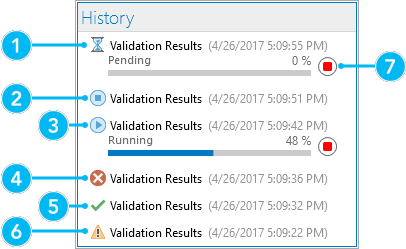
1 | Validation pending |
2 | Validation cancelled (may include errors detected before cancellation) |
3 | Validation in progress |
4 | Validation completed with errors detected |
5 | Validation completed with no errors detected |
6 | Validation failed |
7 | Cancel validation |
Vous avez un commentaire à formuler concernant cette rubrique ?