| Label | Explanation | Data Type |
Input raster or feature destination data | A raster or feature dataset identifying locations from which the least accumulative cost path is determined to the least costly source. For a raster, the input type must be integer, and it must consist of cells that have valid values (zero is a valid value). The remaining cells must be assigned NoData. For a feature service, the input type can be point, line or polygon. | Raster Layer; Feature Layer |
Input distance accumulation raster | The distance accumulation raster is used to determine the optimal path from the sources to the destinations. The distance accumulation raster is usually created with the Distance Accumulation or Distance Allocation tool. Each cell in the distance accumulation raster represents the minimum accumulative cost distance over a surface from each cell to a set of source cells. | Raster Layer |
Input back direction or flow direction raster | The back direction raster contains calculated directions in degrees. The direction identifies the next cell along the optimal path back to the least accumulative cost source while avoiding barriers. The range of values is from 0 degrees to 360 degrees. The value 0 is reserved for the source cells. Due east (right) is 90 degrees, and the values increase clockwise (180 is south, 270 is west, and 360 is north). | Raster Layer |
Output Raster Name | The name of output raster service that contains the optimal paths. | String |
Destination field (Optional) | The field that will be used to obtain values for the destination locations. | Field |
Path type (Optional) | Specifies a keyword defining the manner in which the values and zones in the input destination data will be interpreted in the cost path calculations.
| String |
Derived Output
| Label | Explanation | Data Type |
| Output Raster | The output raster. | Raster |
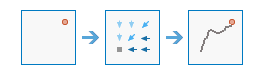
 portal that has an
portal that has an