获得 Production Mapping 许可后可用。
You can enable the Topographic Production Service capability and configure operations or other settings when you share your map as a web layer.
Enable capabilities
Complete the following steps to enable the Topographic Production Service capability:
- Click the Share tab in ArcGIS Pro.
- In the Share As group, click the
Web Layer drop-down arrow and click Publish Web Layer.
The Share As Web Layer pane appears.
- Type a name for the web layer.
- 或者填写摘要和标签字段。
共享至 ArcGIS Enterprise 10.9 或更低版本的门户时,需要摘要和标签。
您最多可以输入 128 个标签。
- In the Data and Layer Type section, choose Map Image.
- 在位置下,使用文件夹菜单在门户网站内容中选择一个文件夹来存储 Web 图层。 (可选)创建文件夹。
默认情况下,Web 图层将存储在门户内容的根级别下。
提示:
单击浏览按钮
 浏览到门户内容中的文件夹。 也可以在文本框中键入文件夹名称。
浏览到门户内容中的文件夹。 也可以在文本框中键入文件夹名称。 - 使用服务器和文件夹 下拉菜单以指定将发布服务的联合服务器以及将存储服务的文件夹。 (可选)创建文件夹。
默认情况下,服务将被存储在服务器的根文件夹中。
注:
只有在使用引用注册数据选项共享到 ArcGIS Enterprise 时,才会显示服务器和文件夹选项。 在这种情况下,您也可以单击资料存储 按钮
 以打开管理注册数据存储窗格。 使用此窗格可以将地理数据库和文件夹注册到联合服务器。
以打开管理注册数据存储窗格。 使用此窗格可以将地理数据库和文件夹注册到联合服务器。 - 在共享给下,指定 Web 图层的共享方式:
- 任何人 - 与公众分享您的内容。 任何人均可访问并进行查看。
- 我的组织 - 与组织中所有经过身份验证的用户共享您的内容。 使用组织帐户进行登录时,此选项可用。
- 群组 - 与您所在的群组以及群组中的成员共享您的内容。
将所有选项保持在未选中状态,以将共享级别设置为项目的所有者。
- Click the Configuration tab.
- Click Configure Layers
 .
. - In the Capabilities section, check the Topographic Production check box to enable its service.
The list of available capabilities depends on your Enterprise version, the types of data included in your map image layer, and whether you are sharing to a server that has server object extensions or server object interceptors.
After the capability is enabled, you can configure its properties.
Configure the service properties
Complete the following steps to configure service operations and other service properties:
- In the Capabilities section, for Topographic Production, click Configure Service Properties
 .
.The TopographicProductionServer Properties pane appears.
- Optionally, check any of the check boxes in the Operations section to enable or disable the service's operations.
Topographic Production Service operations are enabled by default. The following operations are supported:
products
Retrieves the products that the Topographic Production Service supports.
jobs
Contains additional operations.
addProduct
Adds a map product definition to the service that can be used to generate a map.
removeProduct
Removes a product from the Topographic Production Service.
updateProduct
Updates an existing product's properties.
generateProduct
Automates the process of producing a layout or map based on a map product.
- In the Properties section, specify the following properties:
- For tmserverDatabase, specify the database for the Topographic Production Server or leave it blank and the service creates a file-based database in a default location on the server (C:\ProgramData\ESRI\TopographicProduction).
This property should be left blank only in single-machine deployments. If a multimachine deployment is used, specify an enterprise connection path to use. Your Enterprise organization must have read access to the specified location. When publishing multiple map services in a multimachine deployment, all of them must use the same enterprise connection.
- For productType, specify the type of map products this service should support, such as MTM, TDS, and CTM.
Each map product definition has a type property. When you specify a value for productType, only products that match this value are returned by the service. If you leave it blank, all products are returned. For example, if a single service contains the data to produce MTM products, specify MTM as the product type.
- For extractionTimeout, specify how long in seconds the extraction of data can run before timing out.
- For autoUpdateProducts, specify whether the service automatically updates existing map product definitions with the ArcGIS Pro product data files installed by the ArcGIS Production Mapping product files installer.
The default is True.
注:
You can make a Cleanup Interval property available through the Enterprise Manager site; it is infrequently used and unavailable by default. This property specifies the number of hours before temporary data used to produce a map product is deleted from the server. If you make it available, the default is 24.
- For tmserverDatabase, specify the database for the Topographic Production Server or leave it blank and the service creates a file-based database in a default location on the server (C:\ProgramData\ESRI\TopographicProduction).
- Optionally, configure additional properties by clicking Configure Parameters
 .
. 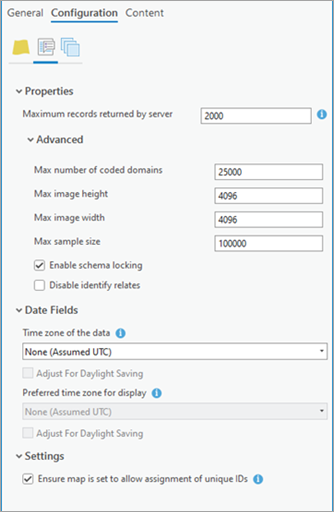
- Click Configure Pooling
 .
. - Ensure that the Dedicated instance option is chosen in the Instance Type group.
- Optionally, specify the range for the number of instances per machine in the Number of instances per machine section.
This is the minimum and maximum number of dedicated instances that can run for the service at any given time, including when the service is not in use.
- 也可以单击内容选项卡,以查看 Web 图层的文件夹结构和子图层。
You're ready to analyze and publish your map as a service web layer.
Publish the service
Once you have configured all of the settings for the service, you can analyze the configuration and publish to your active Enterprise portal by completing the following steps:
- Click Analyze to check for problems.
Errors and warnings are listed on the Messages tab. Right-click a message to open its help topic or take corrective action in the software. Errors
 must be resolved before you can share the web layer. Resolving warnings
must be resolved before you can share the web layer. Resolving warnings  is recommended but not required.
is recommended but not required. - After you have resolved errors, and optionally, resolved warnings, click Publish to share the web layer.
To save a service definition for the web layer instead, click the Publish drop-down arrow and click Save As SD.
- When the web layer is published, click the Manage the web layer link at the bottom of the pane.
A browser page appears. If necessary, sign in to your portal to open the web layer's item page.
Once published, the service's operations are available for use in ArcGIS GIS Server from an ArcGIS REST API, as well as in a self-serve Map Production System (MPS) web app on the Enterprise portal with the ArcGIS Defense Mapping Server or ArcGIS Production Mapping Server server extension.