You can customize the behavior of ArcGIS Pro by setting project and application options.
Project options apply only to the currently open project. If there is no open project, they are not enabled.
Application options apply to all new projects. Also, because they typically affect the application state, they often apply to the currently open project (if there is one) and to existing projects when you reopen them. For example, if you change the selection color for map features in the Selection options, the new selection color is used in new projects, the current project, and existing projects that you reopen.
Some application options prompt you to restart ArcGIS Pro. For example, if you change the application theme from light to dark in the General options, the change takes effect after you restart.
Some application options apply only to new projects. For example, in the General options, if you specify that a particular default geodatabase be used for all projects, this setting applies to new projects, but not to the current project or existing projects.
Every options page includes a help link at the bottom of the page. Click the link to open a help topic that explains the settings on the page.
You can search for options and their properties by typing keywords in the search box.
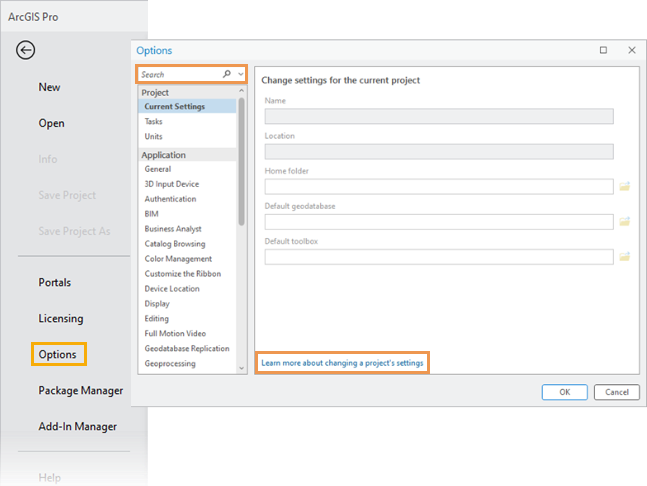
Access project and application options
You can access the options either from an open project or from the ArcGIS Pro start page.
Access options from an open project
Follow the steps below to access options from an open project.
- On the ribbon, click the Project tab.
The settings page opens.
- In the list of side tabs, click Options.
The Options dialog box appears.
- On the Options dialog box, under Project or Application, click an option to view and change its settings.
- Optionally, click in the search box, type a search term, and press the Enter key.
The list of options is filtered to show only those on which the search term is found.
Access options from the start page
Follow the steps below to access options from the start page.
- On the start page, click the Settings tab
 .
.The settings page opens.
- In the list of side tabs, click Options.
The Options dialog box appears.
- On the Options dialog box, under Application, click an option to view and change its settings.
When you access options from the start page, project options are not enabled because there is no open project.
- Optionally, click in the search box, type a search term, and press the Enter key.
The list of options is filtered to show only those on which the search term is found.