Available with ArcGIS Pro Standard and Data Reviewer licenses.
Visual review is a semiautomated review method commonly used for validating features in a map. This process involves manually reviewing data to assess its quality in ways that automated review methods cannot or were not designed to accomplish. This involves a general inspection of the data and may also include comparing the data against another data source (such as aerial photography).
ArcGIS Data Reviewer provides visual review tools to mark, visualize, store, and track errors through the error phase and life cycle management. Visual review is available for file geodatabases, mobile geodatabases, and feature services published from branch versioned enterprise geodatabases. Enabling visual review allows you to use both the Browse Features and Flag Missing Features tools. These tools allow you to mark an existing feature as an error and indicate the location of a missing feature.
Note:
To enable visual review for SQL Server users, you must use SQL Server 2017 or later.
Enabled visual review
Enabling visual review updates the schema of your error tables to include the Category field. The Category field shows whether the error result was found during automated review or visual review.
Learn how to access visual review fields from the Error Inspector pane
Visual review can be enabled from the geodatabase properties.
Note:
Visual review is not compatible with stand-alone tables. Only point, polyline, and polygon feature classes are supported.
Disabled visual review
Once visual review is enabled, disabling visual review makes changes to your dataset. Disabling visual review on a feature class deletes all visual review errors associated with that feature class. Additionally, it disables the ability to commit Flag Missing Features and Browse Features errors.
Note:
If you create a copy of a dataset that has visual review enabled, the dataset does not automatically have visual review enabled.
Enable or disable visual review
Complete the following steps to enable or disable visual review:
- Open the map that contains features that require visual review in ArcGIS Pro.
- Verify that the source data contains a GlobalID column and has editor tracking enabled.
If this is an enterprise geodatabase, branch versioning is required.
Tip:
If the data doesn't have global IDs, you can add them using the Add Global IDs tool or you can right-click the data source in the Catalog pane. Click Manage, check the Global IDs check box, and click OK.
- In the Catalog pane, right-click the database that you want to enable or disable visual review for and click Properties.
The Database Properties dialog box appears.
- Click the Data Reviewer tab.
- To enable visual review, check the check box next to the listed feature classes for which you want to enable visual review.
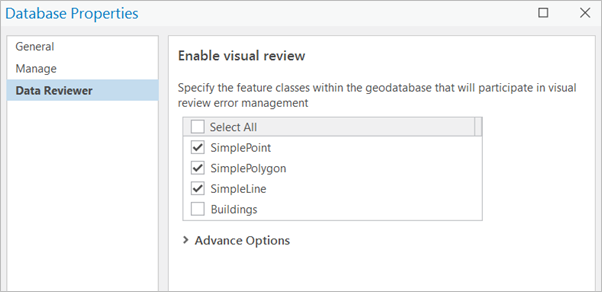
Tip:
To enable visual review for all of the listed feature classes, check the Select All check box.
- Select the Advance Options drop-down menu to enable more specific rule configurations for the Browse feature and Flag missing features tools.
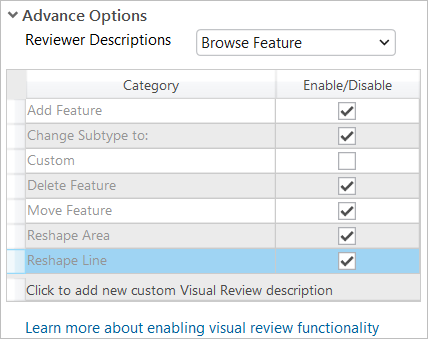
- To disable visual review, uncheck the check box next to the feature classes that have visual review enabled.
Caution:
When you disable visual review for a feature class, all of its associated visual review errors are deleted.
- Click OK.
The visual review changes are applied to the selected feature classes.