The ArcGIS Pro search index generates results when you search a project for datasets, maps, and other project items. Items appear in search results only if they are indexed. Indexing is turned on by default.
Indexing settings are found on the Indexing tab of the Options dialog box in the ArcGIS Pro settings. This topic describes how the search index works. For information on setting the options, see Manage the index.
Indexing locations
There are three indexing locations:
- Local disks
- Network locations
- Enterprise geodatabases
When indexing is turned on for the application, it can still be turned on and off separately for each of these locations. When indexing is turned off for the application, it is turned off for all three locations.
By default, indexing is turned on for local disks, which include your computer's hard drive and physically connected external hard drives.
By default, indexing is turned off for network locations. However, if a project is stored on a network share, items stored in the project file (.aprx), such as maps and layouts, are indexed even if network locations are not indexed.
By default, indexing is turned off for enterprise geodatabases (.sde).
Indexed content
By default, items are indexed only if they are available in a project. The following content is indexed:
- Items stored in the project file, such as maps, map layers, stand-alone tables, layouts, reports, presentations, and tasks
- Item connections, such as connections to folders, databases, toolboxes, notebooks, servers, and cloud stores
- Items stored in folder, database, and toolbox connections, such as shapefiles, geodatabase feature classes, raster datasets, and geoprocessing models
Optionally, you can index items that are not in a project. Only items that can be used in ArcGIS Pro are indexed.
Except for folder, database, and toolbox connections, the contents of item connections are not indexed. For example, you can find an ArcGIS GIS Server connection in a search because the connection file is indexed, but you cannot find its services. However, when a connection is returned as a search result, you can browse its contents.
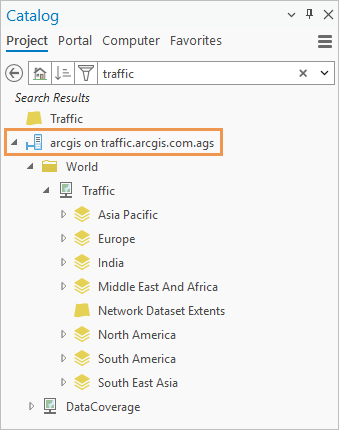
Caution:
Cloud storage services, such as Microsoft OneDrive and Google Drive, are not supported unless stated otherwise in the documentation about specific tools and functionality.
Indexed information
An item's file name, file type (such as layer, feature class, or raster), and metadata are indexed. With respect to metadata, items are returned if the search term appears in any of the following item description fields:
- Title
- Tags
- Summary (Purpose)
- Description (Abstract)
Learn more about searching a project
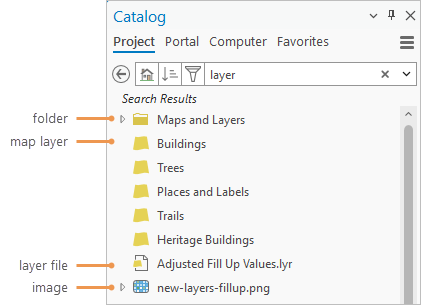
Note:
Not all items store ArcGIS metadata. In addition, some items, such as locators, store metadata that is not indexed.
Project and resource indexes
The search index is composed of two indexes, both of which are used to generate search results:
- Project index—This indexes items stored in the project file, such as maps and layouts. Each project has its own project index.
- Resource index—This indexes items stored outside the project file, such as folders, databases, toolboxes, and their contents. This is a single index referenced by all your projects.
Items are only indexed once in the resource index. For example, you may add the C:\MyData folder as a folder connection to many projects, but the folder and the items it contains are only indexed once. The paths to indexed locations and the list of projects that reference them is maintained in a file stored at C:\<user profile>\AppData\Local\ESRI\Index\Config\IndexingConfig.cfg.

When you search a project, you get results for items in that project. For example, if C:\MyData is a folder connection in MyProject, its contents (including subfolders and their contents) can be returned in a search of MyProject. However, even though these items are indexed, they are not returned in a search of MyProject2, which does not have a connection to this folder.
The exception is when a folder is added to the list of indexed items that are not in projects. In this case, the contents of the folder can be returned in a search of any project.
Note:
If a folder is added to the list of indexed items that are not in projects. the folder and its contents can be found in a search of any project.
Index paths and folders
The resource index is stored in your user profile at <user profile>\AppData\Local\ESRI\Index. The Index folder includes the following subfolders:
- Config—Contains the following files:
- IndexingConfig.cfg—The indexing configuration file lists indexed paths and the projects that reference them.
- Excludes.cfg—The exclusion file lists locations that have caused an indexing error and are therefore temporarily skipped when scheduled indexing operations run. This file may not be present.
- Status.cfg—The status file shows the last time that scheduled indexing operations were completed for each indexed location.
- Connections—Contains copies of enterprise geodatabase connection files that are used during indexing.
- Log—Contains the indexing log file and related files.
- ResourceIndex—Contains the resource index files.
- Thumbnail—Contains thumbnail images, if available, of items indexed by the resource index. Thumbnails may be generated automatically or created manually.
The project index for each project is stored in a folder named Index\<project name>_index. For projects stored locally or on a network share, this folder is found in the project's home folder. For portal projects, it is found in the project's download folder. The <project name>_index folder may contain the following subfolders:
- Connections—This folder is empty.
- <Project name>—This folder contains the project index files.
- Thumbnail—This folder contains thumbnail images of maps indexed by the project index.
Note:
The project and resource index files are Lucene files that can only be read with a tool designed for that purpose. The indexing configuration file can be read with a text editor.
Legacy:
Because of a change to the project index folder naming convention at ArcGIS Pro 3.3, projects created in earlier versions may contain an additional index folder from the earlier version. This folder is not needed and is automatically deleted when the project index is rebuilt. You can also delete it manually.
Dynamic, scheduled, and on-demand indexing
When indexing is turned on, the index is updated as you work. You can also schedule indexing operations to run at specific times, or start indexing with a command.
When you open a project and perform an action that invokes indexing—such as inserting a new map, adding a layer to a map, or adding a folder connection to the project—the ArcGISIndexingServer background process becomes active in Windows Task Manager. The process remains present during your ArcGIS Pro session but may often be idle. When you exit the application, the process closes. The indexing server process is also active when a scheduled indexing operation is run.
Dynamic indexing
Dynamic indexing is done automatically as you work in a project. It updates the resource and project indexes when the following occur:
- Items stored in the project file are created, deleted, copied, or renamed.
- Item connections are added, removed, renamed, copied, or deleted in the Catalog pane or a catalog view.
- Items accessible from connections, such as shapefiles in a folder connection or feature classes in a database connection, are created, deleted, copied, imported, moved, or renamed.
- Item metadata is edited.
For example, if you are working in a project named MyProject and add a folder connection to C:\MyData, the location is added to the resource index and indexing of its content begins immediately. For a brief time, project searches may return partial results and a message that indexing is in progress.
If the C:\MyData folder is already indexed—because a folder connection to it exists in another project—MyProject is added to the list of projects in the indexing configuration file that reference this path. In this case, the indexed items are immediately available in searches of MyProject.
Dynamic indexing only updates content that is modified or refreshed in ArcGIS Pro. If you copy a dataset using an operating system command, the dataset is not found in a project search until you refresh the location in the Catalog pane or a catalog view. However, if you copy the dataset using ArcGIS Pro, it is dynamically indexed and found immediately.
Scheduled indexing
The ArcGIS Pro Indexing task in Windows Task Scheduler performs three indexing operations: incremental indexing, index rebuilding, and thumbnail generation. The frequency and times at which these operations run can be modified separately for each indexing location.
Incremental indexing
Incremental indexing updates all indexed paths (in both the resource index and project indexes) with the current list of items in those locations. It accounts for the following changes that are not captured by dynamic indexing:
- Items that are added, removed, or renamed using operating system commands or applications other than ArcGIS Pro.
- Items in a shared location, such as a network folder, that are changed by another ArcGIS Pro user.
- Items that are changed in one instance of ArcGIS Pro while other instances are open.
Incremental indexing does not capture metadata edits. For example, if you add or remove tags or edit the summary of an item description, these changes are not reflected in project searches after incremental indexing is performed.
Index rebuilding
Index rebuilding, also called reindexing or full indexing, deletes the index entries at all indexed locations (in both the resource index and project indexes) and indexes each location again. It does not completely delete the index; it keeps the existing list of indexed paths and the projects that reference them. Index rebuilding performs the following functions:
- Creates a new list of the items stored at each indexed path
- Indexes the metadata of each item
- Creates a new list of the items for which thumbnail images can be generated
Thumbnail generation
Thumbnail generation creates .jpg images of maps, scenes, and spatial datasets. The image dimensions are 300x200 pixels. Thumbnails of maps and scenes are stored with project indexes; thumbnails of spatial datasets are stored with the resource index. Thumbnails can be displayed in the following locations:
- In item pop-ups in the Catalog pane
- In the details panel of catalog views and browse dialog boxes
- In the tile view of items in a catalog view
By default, thumbnails are not overwritten once they are generated. After thumbnails are generated the first time, the operation runs faster because thumbnails are generated only for new items. Optionally, you can overwrite existing thumbnails; however, user-created thumbnails are not overwritten.
The list of thumbnails to generate is created by the index rebuilding operation. Therefore, thumbnail generation cannot be performed more often than index rebuilding.
On-demand indexing
Although incremental indexing normally runs at a scheduled time, you can also start incremental indexing manually with a command. The command starts the operation immediately.
Include or exclude items
You can designate one or more folders to be indexed regardless of whether they are folder connections (or subfolders of folder connections) in any project. Items in folders designated for indexing can be found in any project that you search, including untitled projects.
By default, folders designated for indexing are indexed by the existing resource index. However, you can create an index specific to the designated folder in a location you choose. This may be useful in the following situations:
- You want to share the index with others.
- You want to turn off indexing for local disks or other locations, but continue to update the index for the designated folder.
You can also designate folders not to be indexed. If a folder is excluded from indexing, its contents are not returned in searches, even if the folder has already been indexed.
Indexes managed by others
In addition to the index created on your computer, you can use indexes that are managed by someone else and shared with you. For example, an administrator using a different computer can index content on a network share and store the index in a location that is accessible to you. To use the items returned in search results—for example, to add data to a map—you must be able to access the location where the indexed items are stored.
Unindexed projects
In the following circumstances, items in an existing project are not indexed:
- You haven't yet opened the project (for example, you downloaded a project package from a portal).
- You created the project while indexing was turned off.
To start indexing an unindexed project, open the project and perform a search or take an action that invokes dynamic indexing.
Portal projects
Portal projects are indexed in the same way as local projects with the exception that the project index of a portal project is stored in the download folder rather than the home folder.
Most portal project configurations require that data and other project resources be located on a network share. In addition, in the case of multiuser portal projects, the default geodatabase must be an enterprise geodatabase. In these cases, search results are only available to users who turn on indexing for network locations and enterprise geodatabases.
In a portal project that has a default enterprise geodatabase containing feature classes, and a folder connection to a network folder, search results depend on a user's indexing settings. The following are examples:
- User 1—with indexing turned on for local disks—can only find items such as maps and layers that are stored in the project file.
- User 2—with indexing turned on for local disks and network locations—can find items stored in the project file and in the network folder but not in the enterprise geodatabase.
- User 3—with indexing turned on for local disks, network locations, and enterprise geodatabases—can find all project data.
- User 4—with indexing turned off—gets no search results (other than previously indexed project items).
Indexing network locations and enterprise geodatabases can be time-consuming. For this reason, you may want to exclude some network drives from indexing or use a managed index when you work with portal projects.
Upgrade from an earlier ArcGIS Pro version
When you upgrade to a newer version of ArcGIS Pro, any changes you made to default indexing settings in the previous version are preserved. For settings you did not change, the following default settings are used:
- Local disks are indexed; network locations and enterprise geodatabases are not indexed.
- Scheduled indexing operations run only when you are signed in to your computer and ArcGIS Pro is not running.
- Incremental indexing runs hourly, index rebuilding runs daily, and thumbnail generation runs weekly.
Note:
After upgrading, it is recommended that you rebuild the index. Before scheduling this operation, use File Explorer to browse to the <user profile>\AppData\Local\ESRI\Index folder, and manually delete all files in the ResourceIndex and Thumbnail folders. This ensures that the rebuilt index is optimized for the current version of ArcGIS Pro.