To access indexing settings, complete the following steps:
- Open the ArcGIS Pro settings page in one of the following ways:
- From an open project, click the Project tab on the ribbon.
- From the start page, click the Settings tab
 .
.
- In the list of side tabs, click Options.
- On the Options dialog box menu, under Application, click Indexing.

Use indexes managed by others
An administrator can create an index for you and store it in a location you can access, such as a network share. When you add an index to the Use indexes managed by others text box, you can find its indexed content when you search any project. Search results from a managed index are available whether indexing is turned on or off on your computer.
To use search results from a managed index—for example, to add a file geodatabase to a project or a layer to a map—the content must also be in a location you can access.
You can add multiple managed indexes. Typically, you can also remove a managed index. However, an administrator may provide you with a managed index that you can't remove.
To add a managed index, complete the following steps:
- Open the indexing options as described at the beginning of the topic.
- Under Use indexes managed by others, click Add an index
 .
. - On the Choose Folder(s) browse dialog box, browse to the managed index folder in the location that is provided to you by an administrator.
The folder can have any name provided by the administrator.
- Click the folder to select it, and click OK.
The path to the folder appears in the Add an index text box.
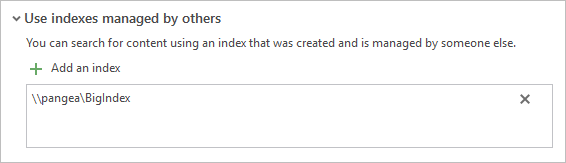
- Click OK on the Options dialog box.
Because the index is already built, search results are available immediately.
Tip:
To remove an index, click Remove
 next to its path.
next to its path.
Create a managed index
Managed indexes allow administrators to index content stored on network drives or in enterprise geodatabases that is inefficient for multiple users to index on their own computers. Although managed indexes are primarily a tool for administrators, it isn't necessary to be an administrator to create one.
A managed index can be created by indexing a project that contains the items to be indexed, or by indexing items not in projects. If a project is indexed, the resource index needs to be copied to a location accessible to users. If items not in projects are indexed, a new resource index can be created in a custom location accessible to users. If the managed index includes enterprise geodatabase content, a project must be created, because enterprise geodatabases can only be indexed when they are added to a project.
The best indexing performance is achieved if the copy of ArcGIS Pro that builds the managed index is colocated with the data being indexed and is dedicated to indexing.
Turn indexing off and on
Under Create and manage your own index, use the Index items toggle button to turn indexing on and off. By default, indexing is turned on.

When indexing is turned on, you can separately choose whether to index local disks, network locations, or enterprise geodatabases. By default, local disks are indexed and other locations are not.
When indexing is turned off, indexing stops at all locations, including folders that contain items not in projects. Most indexing settings on the Options dialog box are disabled. Dynamic indexing stops and indexing operations are not started by the ArcGIS Indexing task. If an indexing operation is in progress when you turn off indexing, it stops in a partially completed state.
Turning off indexing does not remove entries for previously indexed items. Search results remain available for those items. If you remove indexed items from a project or delete them after indexing is turned off, those items continue to appear in search results. If you don't want search results to appear for previously indexed items, you can delete the index or clear the index for a particular location, such as local disks.
When you turn indexing back on, indexing settings on the Options dialog box are enabled again. Dynamic indexing resumes and indexing operations run as scheduled. However, if an operation was in progress when you turned off indexing, the operation in progress does not resume.
If you add an index managed by someone else, its content appears in searches even when indexing is turned off.
In most cases, it is recommended that you keep indexing turned on. However, you may want to turn indexing off in cases such as the following:
- You don't store GIS content on your computer or you store only a small amount of content in familiar locations.
- You only use indexes created and managed by someone else.
- Your computer has limited disk space or RAM.
Note:
Scheduled indexing operations do not run unless 500 MB of RAM and 200 MB of disk space are available on your computer.
To turn indexing on or off, complete the following steps:
- Open the indexing options as described at the beginning of the topic.
- Browse to Create and manage your own index.
- Click the Index items toggle button.

In the first image, indexing is turned off. In the second image, indexing is turned on (the default). Note:
The Index items setting may be locked by an administrator.
View status
You can view the status of the most recent run of each type of scheduled indexing operation: incremental indexing, index rebuilding, and thumbnail generation.
If you index a single location, such as local disks, status messages apply to indexing operations for that location. If you index additional locations, such as network locations, enterprise geodatabases, or items not in projects, the messages refer to whichever operation ran most recently in any of those locations. The location is not specified in this status panel; however, each location has its own status panel on the Modify Index Settings dialog box.
You may see the following status messages:
- Last update—The operation was completed successfully at the time shown by the time stamp.
- In progress—The operation is currently running.
- Cancelled—The indexer could not complete the operation and canceled it. This usually happens only if the available memory limit is reached.
- Stopped—The operation was manually stopped.
- Not started—The operation has not been run for the location.
The total number of indexed items is displayed at the bottom of the status area. It does not include thumbnails that have been generated. The total number of indexed items is updated every five seconds while indexing is in progress.
To view the status, complete the following steps:
- Open the indexing options as described at the beginning of the topic.
- Browse to Create and manage your own index > Status.
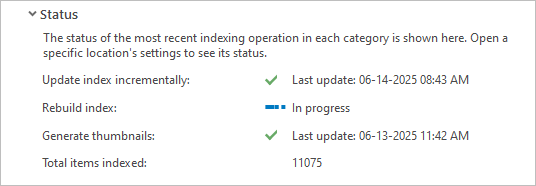
Index project items in specified locations
When the Index items toggle button is on, you can turn indexing on or off separately for local disks, network locations, and enterprise geodatabases. By default, indexing is turned on for local disks and turned off for network locations and enterprise geodatabases. This is because indexing networks and enterprise geodatabase is time-consuming.
When indexing is turned on for a location, content is indexed dynamically as it is added to a project. (However, content that was previously indexed is not indexed again.) Conversely, if a folder, geodatabase, or other item is not accessible from an item connection in the project, it is not indexed.
When indexing is turned off for a location, such as local disks, dynamic indexing stops for that location and scheduled operations do not index that location. The indexing controls for that location are disabled. If the location was previously indexed, search results remain available from the last updated state of the index. If you don't want any search results to be returned for the location, clear the index.
When indexing is turned on for a location that was previously turned off, the location's indexing controls are enabled. Dynamic indexing resumes and the ArcGIS Indexing task starts indexing operations at their scheduled times. If the location was not previously indexed, or if its index was cleared, search results are incomplete until the location is fully indexed. In this situation, a message that indexing is in progress appears in the Catalog pane, catalog view, or browse dialog box.
To turn indexing on or off for a location, complete the following steps:
- Open the indexing options as described at the beginning of the topic.
- Browse to Create and manage your own index > Content and schedule > Index project items in these locations.
- Click the check box next to a location to turn indexing on or off for that location.

In this example, indexing is turned on for both local disks and network locations. - Click OK on the Options dialog box.
Note:
Indexing of network locations and enterprise geodatabases may be locked by an administrator.
Index enterprise geodatabases
To index the content of enterprise geodatabases (.sde), it is necessary—but not sufficient—to turn on indexing for the enterprise geodatabases location. You must do all of the following:
- Under Index project items in these locations, check the Enterprise geodatabases check box.
- For each enterprise geodatabase you want to index, add the enterprise geodatabase to the current project as a database connection.
- Check the Local disks or Network locations check box, according to the location of the enterprise geodatabase connection file.
Note:
If the connection file is in a folder that is not added to a project but is designated to be indexed (described in the next section), you don't need to check the Local disks or Network locations check boxes. If an enterprise geodatabase is indexed by a managed index, it is not necessary to make any indexing settings. Items indexed by a managed index can be found in a search of any project, even when indexing is turned off.
To find an enterprise geodatabase—apart from its content—you only need to index the location that contains the connection file. For example, if local disks are indexed, and the connection file is on a local disk, a search on the term boundary will return an enterprise geodatabase named Boundary.sde. Searches will not return the contents of the enterprise geodatabase under these circumstances; however, when the enterprise geodatabase is returned as a search result, you can browse into its contents in the Catalog pane or catalog view.
Index items not in projects
You can designate folders and their content for indexing if this content would not otherwise be indexed. For example, a folder such as C:\TrainingData\Habitat can be indexed even though it is not a folder connection, or subfolder of a folder connection, in any of your projects. Items in folders designated for indexing can be found in searches of any project.
Only folders can be designated for indexing: you cannot designate geodatabases or other workspaces.
To designate a folder for indexing, the Index items toggle button must be turned on (otherwise, the setting is disabled). However, it is not necessary that any other indexing locations be turned on. For example, if you designate the C:\TrainingData\Habitat folder to be indexed, it is indexed even if indexing is turned off for local disks.
By default, the designated folder is indexed in the resource index. Optionally, you can create a new resource index in a location you choose.
Note:
You cannot index an enterprise geodatabase by designating a folder for indexing that contains the database connection file. Enterprise geodatabases must be added to a project to be indexed.
To index items not in projects, complete the following steps:
- Open the indexing options as described at the beginning of the topic.
- Browse to Create and manage your own index > Content and schedule > Index items not in projects.
- Click Index these locations
 .
. - On the Add Location dialog box, next to Index items in this location, click Browse
 . Browse to a folder, select it, and click OK.
. Browse to a folder, select it, and click OK.The text box is populated by the path to the folder. (You cannot type directly in this box.)

- Optionally, next to Location of index, click Browse
 . Browse to a folder, select it, and click OK.
. Browse to a folder, select it, and click OK.By default, the Location of index box is populated by the path to the default resource index. Optionally, you can create the index in another location to keep it separate from the resource index. Once the index location is set—whether it is the default resource index or a custom location—it can't be changed.
- Click OK on the Add Location dialog box.
The path to the folder appears in the Index items not in projects box.
- Optionally, add another location.
Note:
To remove a location that you added, click Remove
 next to the location. Search results from the location are no longer available. Indexes created in custom locations are deleted when you delete the index; you can also delete them manually.
next to the location. Search results from the location are no longer available. Indexes created in custom locations are deleted when you delete the index; you can also delete them manually.
Modify indexing settings
For each indexed location that you manage, including locations not in projects, you can schedule incremental indexing, index rebuilding, and thumbnail generation. By default, incremental indexing is performed hourly, index rebuilding daily, and thumbnail generation weekly. You can change these settings as needed.
Learn more about the ArcGIS Indexing task
Recurrence options are listed below. These options can be customized; for example, you can choose the specific days and times when operations run. Thumbnail generation is dependent on files that are created when the index is rebuilt. This operation can't be set to recur more frequently than index rebuilding.
- Hourly—This is the default setting for incremental indexing. It is not available for other indexing operations.
- Daily—This is the default setting for index rebuilding.
- Weekly—This is the default setting for thumbnail generation.
- Monthly
- Only once—This setting is available for index rebuilding and thumbnail generation.
- Never
Note:
The option to never generate thumbnails is called Never (Retrieve from metadata if available). When this option is chosen, thumbnails are never created automatically. However, if an item has a user-created thumbnail, this thumbnail is retrieved during index rebuilding. This ensures that the thumbnail is available for use in item pop-ups.
To change the default schedule for an indexing operation, complete the following steps:
- Open the indexing options as described at the beginning of the topic.
- Browse to Create and manage your own index > Content and schedule > Index project items in these locations.
Note:
To change the schedule for items not in projects, browse to Create and manage your own index > Index items not in projects. You can change the schedule independently for each folder in the list.
- Next to the location you want to schedule, such as Local disks, click Modify indexing settings
 .
. - Click the drop-down arrow for the operation you want to schedule and choose a recurrence option.
- Optionally, click Modify indexing schedule settings
 . On the Edit Schedule dialog box, you can modify the schedule in the following ways:
. On the Edit Schedule dialog box, you can modify the schedule in the following ways:Recurrence
Choose a setting from the drop-down list. The corresponding setting on the Modify Index Settings dialog box updates automatically.
Begins On
Click the clock button
 . On the drop-down calendar, click a date in the current month or browse to another month. Use the Increment and Decrement arrows at the bottom of the dialog box to set the time. Alternatively, provide a date and time in the Begins On text box. This setting is not available when the recurrence setting is Never.
. On the drop-down calendar, click a date in the current month or browse to another month. Use the Increment and Decrement arrows at the bottom of the dialog box to set the time. Alternatively, provide a date and time in the Begins On text box. This setting is not available when the recurrence setting is Never.Recur every
For hourly and daily recurrences, increment or decrement the setting. For example, you can set incremental indexing to recur every two hours instead of every hour. For weekly recurrences, increment or decrement the setting and choose one or more days of the week. For example, you can set reindexing to recur every two weeks on Thursdays. For monthly recurrences, choose one or more months and one or more days of the month.
Ends On
Check the Ends On check box, and set a date and time in the same way as for the Begins On setting. After this date and time is reached, the operation does not run again until you uncheck the check box or set a new date and time. Leave this option unchecked if you do not have an end date.
- Optionally, check the Overwrite existing thumbnails check box.
When this box is checked, new thumbnails replace existing thumbnails during thumbnail generation. This can be useful if you work with spatial datasets that are edited frequently; however, it means that the operation takes longer to run. User-created thumbnails stored in metadata are not overwritten.
- Optionally, expand the Status heading.
The status of each indexing operation for the current location is shown. This is the same information that is shown in the status panel on the Options dialog box, but applies specifically to the chosen indexing location.
Manually start or stop indexing
For each indexed location that you manage, including the locations of items not in projects, you can manually start or stop indexing. You can also clear the resource index for a location.
Start indexing
At any time, you can start indexing for local disks, network locations, enterprise geodatabases, or folders designated for indexing. Indexing that you start manually is incremental indexing. Index rebuilding and thumbnail generation can only be run on a schedule.
If you start indexing for multiple locations, the locations are indexed in turn. For example, if you start indexing for local disks and then for network locations, local disks are indexed first and then network locations are indexed.
Note:
It is not necessary to click OK on the Options dialog box to start indexing manually. However, if you turn on indexing for a location, such as network locations, that was previously turned off, you must click OK on the dialog box before manual indexing starts.
To start indexing for a location, complete the following steps:
- Open the indexing options as described at the beginning of the topic.
- Browse to Create and manage your own index > Content and schedule > Index project items in these locations.
Note:
To start indexing for items not in projects, browse to Create and manage your own index > Index items not in projects. You can start manual indexing for any folder in the list.
- Next to the location you want to index, click Start Indexing
 .
.Indexing starts. In the status panel, next to Update index incrementally, the status changes to in progress. When indexing finishes, the status changes to show when it completed.
Stop indexing
You can stop indexing on a location. It is not necessary to click OK on the Options dialog box to stop indexing.
Stopping indexing has the following effects:
- Any indexing operation that is in progress is stopped.
- No further dynamic indexing for the location is done.
- No scheduled indexing is performed.
When you stop indexing for a location, the status of indexing operations is updated in the Status section of the Options dialog box. All operations are stopped.

Items that were already indexed in the stopped location continue to appear in search results.
Stopping indexing for one location does not affect other locations. For example, if you stop indexing local disks, dynamic and scheduled indexing continue for network locations, enterprise geodatabases, and items not in projects.
Once stopped, indexing can only be started again manually, as described in the previous section.
To stop indexing for a location, complete the following steps:
- Open the indexing options as described at the beginning of the topic.
- Browse to Create and manage your own index > Content and schedule > Index project items in these locations.
Note:
To stop indexing for items not in projects, browse to Create and manage your own index > Index items not in projects. You can stop indexing for any folder in the list.
- Next to the location for which you want to stop indexing, click the drop-down arrow, and click Stop Indexing
 .
.
Clear the index
You can clear the index for a location. Clearing the index is similar to deleting the index but is specific to an indexing location. When you clear the index for a location, such as network locations, all items in that location are removed from the resource index. Project indexes are not cleared and search results remain available for maps, layouts, and other items stored in a project. It is not necessary to click OK on the Options dialog box to clear the index.
Clearing the index updates the number of indexed items in the Status section of the Options dialog box. Unless you stop indexing for the location (or turn off indexing), dynamic indexing resumes as you work with a project, and items are added back to the resource index.
To clear the index for a location, complete the following steps:
- Open the indexing options as described at the beginning of the topic.
- Browse to Create and manage your own index > Content and schedule > Index project items in these locations.
Note:
To clear the index for items not in projects, browse to Create and manage your own index > Index items not in projects. You can clear the index for any folder in the list.
- Next to the location for which you want to clear the index, click the drop-down arrow, and click Clear From Index
 .
.
Exclude locations
You can exclude locations that you don't want to index. No content in an excluded folder is indexed, even if the folder (or a containing folder) is added to a project, and indexing is turned on for the location where the folder is stored.
If the folder content was previously indexed, search results for those items are no longer returned in a search of any project. Existing index entries for an excluded folder are suppressed but not deleted—search results will reappear if the folder is removed from the excluded locations box.
Only folders can be excluded from indexing: you cannot exclude geodatabases or other workspaces. In the unlikely event that the same folder is both designated for indexing and excluded from indexing, the folder is excluded.
To exclude a location from indexing, complete the following steps:
- Open the indexing options as described at the beginning of the topic.
- Browse to Create and manage your own index > Content and schedule > Excluded locations.
- Click Do not index these locations
 .
. - On the Choose Folder(s) browse dialog box, browse to a folder, select it, and click OK.
The text box is populated by the path to the folder. You cannot type directly in this box.
- Click OK on the Options dialog box.
Note:
To remove a folder from the excluded locations, under Do not index these locations, click Remove
 next to the location.
next to the location.
Scheduled indexing
In Windows Task Scheduler, the ArcGIS Indexing task initiates an hourly check of the schedules for all indexing locations; operations are then run as needed.
An operation runs only if the following conditions are met:
- The Index items toggle button is on. In addition, indexing must be turned on for at least one location, or a folder designated for indexing must be present.
- You are signed in to your computer or have configured your Windows credentials to index any time.
- ArcGIS Pro is not open on your computer.
- No other indexing operation is currently running. If one is running when another is scheduled, the scheduled operation waits until the one in progress is complete.
- Your computer has 500 MB of RAM and 200 MB of disk space available.
Although a scheduled operation does not start if ArcGIS Pro is open, an operation in progress continues to run if you start ArcGIS Pro. An operation in progress also continues to run if you exit ArcGIS Pro.
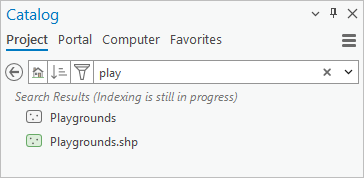
If indexing is turned off using the Index items toggle button, the ArcGIS Indexing task is removed from Windows Task Scheduler.
If indexing is turned off for a specific location, scheduled operations do not run for that location. However, turning off indexing for a location (or even separately for each location) does not remove the ArcGIS Indexing task from Windows Task Scheduler. The task continues to check hourly whether any operations need to be run. In this situation, the ArcGISIndexingServer background process continues to appear in Windows Task Manager; however, the process is mostly idle and does not use computer resources.
Note:
If an operation cannot be completed because of a memory limit or some other problem, indexing resumes after five minutes from the folder where it stopped. If the operation fails multiple times at the same folder, the folder is skipped so that the remaining content can be indexed. The list of skipped folders is kept at <user profile>\AppData\Local\ESRI\Index\Config\Excludes.cfg. (If this file does not exist, it means that no folders are skipped.) Once skipped, a folder continues to be skipped automatically for the next two weeks.
Update credentials
You can set scheduled indexing operations to run even when you are signed out, unless your organization prevents this for security reasons.
To change the default credentials setting, complete the following steps:
- Open the indexing options as described at the beginning of the topic.
- Browse to Create and manage your own index > Credentials.
- Click Index any time.
- Check the Update credentials for the Windows scheduled task when I click OK check box that appears.
- Click OK on the Options dialog box.
The Scheduled Indexing Credentials window appears. This is a Windows dialog box; it is not part of ArcGIS Pro. ArcGIS Pro does not store or use your Windows credentials.
- Provide your Windows username and password and click OK.
Your credentials are now associated with the ArcGIS Indexing task in Windows Task Scheduler. Scheduled tasks will run whether or not you are signed in. (If you enter your password incorrectly, the dialog box reappears and you can try again.)
If your organization's security settings don't permit you to run scheduled tasks while signed out, an Unable to store credentials message appears.
Perform maintenance
You can keep a log of indexing operations to help troubleshoot problems. For example, indexing operations can use up to 500 megabytes of available system memory. If that limit is reached—which may happen if a very large folder is being indexed—the operation is temporarily stopped with the folder partially indexed. You can examine the indexing log to see whether this has occurred.
You can also delete the index to remove all entries from the resource index.
Log indexing operations
By default, index logging is turned off. When logging is turned on, a log file is kept at C:\<user profile>\AppData\Local\ESRI\Index\Log\IndexingLog.txt. The log contains entries for each indexing event that occurs, including the start and end times at which each folder path is indexed and the type of indexing that was performed. The indexing log also records messages if an operation did not run or was canceled.
To turn on logging and work with the indexing log file, complete the following steps:
- Open the indexing options as described at the beginning of the topic.
- Browse to Maintain your own index.
- Click the Log indexing operations toggle button to turn logging on or off.
It is turned off by default.

When logging is turned on, the following settings become available:
- Maximum log size—The default maximum size of the log file is two megabytes. When the file reaches this size, the list is cleared and new events are logged. You can change the maximum size using the Increment and Decrement arrows or by typing an integer in the input box.
- Restore Default Size—Click this button to reset the maximum log size to two megabytes.
- Open Log—Click this button to open the log file in your computer's default text editor.
- Delete Log—Click this button to delete the log file. If logging is turned on, a new log file is created as soon as any indexing activity occurs.
- Optionally, change the log size, open the log, or delete the log.
The log is immediately deleted when you click Delete Log and the current log size value changes to 0. Other changes are not applied until you click OK.
- Click OK on the Options dialog box.
Delete the index
Deleting the index deletes all entries from the default resource index and any resource indexes in custom locations. This means that index entries are removed for all indexed locations (local disks, network locations, enterprise geodatabases, and locations of items not in projects). Deleting the index does not delete project indexes.
It may be useful to delete the index if you have indexed many projects that are now archived or that you no longer use. After you delete the index, as long as indexing is turned on, dynamic indexing resumes when you start to work with a project, and a new resource index is constructed. Deleting the index does not change the schedule of indexing operations.
Caution:
Deleting the index is an operation that takes effect immediately—before you click OK on the Options dialog box. It does not provide a confirmation prompt and cannot be undone.
To delete an index, complete the following steps:
- Open the indexing options as described at the beginning of the topic.
- Browse to Maintain your own index.
- Under Delete index maintained by this computer, click Delete Index.
The index is deleted.