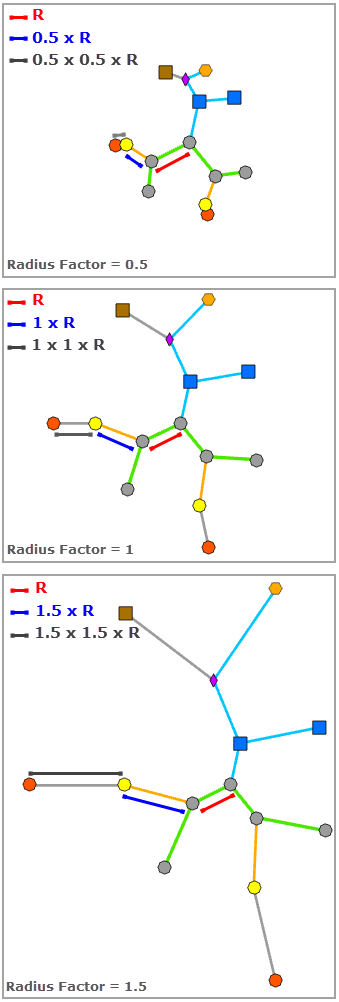Radial Tree  is a tree layout algorithm that applies to any type of diagram.
is a tree layout algorithm that applies to any type of diagram.
This layout algorithm arranges the diagram features hierarchically and places them in a radial tree according to the specified radius parameters. It works from a root junction that it uses as the circle center to arrange the subtrees starting from this root in concentric circles, each circle corresponding to one hierarchical level.
Root flags can be set up on diagram junctions before applying the Radial Tree layout.
If no root junction is specified, the algorithm identifies the diagram junction associated with the smallest network topology index and uses this junction as the root junction.
If a diagram junction is specified as a root junction, the radial tree uses this root junction as the center of the concentric circles.
When several root junctions are specified in the diagram, those root junctions are placed around a first concentric circle with a fictitious center.
The images below show a sample diagram before and after applying the Radial Tree layout: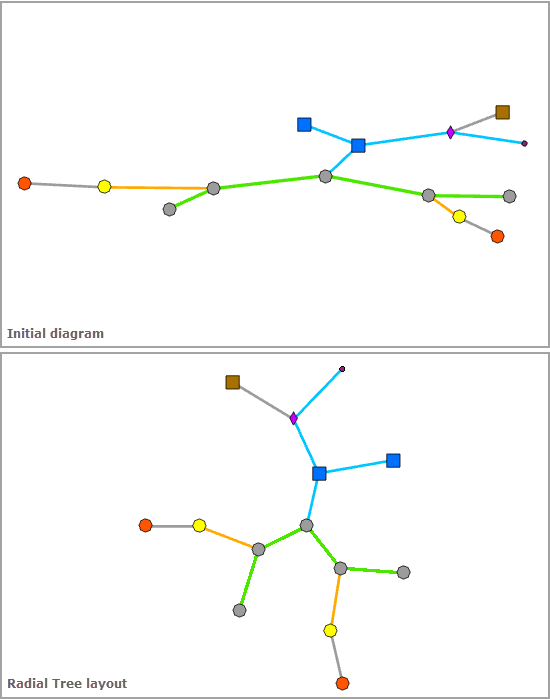
Apply the Radial Tree layout on an active diagram map view
When applying this layout on a network diagram, the following prerequisites must be met:
- Since this operation is transactional, edits must be saved before it is run.
- The input network diagram layer to which the layout applies must be from either a utility network or trace network in a file or mobile geodatabase, or a network diagram service. When working with a utility network or a trace network in an enterprise geodatabase, the input network diagram layer must be from a service.
To apply the Radial Tree layout on an active diagram map view, do one of the following:
- On the Network Diagram tab, click the drop-down arrow on the Diagram Layouts button in the Layout group, and click the Radial Tree
 layout item in the gallery.
layout item in the gallery. - Load the Apply Radial Tree Layout tool in the Geoprocessing pane, adjust the Radial Tree layout parameters and click Run..
Note:
To apply the layout algorithm on a subset of features in the network diagram, use one of the Select Features tools (for example, Select By Rectangle, Select By Polygon, and so on), and select the diagram features before running.
Configure the Radial Tree layout on a diagram template
To configure this layout on your diagram template, use the Add Radial Tree Layout tool.
Radial Tree layout parameters
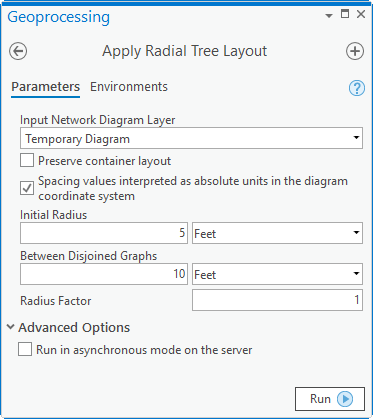
The sections below clarify the main Radial Tree diagram layout parameters.
Preserve container layout
Most of the layout algorithms work with the Preserve container layout option. When this option is checked, it allows you to control the algorithm application so it runs on the top graph of the diagram. When this option is not checked, the algorithm is applied to both content and noncontent features in the diagram.
Spacing values interpreted as absolute units in the diagram coordinate system
Some layout algorithms work with the Spacing values interpreted as absolute units in the diagram coordinate system option. This option specifies how the layout algorithm parameters representing distances will be interpreted:
- Checked—The layout algorithm will interpret any distance values as linear units.
- Unchecked—The layout algorithm will interpret any distance values as relative units to an estimation of the average of the junction sizes in the current diagram extent. This is the default.
Initial Radius
This parameter sets the radius of the first concentric circle whose center is the radial tree root junction, that is, the radius of the circle around which the diagram junctions belonging to the first hierarchical level are placed. This corresponds to the R spacing below: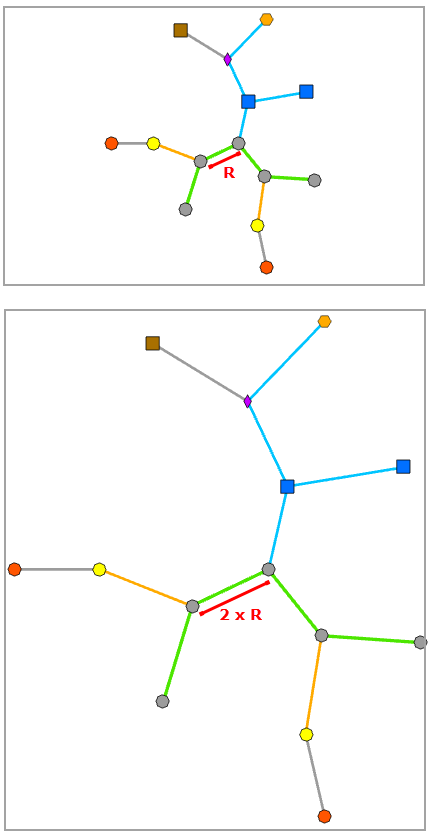
Between Disjoined Graphs
This parameter is used to fix the minimum spacing that must separate features belonging to disjoined graphs when the diagram contains such graphs, that is, the A spacing below: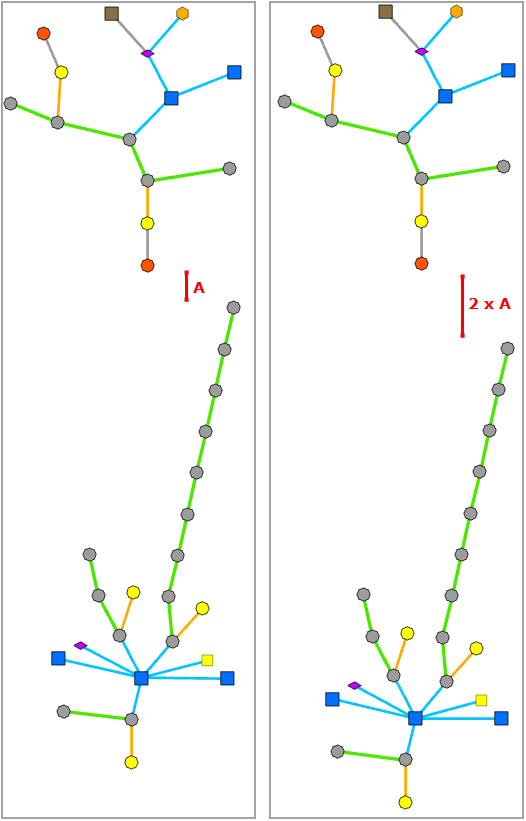
Radius Factor
This parameter value is the multiplicative factor used to increase or decrease the radius of each concentric circle. It is also the distance that separates each concentric circle related to a hierarchical level. When using a radius factor less than 1, the distance that separates the diagram junctions belonging to the (n) hierarchical level and the (n+1) hierarchical level progressively decreases. With a factor greater than 1, the distance between the hierarchical levels increases progressively. The images below show how the red, blue, and gray spacings vary according to three values, Radius Factor = 0.5, 1, and 1.5.