Available with Image Analyst license.
The Spectral Library Browser pane allows you to open, browse, search, and view the selected spectral signatures in a spectral library. It supports the USGS spectral library, the Esri Spectral Library file (.esl), and the ENVI spectral library (.sli).
Open a spectral library
Complete the following steps to access and use the spectral library:
- From the Imagery tab, click the Spectral Analysis button, and click Open Spectral Library Browser.
The Spectral Library Browser pane opens.
The upper panel of the Spectral Library Browser pane lists the spectral signatures contained in the spectral library in a table. The table includes the name of the material, range of the spectral signature, and the number of bands defining the spectral signature. The display of the list of spectral signatures can be displayed in either the tree view or the list view.
- Set the path to the input spectral library file or folder.
- Type the spectral signature in the Search bar, or scroll to the spectral signature in the list, and select it.
Note:
A layer does not need to be added to the map, or enabled in the Contents pane, for the Spectral Library Browser pane to operate.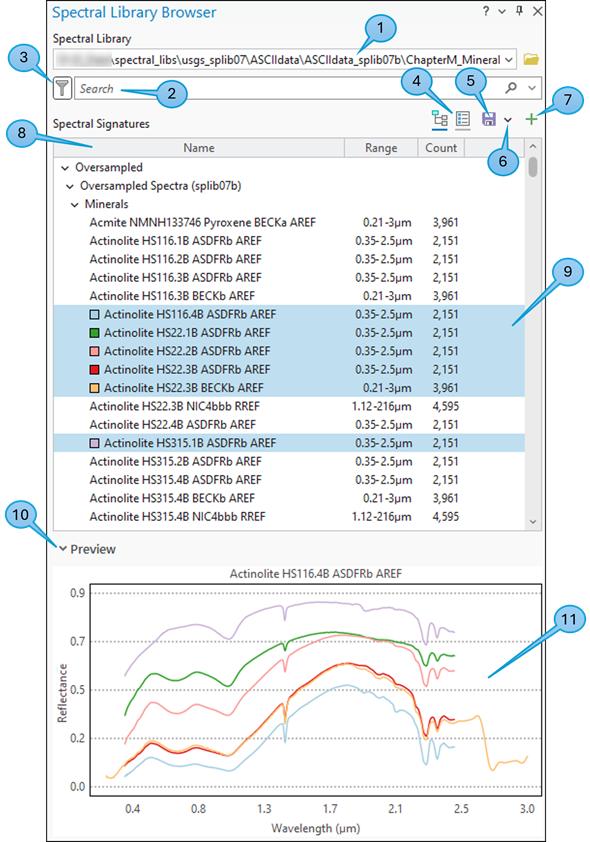
The functionality of the Spectral Library Browser is presented below.
| Callout number | Description |
|---|---|
1 | Browse a spectral library folder or library file. |
2 | Search by name or names, separated by comma. |
3 | Filter by spectral library metadata. |
4 | List spectral library information in tree view or list view. |
5 | Save selected spectra as an Esri spectral library file (.esl). |
6 | Resample the bands of the spectral library to match the bands of an image or a target spectral library. |
7 | Adds the selected spectral signatures to the Spectral Signature Viewer section. |
8 | Right-click field to set visible fields. |
9 | Click to select one spectral signature, or press Ctrl while clicking to add additional spectral signatures. |
10 | Turn the Preview window on or off. |
11 | Displays selected spectral signature profiles. |
The workflows and steps below describe the functionality of the Spectral Library Browser pane.
Download the USGS spectral library
To work with the USGS spectral library, you must first download it to a location on your machine. Complete the following steps to download and stage the USGS spectral library:
- Download USGS spectral library data for all sensors, version 7, data, usgs_splib07.zip (5.1 GB).
Optionally, you can download the spectral data that is related to your imagery type, or ASCIIdata_splib07b.zip, which is the spectra oversampled to a finer wavelength spacing. You can resample ASCIIdata_splib07b.zip to your image spectral resolution.
- Unzip the spectra data file.
- Copy the ASCIIdata folder to a location on your machine.
Note:
You must maintain the folder structure. The spectral signature files within the category folder cannot work independently, since the corresponding wavelength data are stored in a folder above the category folder.
Search for spectra
Specify the spectral library to browse.
- Use the browse button to choose the ASCIIdata_* file.
- In the Search bar, specify the type of material of interest.
The USGS spectral library, version 7, includes several thousand spectral signatures for a variety of materials such as minerals, liquids, vegetation, and more. Search the spectral library for specific spectra by typing the material name in the Search bar. You can search for multiple spectral signatures by name, separated by a comma.
- Click Switch to list view or Switch to tree view to display the list of spectral signatures, accordingly. Right-click the field to set the display fields.
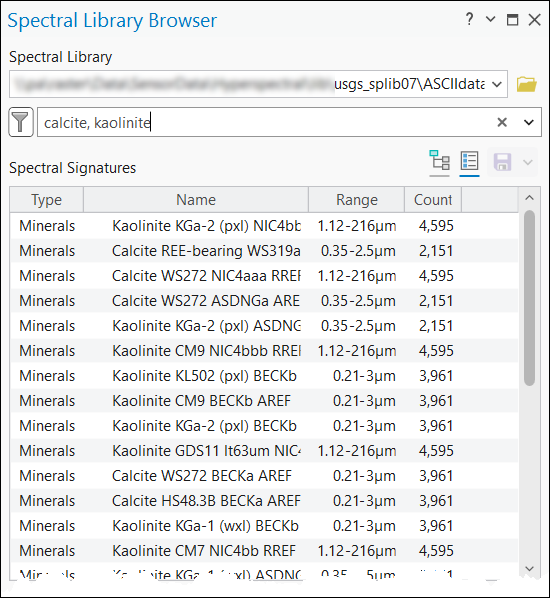
Filter a spectral library
Narrow the search result using the filter tool. For example, filter by type of material or type of measurement. Click the expander arrow to display the choices for each filter category, and click Apply. The filtered list is displayed in the Spectral Signatures panel display.

Spectral Signature panel
The Spectral Signature panel lists the spectra of materials filtered by your search criteria or filter tool selections. When you click a material in the list, it will be highlighted and assigned a color, and the spectral signature profile will be displayed in the Preview panel.
To select multiple materials to display, press the Ctrl key on your keyboard while clicking the materials in the Spectral Signature list. The spectral signature of each material you select will be displayed as a different color in the Preview panel.
To select a range of materials to display, click the material to start the range, and press the Shift key on your keyboard while clicking the material to end the range in the Spectral Signature list. The spectral signature of each material within the range will be displayed as a different color in the Preview panel.
Preview panel
The spectral signature of the materials you selected in the Spectral Signature panel will be displayed in the Preview chart. The x-axis on the chart is Wavelength, the y-axis is Reflectance. The color of the spectral signature plot corresponds to the color assigned in the Spectral Signature table list view panel.
Save a spectral library
Click the Save button to save selected spectral signatures in the Spectral Signature panel as a new spectral signature library. The new spectral signature library will be saved in Esri Spectral Library (.esl) format.
Save a resampled library spectra by clicking the Save drop-down list, and click Resample. The Resample Library Spectral geoprocessing tool will open. For more information about this tool, refer to Resample Library Spectra tool. Click the back arrow to get to the Spectral Library Browser pane.
Use a spectral library in ArcGIS Pro
The spectral library files (.esl and .sli), including the spectral libraries you create and save, can be used in spectral analysis workflows that use spectral library input such as Detect Target Using Spectra, Linear Spectral Unmixing, and Resample Library Spectra.
You can add selected spectral signatures in the Spectral Library Browser pane to a Spectral Signature Viewer. Measure spectral signatures from imagery using the Spectral Signature Viewer window, and create an Esri spectral library file.