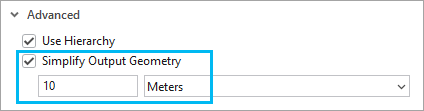A travel mode is a collection of analysis settings that represent a means of transportation, such as driving or walking, or the characteristics of the vehicle or pedestrian. It defines the impedance attribute used for the analysis (the cost attribute to be optimized), the restrictions applied, the U-turn policy, whether hierarchy is used, and the simplification tolerance for the output geometry.
When performing a network analysis, you can use one of the preconfigured travel modes from the network dataset or service being used for the analysis, or you can manually modify the travel mode settings to suit your needs.
View or change the travel mode used for an analysis and its settings
You can view or change the network analysis layer's travel mode property on the network analysis layer's ribbon.
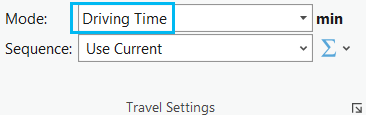
Complete the following steps to view or change the settings of this travel mode for the current analysis:
- Select the network analysis layer in the Contents pane so that its associated ribbon becomes visible.
- Activate the ribbon associated with the selected network analysis layer.
- Click the launch button in the Travel Settings group.
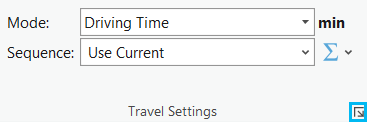
The Layer Properties dialog box appears and shows the Travel Mode page.
When you change a travel mode setting and click OK to close the properties dialog box, the changed travel mode is now a custom travel mode and is specific to that layer. The custom travel mode is no longer associated with the travel mode on the network data source and is not available for use with other network analysis layers. The custom travel mode's name is displayed enclosed in angle brackets (<>) on the ribbon.
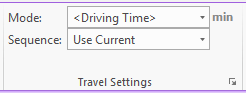
View or change the impedance attribute used for the analysis and check its units
The impedance attribute is the cost attribute being optimized for the analysis. It also determines the units of measurement used to interpret some input fields and settings and reported in some output fields.
Learn more about cost attributes
The Costs section of the Travel Mode property page shows the impedance attribute and its units. The travel mode's time attribute and distance attribute, which are used for fleet routing analysis types, are also shown.
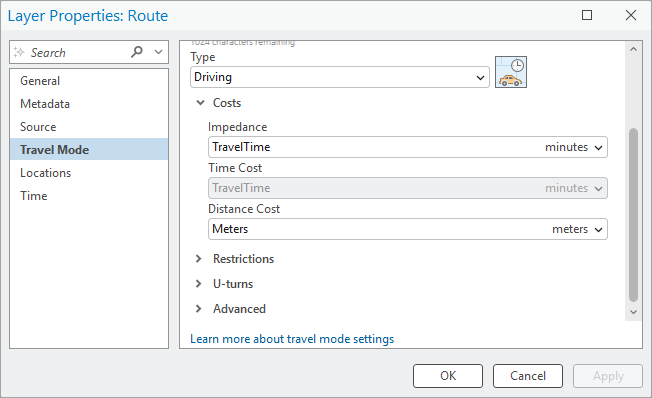
The travel mode's impedance units are also shown on the network analysis layer's ribbon next to the travel mode for quick reference.
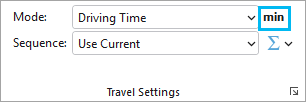
View or change the restrictions applied for the analysis
Restrictions control where travel is forbidden, discouraged, or preferred.
Learn more about restriction attributes
The Restrictions section of the Travel Mode property page shows the list of available restriction attributes. The ones that are checked on are applied for the analysis.

Each restriction attribute has one or more attribute parameters whose value can be adjusted for the analysis. For example, the height restriction for this analysis includes a parameter to adjust the vehicle's height.
Learn more about attribute parameters
Parameters and their values can be viewed and changed by expanding the Parameters area next to each restriction.
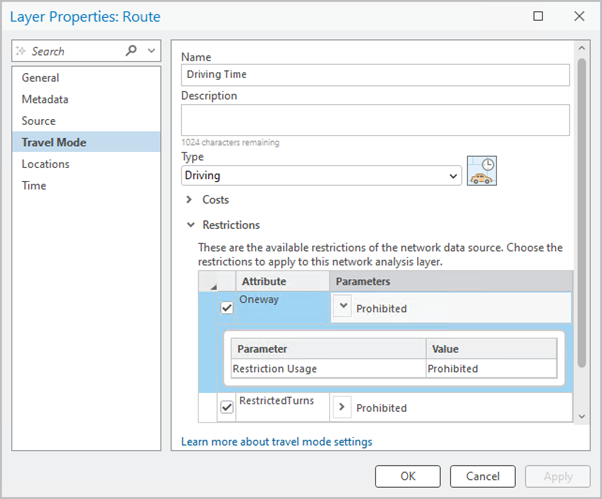
View or change the U-turn policy for the analysis
The U-turn policy controls whether and where a vehicle can make a U-turn.
Learn more about U-turn policies
The U-turns section of the Travel Mode property page shows the travel mode's U-turn policy.

View or change whether the analysis uses hierarchy
Hierarchy is an order or rank assigned to network elements used to improve the performance of network analysis solves by limiting the number of streets that must be searched by the solver.
Learn more about hierarchy in a network
The Use Hierarchy check box in the Advanced section of the Travel Mode property page indicates whether hierarchy is used when solving an analysis with this travel mode. The check box is disabled if the network data source does not have a hierarchy attribute.

View or change the geometry simplification for the analysis
The geometry simplification setting specifies whether the travel mode generalizes the geometry of analysis results and by how much. When no simplification is used, the output geometry matches the network's geometry exactly.
Specify the geometry simplification using the Simplify Output Geometry check box and simplification tolerance controls in the Advanced section of the Travel Mode property page.