The interactive Steepest Path tool generates a linear feature descending from a clicked location down the steepest downhill path in a map or scene. A graph of elevation height values along that path shows in an overlay window. The path is calculated using the ground elevation surface in a map or a scene. Unlike other exploratory analysis tools, the elevation values are derived from the data sources for the elevation surface rather than the level of detail of the map or scene.
In a map, a ground elevation surface must be present to use the interactive steepest path tool. To add an elevation surface to a map, click the Add Data drop-down menu on the Map tab and click Elevation Source  . Browse to an elevation source, such as a DEM raster file you have saved on disk, or use an elevation service layer hosted on ArcGIS Living Atlas. A scene must contain at least one elevation surface, named Ground, to use the interactive steepest path tool. Ensure that in both maps and scenes, the ground surface has at least one data source checked in the Contents pane.
. Browse to an elevation source, such as a DEM raster file you have saved on disk, or use an elevation service layer hosted on ArcGIS Living Atlas. A scene must contain at least one elevation surface, named Ground, to use the interactive steepest path tool. Ensure that in both maps and scenes, the ground surface has at least one data source checked in the Contents pane.
To generate a steepest path, click to define the origin location or choose a point feature already in the map. The path is generated from this origin to the lowest point where it cannot descend further.
To limit the impact of small obstacles or changes in elevation, increase the Maximum Rise value to allow the path to continue past rises smaller than this value. Once generated, an elevation profile graph of the path is shown in an overlay window.
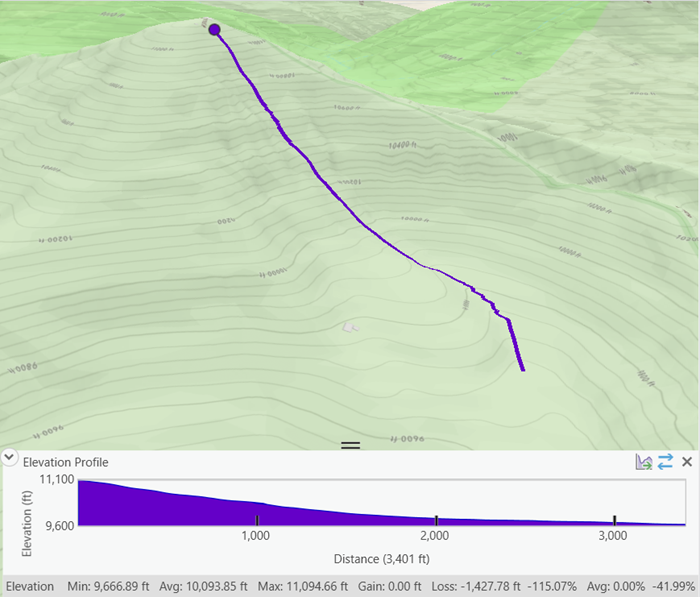
The elevation profile graph is temporary. It is not saved with the project and it is not included if the map or scene is saved as a map package. You can save the elevation profile graph as an image file, as a table format, or convert the profile to a line feature class. To preserve the profile graph's elevation line as z-aware feature data, consider using the Interpolate Shape geoprocessing tool instead.
Creation parameters
An interactive steepest path creation parameters are described in the following table:
| Parameter | Description |
|---|---|
Surface | The ground surface to generate the linear path upon. |
Step Offset | The distance between each elevation sample. The smaller the value, the closer the path vertices will be. |
Maximum Rise | The maximum vertical distance the path can increase from the current lowest point. A value greater than zero may allow the path to continue further down the hill by ignoring small depressions. |
Distance Units | The unit of measure of the Step Offset and Maximum Rise values. |
Keep all paths | Enable this option to temporarily store all created paths in the map or scene. Stored paths can be managed from the properties tab. Once a path is removed, it must be recreated. |
Creation methods
There are two methods for creating an interactive steepest path:
| Method | Description |
|---|---|
Interactive Placement | Click in the map or scene to define the origin of the steepest linear path down the elevation surface. This is the default method. |
From Layer | Generate a steepest path from a selected point feature. When multiple points are selected, only the first point, in database order, is used. If a selection is present, the first selected point is used. You cannot recreate previously exported steepest path line features using this method. To recreate the linear feature, use the Elevation Profile tool. |
Create an interactive steepest path
The interactive Steepest path tool  is on the Exploratory 3D Analysis drop-down menu in the Workflows group on the Analysis tab.
When you click the tool from the drop-down menu, the Exploratory Analysis pane opens and the tool is opened with the Interactive Placement creation method. The pointer updates to a crosshairs icon.
is on the Exploratory 3D Analysis drop-down menu in the Workflows group on the Analysis tab.
When you click the tool from the drop-down menu, the Exploratory Analysis pane opens and the tool is opened with the Interactive Placement creation method. The pointer updates to a crosshairs icon.
- In the Exploratory Analysis pane, under Creation Method, choose a creation method.
- Interactive Placement—The option is highlighted blue and the pointer turns to crosshairs when you hover over the scene.
- From Layer—The option is highlighted blue and you can choose an input point layer.
- Under Surface, review or update the elevation surface to be used when creating the steepest path.
- Under Step Offset, review or update the distance between each elevation sample.
The smaller the value used, the closer the generated vertices will be placed.
- Under Maximum Rise, review or update the maximum vertical distance the path can increase from the current lowest point.
A value greater than zero might allow the path to continue further down the hill by ignoring small depressions. This rise is allowed only over a few steps.
- Under Distance Units, review or update the units to be used by the Step Offset and Maximum Rise values defined above.
- Optionally, check the Keep all paths option to maintain all steepest path lines.
When unchecked, each steepest path replaces the previous result.
- Click in the map or scene to set the starting point of the steepest path line.
The steepest path is generated and the elevation profile overlay window appears at the bottom of the active view.
Update a steepest path graph
Once a steepest path profile graph has been created, you can update it in one of two ways: flip the direction or change its color properties.
Flip the direction of the graph in the Elevation Profile window by clicking the Reverse Direction button  . You can change the units used to label the axis of an existing profile graph from the Distance Units parameter in the Exploratory Analysis pane, on the Create tab.
. You can change the units used to label the axis of an existing profile graph from the Distance Units parameter in the Exploratory Analysis pane, on the Create tab.
Global properties affect the display of all existing and future steepest path lines. You can control the appearance of a steepest path line in a map or a scene from the Properties tab of the Exploratory Analysis pane. Expand the Global Properties heading to modify the colors used to symbolize the currently selected line as well as the color used to symbolize other lines. The Other Lines color is only seen when the Keep all paths option is enabled on the Create tab. You can click the Restore Defaults button to return all color properties to their default values.
Changes to these display properties are applied immediately to all open steepest path lines.
Note:
You can have only one elevation profile graph window open per map or scene. To change the color used by the graph, open the Elevation Profile tool and update the graph color property there. This change impacts all open elevation profile graph windows.
Profile graph export options
You can save elevation profile graph results as an image file, geodatabase table, CSV table, or convert the path to a line feature class. An image can be included as an element on a layout or report. Use the tabular format to generate any tabular chart type from the same profile. Save elevation profile graph results as a feature class to rerun the analysis location again at another time or with other tools.
Learn more about converting analysis results to features
Once an elevation profile graph has been created, do the following:
- In the elevation profile graph window, click the Export Graph button
 .
. - Choose from the following options:
- Image—On the Export Graph dialog box, set the destination for the image file and provide a name. You can save the image as a JPG (.jpg), TIF (.tif), PNG (.png) or BMP (.bmp) file. The elevation profile graph is saved to an image file on disk using the current screen resolution of the graph window. For a higher-resolution image, increase the width of the view and the height of the graph window.
- Feature—Provide a name for the feature class and an optional description. The profile path will export to a line feature class. This is the same command as clicking Convert To Features from the Menu button in the Exploratory Analysis pane. The newly created feature class will get added as a layer to the scene.
- Geodatabase Table—Provide a name for the output table. A new stand-alone file geodatabase table is added to the scene.
- CSV Table—On the CSV Table dialog box, set the destination and provide a name for the output CSV text file.
- Click OK.
Close the elevation profile graph of a steepest path
Click Close  in the Elevation Profile window to close it. The pointer switches back to the Explore tool, but the Exploratory Analysis pane remains open to perform a new steepest path.
in the Elevation Profile window to close it. The pointer switches back to the Explore tool, but the Exploratory Analysis pane remains open to perform a new steepest path.
Note:
Once closed, the path is lost. Either save the graph or export it to a feature to revisit that path again.

