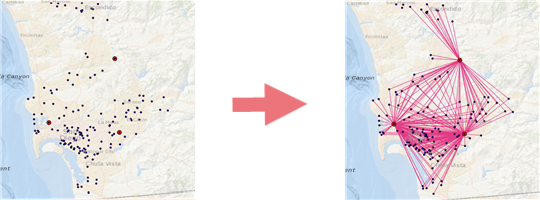| Label | Explanation | Data Type |
Store Layer
| The input point layer representing store or facility locations. | Feature Layer |
Customer Layer
| The input point layer representing customers or patrons. | Feature Layer |
Output Feature Class
| The resultant feature class that will be added to the Contents pane. | Feature Class |
Store ID Field
| A unique ID field representing a store or facility location. | Field |
Associated Store ID Field
| An ID field used to assign individual customers to stores. | Field |
Distance Type
(Optional) | The method of travel that will be used for distance calculation. Straight Line is the default value. When using Portal for ArcGIS or local data sources, travel mode options are dynamically populated. | String |
Measure Units
(Optional) | The type of distance- or time-measuring units that will be used when calculating minimal distance. | String |
Cutoff
(Optional) | The distance beyond which customers will be considered outliers and excluded from consideration during desire line generation. | Double |
Travel Direction
(Optional) | Specifies the direction of travel that will be used between stores and demand points.
| String |
Time of Day
(Optional) | The time at which travel begins. | Date |
Time Zone
(Optional) | Specifies the time zone that will be used for the Time of Day parameter.
| String |
Create Report
(Optional) | Specifies whether a Wind Rose report will be created.
| Boolean |
Report Title
(Optional) | The title of the Wind Rose report. | String |
Output Report Folder
(Optional) | The output directory that will contain the Wind Rose report. | Folder |
Report Format
(Optional) | One or more output report formats. The default value is PDF. Additional available formats are XLSX, HTML, CSV, and PAGX. | String |
Derived Output
| Label | Explanation | Data Type |
| Output Report | The output report file. | File |